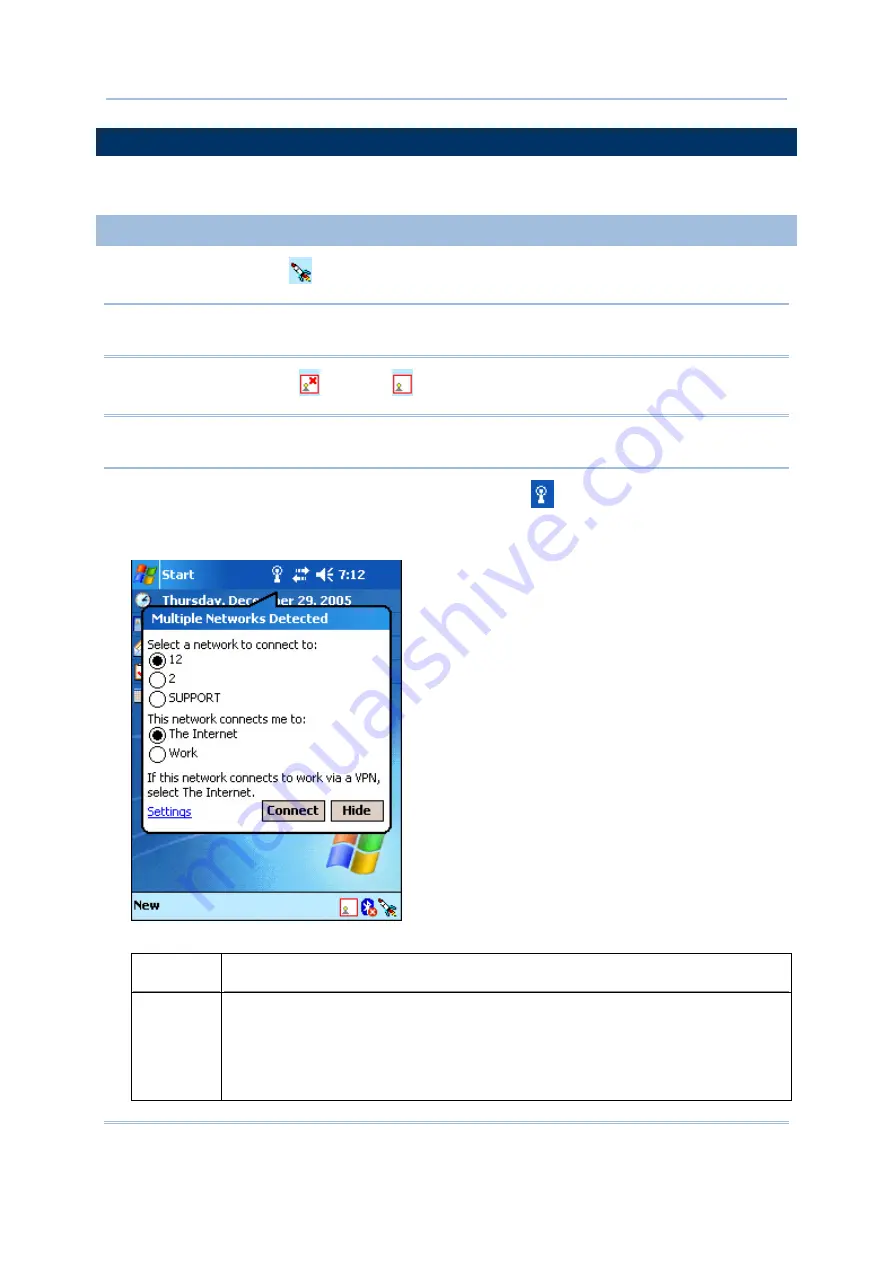
57
Chapter 4
Using Applications
4.3 WI-FI UTILITY
Wi-Fi Utility
is a simple tool that helps you configure WLAN settings and perform a site survey.
4.3.1 STARTING WI-FI NETWORKING
1)
Tap the rocket button
on the taskbar and select [WLAN Power].
Note: In
Wireless Power Manager
, WLAN is enabled if it is ticked; otherwise, it is disabled.
However, it may be interfered by the flight mode switching of Connectivity status.
2)
When the Wi-Fi button
becomes
, it indicates the WLAN power is turned on.
Note: If no Wi-Fi button, go to Start > Programs and run the program Swluce. The associated icon
will appear on the taskbar again.
If you are connecting for the first time, wait for an antenna
to appear and show the WLAN
(802.11b) networks detected. Otherwise, it will automatically connect to the network last time
you connected to.
3)
Tap the Wi-Fi button and select from the pop-up menu:
OPTIONS
DESCRIPTION
Utility
Select [Utility] to launch
Wi-Fi Utility
for configuring WLAN settings.
Different approaches are available to access the WLAN configuration:
Go to
Start
>
Settings
>
Connections
tab >
Network Cards
.
Tap the
Connectivity
button and select [Settings]. Tap
Network Cards
.
Содержание 9500PPC
Страница 1: ...REFERENCE MANUAL 9500PPC MOBILE COMPUTER DOC Version 2 02...
Страница 6: ......
Страница 10: ......
Страница 12: ...2 9500PPC Mobile Computer Reference Manual GETTING FAMILIARIZED WITH 9500PPC Figure 1 Front Back View...
Страница 30: ...20 9500PPC Mobile Computer Reference Manual...
Страница 82: ...72 9500PPC Mobile Computer Reference Manual...
Страница 92: ...82 9500PPC Mobile Computer Reference Manual...
Страница 98: ...88 9500PPC Mobile Computer Reference Manual...






























