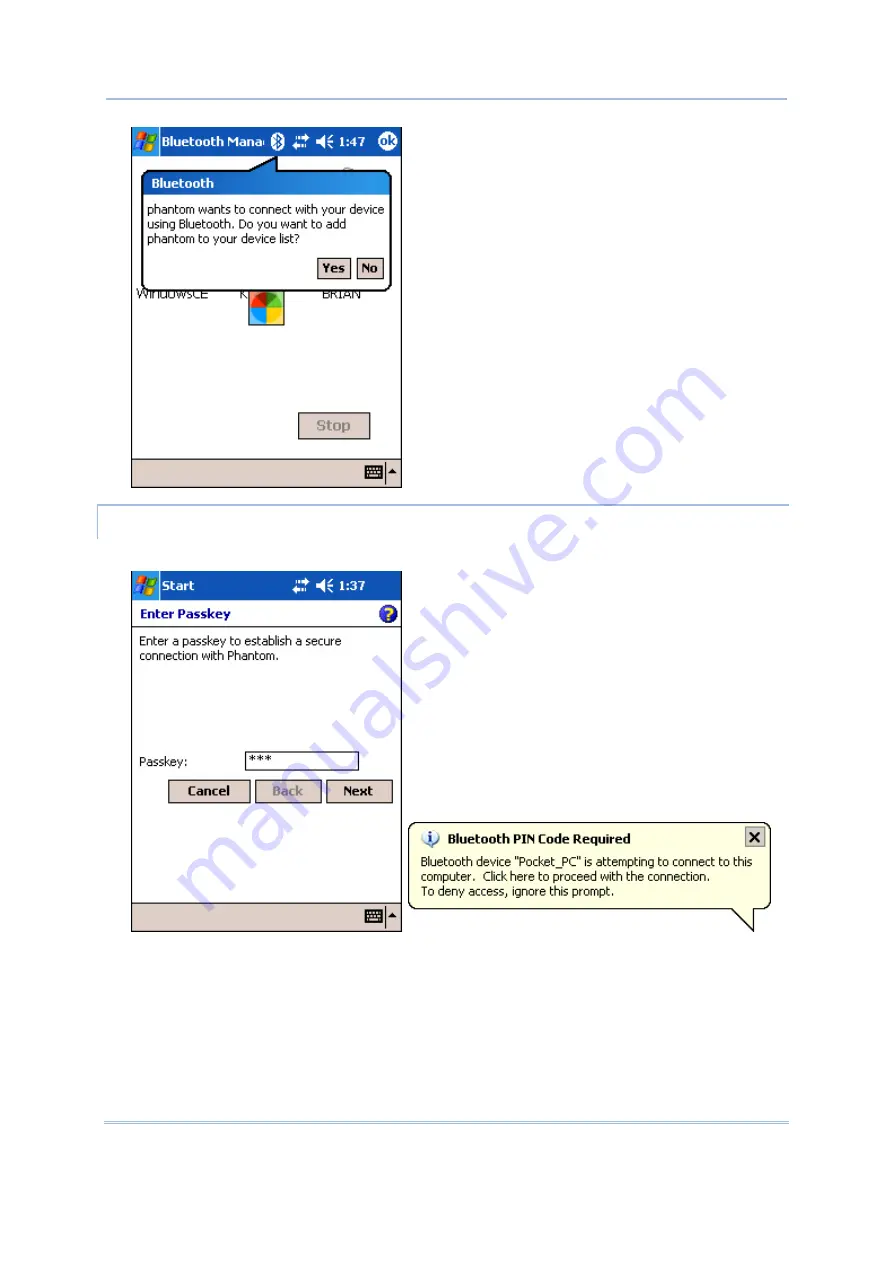
48
9500PPC Mobile Computer
Reference Manual
PAIR DEVICES
1)
In the Passkey box, enter your pass key for pairing with your computer. Tap [Next].
2)
On your computer: a Bluetooth PIN Code Required balloon (right above) is displayed over the
notification area when a connection is attempted if Secure Connection is enabled. Click the
balloon to proceed.
3)
On your computer: a Bluetooth PIN Code Request Dialog box is displayed. In the Bluetooth PIN
Code box, enter your passkey as in Step 4. Tap [OK].
Содержание 9500PPC
Страница 1: ...REFERENCE MANUAL 9500PPC MOBILE COMPUTER DOC Version 2 02...
Страница 6: ......
Страница 10: ......
Страница 12: ...2 9500PPC Mobile Computer Reference Manual GETTING FAMILIARIZED WITH 9500PPC Figure 1 Front Back View...
Страница 30: ...20 9500PPC Mobile Computer Reference Manual...
Страница 82: ...72 9500PPC Mobile Computer Reference Manual...
Страница 92: ...82 9500PPC Mobile Computer Reference Manual...
Страница 98: ...88 9500PPC Mobile Computer Reference Manual...






























