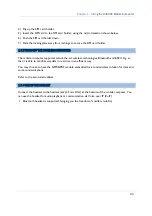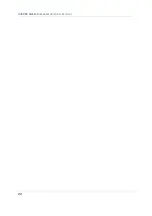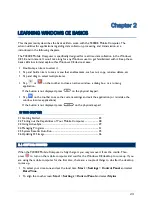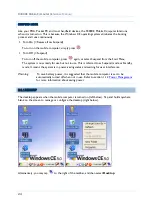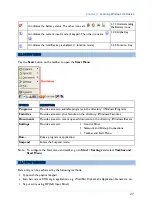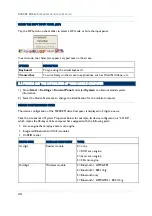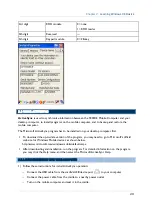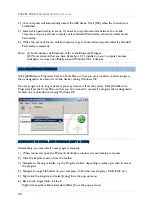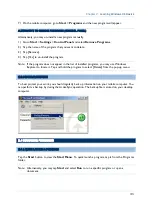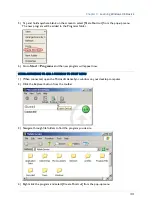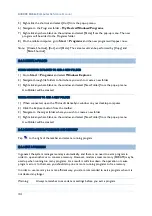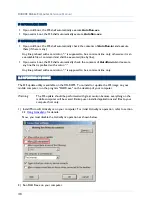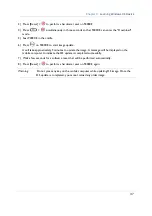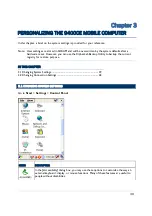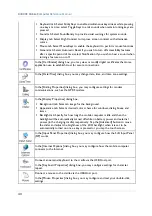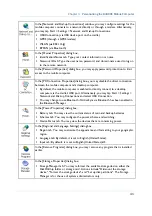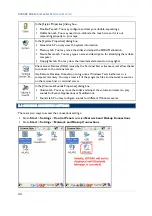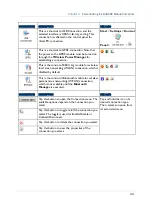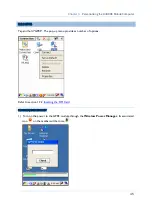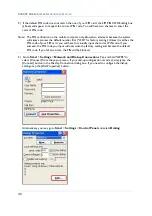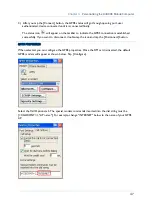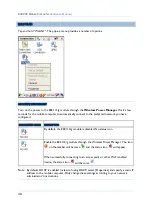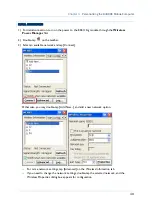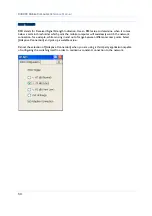35
Chapter 2
Learning Windows CE Basics
Tap
or
to close an active window, a dialog box, or a running application. If the button is
not displayed on the toolbar, press
on the physical keypad.
Tap
to save the current settings and exit the application (or minimize the window in some
applications). If the button is not displayed on the toolbar, press
on the physical keypad.
Note: Some programs, such as the Reader Configuration Utility (94ReaderCfg.exe), may create an
associated icon on the taskbar. You may tap the icon and select [Exit] from the pop-up menu.
2.5 SYSTEM RESET & AUTO RUN
Reset the mobile computer when it stops responding to input.
Software Reset: Simply press the [Reset] button.
Hardware Reset: Press the [Reset] button and
at the same time.
Warning:
Never perform a hardware reset unless a software reset cannot solve your
problems.
2.5.1 SOFTWARE RESET (WARM REBOOT)
A software reset, also known as a warm boot, will restart the mobile computer and keep all the
saved files. To perform a software reset, use the stylus to press the [Reset] button.
During operation, the removal of main battery will start a software reset too.
Warning:
Data loss may occur when files are not properly closed before a software reset.
2.5.2 HARDWARE RESET (COLD REBOOT)
A hardware reset, also known as a cold boot, will restart the mobile computer too. However, it
performs a full restore of the mobile computer to its factory settings and initializes SDRAM. To
perform a hardware reset, press
and [Reset] button at the same time. Data and program files
stored in SDRAM will be erased after a hardware reset. But you can restore data that is previously
synchronized with your computer by performing an ActiveSync operation.
Warning:
Only the files stored in the Flash File System are retained during a hardware reset.
2.5.3 AUTO RUN
Upon a hardware or software reset, the OS shall automatically execute
AutoRun.exe
and/or
AutoRun.ini
if any of the two files can be found in the “\DiskOnChip” folder or on miniSD card.
Содержание 9400CE
Страница 1: ...REFERENCE MANUAL 9400CE MOBILE COMPUTER DOC Version 1 02...
Страница 6: ......
Страница 10: ......
Страница 12: ...2 9400CE Mobile Computer Reference Manual GETTING FAMILIARIZED WITH 9400CE Figure 1 Front Back View...
Страница 32: ...22 9400CE Mobile Computer Reference Manual...
Страница 48: ...38 9400CE Mobile Computer Reference Manual...
Страница 62: ...52 9400CE Mobile Computer Reference Manual...
Страница 88: ...78 9400CE Mobile Computer Reference Manual...
Страница 96: ...86 9400CE Mobile Computer Reference Manual...
Страница 102: ...92 9400CE Mobile Computer Reference Manual It cannot read UPC E1 barcodes...
Страница 111: ......