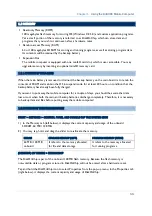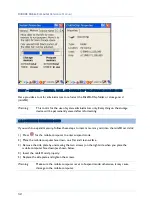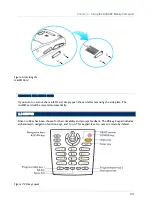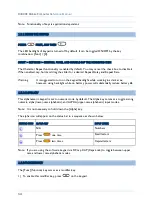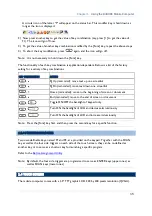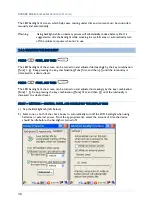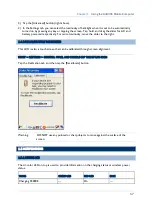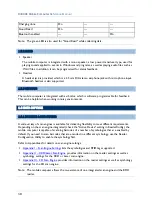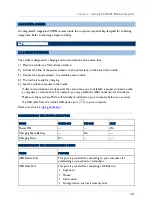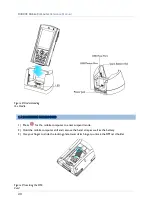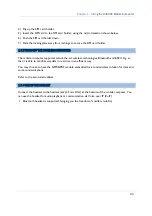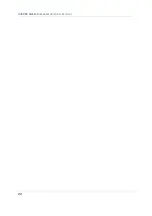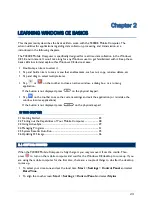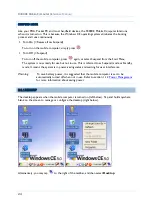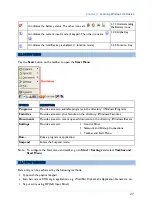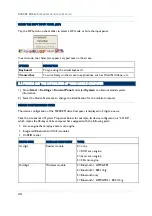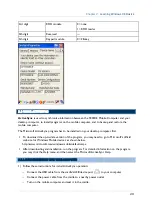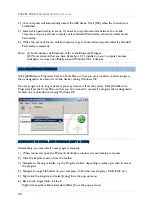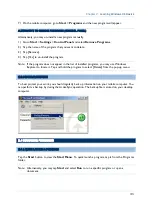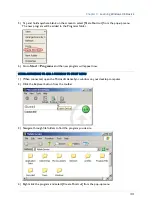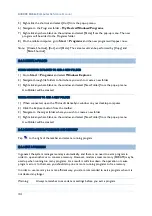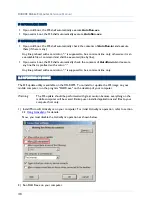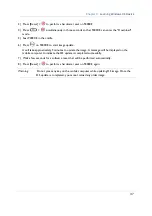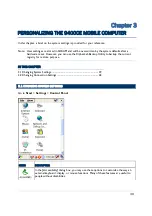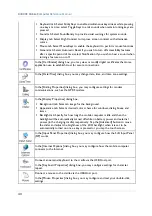25
Chapter 2
Learning Windows CE Basics
Note: To customize the desktop, tap anywhere blank on the desktop and select
Properties
.
When you turn on the mobile computer and seat it in the cradle for the first time, you will find these
icons displayed on the taskbar. Refer to section 2.1.2
for more information on the icons.
ICON
DESCRIPTION
SEE ALSO
This icon shows that your cradle is directly connected to a computer
via USB port.
Make sure you have Microsoft ActiveSync installed on your
computer.
1.7.1 Using the
Cradle
2.3 Using ActiveSync
This icon shows that BTPAN1 is disabled.
3.1 Changing System
Settings
This icon is a shortcut to the Wireless Power Manager that controls
the power to GSM/GPRS and 802.11b/g modules.
4.1 Wireless Power
Manager
This icon shows that the main battery is ready for charging. For
information on charging status, refer to the LEDs on the mobile
computer as well as on the cradle.
1.1.3 Understanding
the Battery Icons
This icon shows that numeric mode is in use for data input via keypad. 1.3.4 Alpha Key
2.1.2 TASKBAR
The taskbar is at the bottom of the screen for displaying the
Start
button, status icons for various
connections or programs,
SIP
button,
Switch Task
button, etc.
Note: To configure different connections, go to
Start
>
Settings
and select
Network and
Dial-up Connections
.
Содержание 9400CE
Страница 1: ...REFERENCE MANUAL 9400CE MOBILE COMPUTER DOC Version 1 02...
Страница 6: ......
Страница 10: ......
Страница 12: ...2 9400CE Mobile Computer Reference Manual GETTING FAMILIARIZED WITH 9400CE Figure 1 Front Back View...
Страница 32: ...22 9400CE Mobile Computer Reference Manual...
Страница 48: ...38 9400CE Mobile Computer Reference Manual...
Страница 62: ...52 9400CE Mobile Computer Reference Manual...
Страница 88: ...78 9400CE Mobile Computer Reference Manual...
Страница 96: ...86 9400CE Mobile Computer Reference Manual...
Страница 102: ...92 9400CE Mobile Computer Reference Manual It cannot read UPC E1 barcodes...
Страница 111: ......