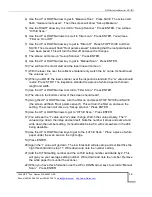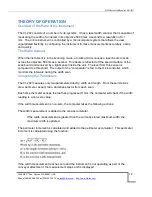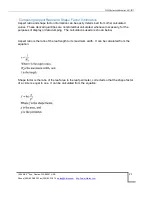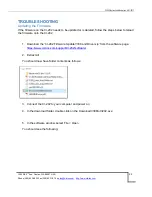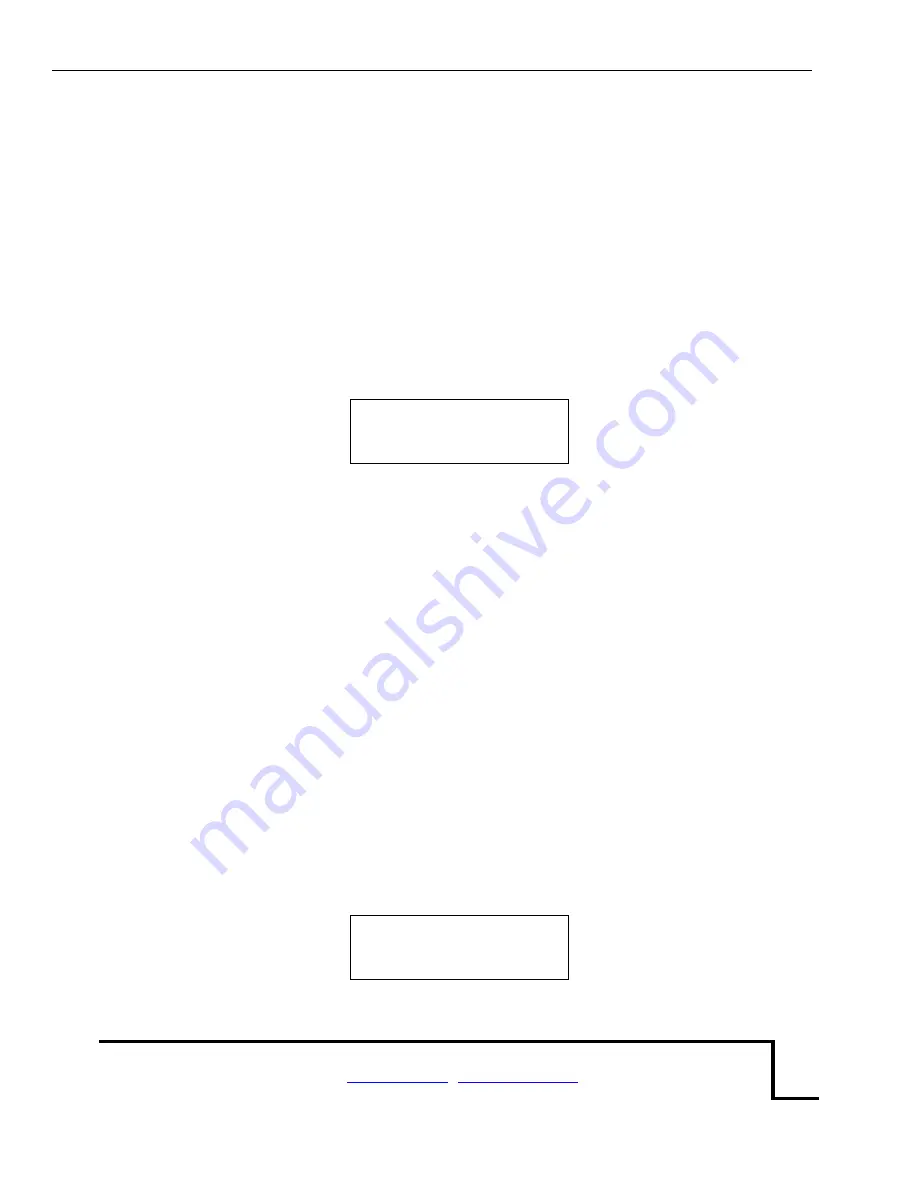
CI-202 Instruction Manual rev. 6/21/2017
1554 NE 3
rd
Ave, Camas, WA 98607, USA
Phone (360) 833-8835 Fax (360) 833-1914
7
decide whether it should be saved and to which file it should be saved to. The enter key will
cause the scanner to start and then the instrument will start measuring; if motion is not detected
within a few seconds, the scanner will shut down. The start key does the same thing, but if it is
held down, the scanner keeps spinning until you are ready to measure.
The display will show the name of the current file in the upper left-hand corner of the screen,
parameter name in the lower left-hand corner and parameter value in the lower right-hand
corner of the screen.
Note:
Because of the amount of information displayed on this screen, the CI-202 cannot display
any prompts in this mode.
file00
area = 44.04 cm
2
To bring another parameter into view, press the RIGHT or LEFT arrow key. Repeatedly
pressing the right arrow key will step you through area, length, width, perimeter, aspect ratio
and shape factor, in that order. Only parameters that can be saved to the current file will be
displayed. If changes are required before data is saved, use the up and down arrow keys to
step through the files. To discard the measurement, press the STOP button. Another
measurement may be taken at this time, if required. Depending on the set-up of the automatic
save function of the instrument (see Set-up Auto Store parameter section in the main section of
this manual) the measurement will or will not be saved.
To save the measurement, press the SAVE button. If the instrument is able to save this
measurement, the wo
rd “saved” will flash on the bottom line of display to confirm the data
saved. If there is insufficient storage space to save the measurement, the instrument will flash
the message “no room!” on the bottom line of the display.
View Data
In the view mode,
the top line of the display will show the word “View” on the left and the name
of a file on the right. The bottom line will show the word “enter” on the left and the four direction
arrows on the right.
View file00
<enter>
The options are:
to select another mode with the up or down arrow keys