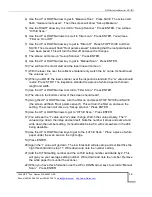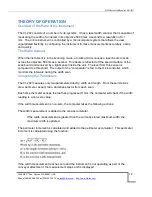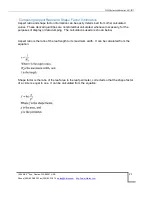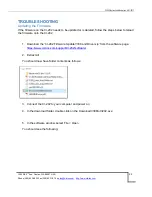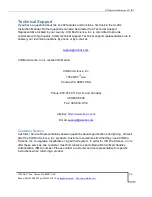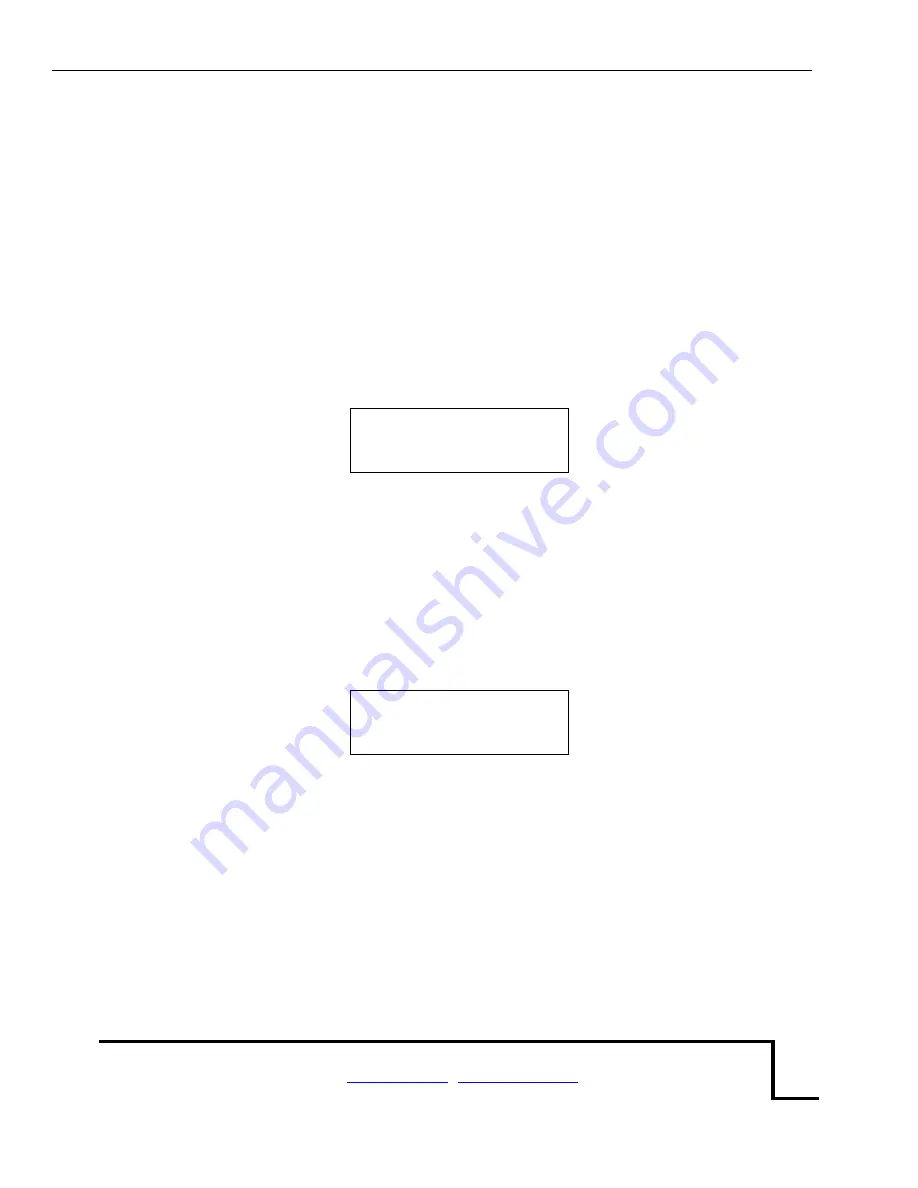
CI-202 Instruction Manual rev. 6/21/2017
1554 NE 3
rd
Ave, Camas, WA 98607, USA
Phone (360) 833-8835 Fax (360) 833-1914
11
Up. Should the file name be identical to another file name, the instrument will display the
message “duplicate name” on the top line of the display and “enter” on the bottom. All the data
is stored no matter what the YES/NO flag is set to for area, length width, perimeter, ratio, and
factor. If the Root Length flag is set to YES, then only length is stored, but the record length and
number of measurements possible is unchanged.
When entering file Parameter set-up, the top line of the display reads the name of a parameter
at the left and
the word “yes” or “no” at the right. This indicates whether the particular
parameter will be flagged for display.
The bottom line of the display will read “enter” at the left
and the four direction arrows at the right.
Note: “Root Length” Parameter must be set to “No” when “Setup Measure” mode is set
to measure “Leaf.”
area yes
<enter>
To set a flag for a parameter, select the parameter and press the DOWN key. The word on the
top right of the display will change from “yes” to “no” and that parameter will be flagged to not
display. To set the flag to display a parameter, select the parameter and press the Up-arrow
key; the word at the top right of the display will change from “no” to “yes”.
Once finished setting up the parameters for the file, press the ENTER key. The file confirmation
screen will appear. Press ENTER, again, for confirmation to create the file, or press STOP to
abort the process.
file00 created
<enter> <stop>
Close a File
Closing a file will move all temporary records to the file system. This will keep the records from
being lost should the battery be unplugged while the instrument is on. It may also assist in
downloading the temporary records to a PC.
Set-Up Instrument
The CI-
202 has a number of utility functions that allow the user to manage the instrument’s
capability. These functions are accessed using the
setup
mode. When the instrument is in the
setup
mode, the top line of the display reads “Setup” on the left and one of the words