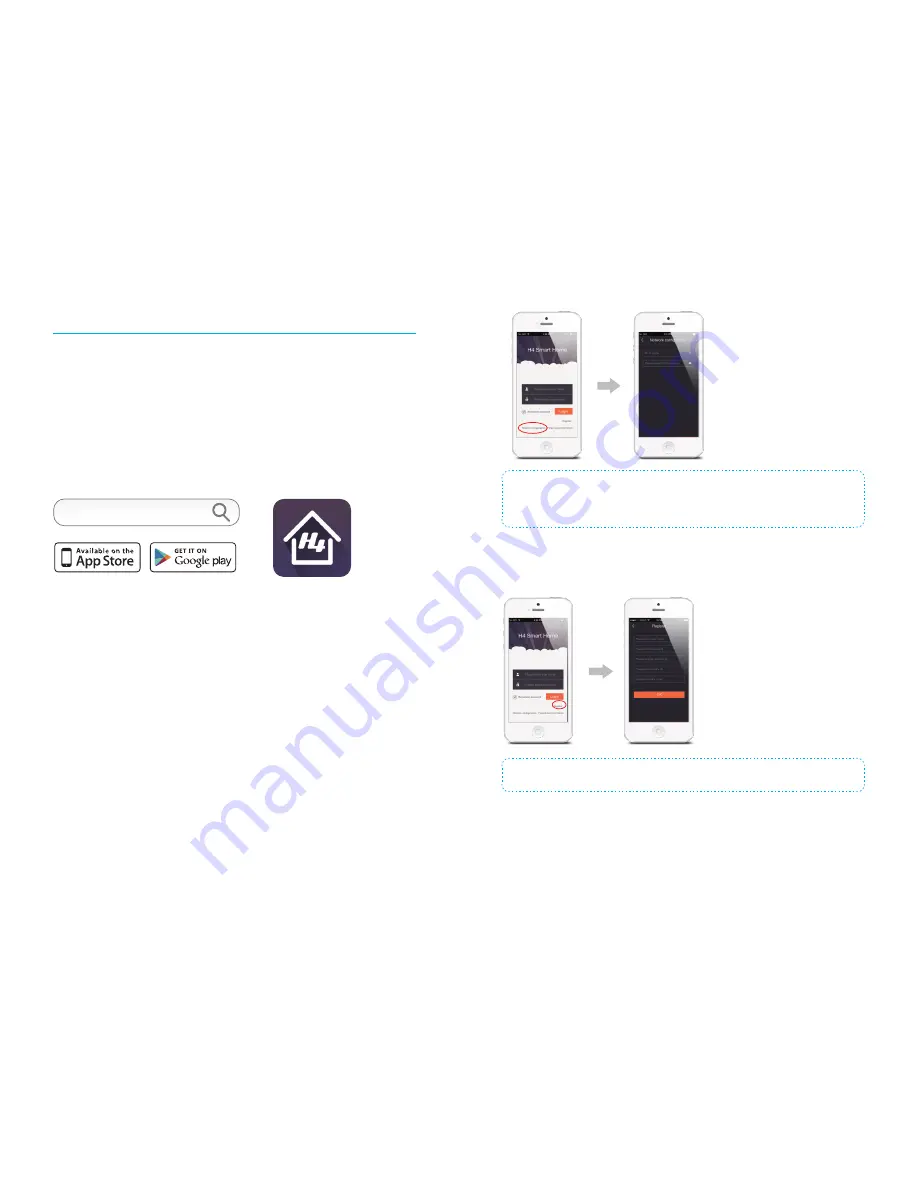
15
16
App Setting and Operation
H4 has WiFi and GPRS dual-network function. During the use of WiFi, the GPRS
network will be disconnected. If the WiFi connection fails (e.g. the Internet connection
is unstable or there is no power supply from the adapter), it will be automatically
disconnected and the search for the GPRS network will begin.
Step 1: Download App
iPhone Mobile: Enter App Store, type the search keyword “H4 Smarthome” and then
download for installation.
Android Mobile: Enter Google Play mobile app store, type
the search keyword “H4 Smarthome” and then download for installation.
H4 Smarthome
Step 2: WiFi Network Setting
1. Press the pairing button of the panel three times. The panel will make a
“Di”
sound
once and the WiFi indicator light will flash quickly (once per second), means it enters
network configuration mode.
2. Open App, tap
[Network Configuration]
and then follow the instruction in the app.
When the WiFi indicator light is steady on means wifi network connected.
H4 Smarthome
Note:
In case of any change of the router name or password, please set up the network
configuration again. User may choose GPRS network control system without configuration of WiFi
network. After insertion of a SIM card and a slow flash (once every three seconds) of the GSM
indicator light, you can proceed with registration and login on the App and then start to use it.
Step 3: Registration
Enter the user name, password, panel ID No. and SN code in the registration interface
to complete registration.
H4 Smarthome
Note:
Each panel has its own ID and SN code shown at the bottom of the panel. Please keep it
properly. You may tap
[Forgot User Information]
to retrieve a forgotten username or password.



















