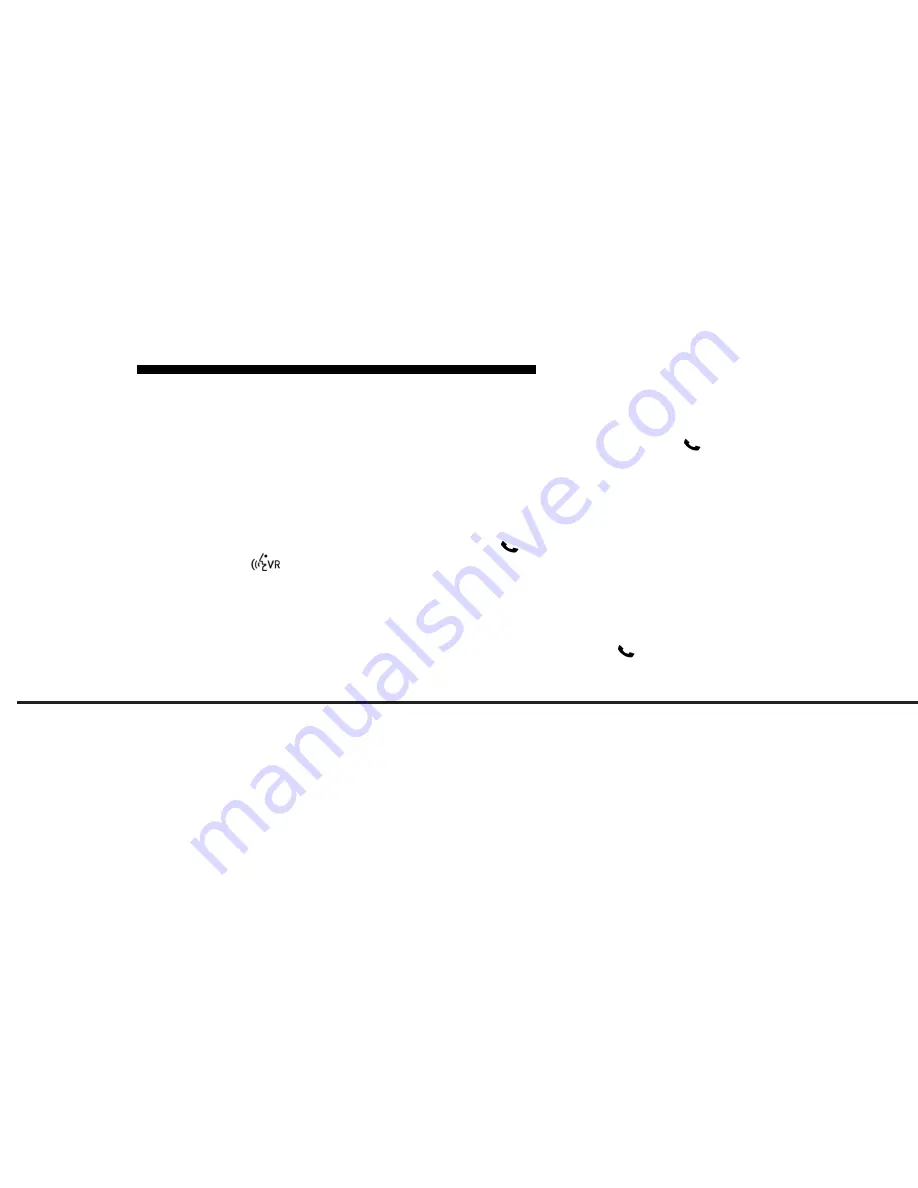
JOBNAME: cims CHRY OM French
PAGE: 87 SESS: 2 OUTPUT: Mon Nov 22 10:53:21 2010 SUM: 2D998F34
/chry_pdm/chrysler/owners/jcd/og
Touch-Tone Number Entry
•
Touch the Phone soft-key.
•
Touch the Dial soft-key.
•
The Touch-Tone screen will be dis-
played.
•
Use the numbered soft-keys to enter
the number and touch Call.
To send a touch tone using Voice Recog-
nition (VR), press the
button while in
a call and say “1234#” or you can say
“Send Voicemail Password” if Voicemail
password is stored in your mobile phone-
book.
Recent Calls
You may browse up to 34 of the most
recent of each of the following call types:
•
Incoming Calls
•
Outgoing Calls
•
Missed Calls
•
All Calls
These can be accessed by touching the
recent calls soft-key on the Phone main
screen.
You can also press the
button and say
“Show my incoming calls” from any screen
and the Incoming calls will be displayed.
NOTE:
Incoming can also be replaced
with “Outgoing”, “Recent” or “Missed”.
Answer Or Reject An Incoming Call —
No Call Currently In Progress
When you receive a call on your mobile
phone, the Uconnect™ Phone will inter-
rupt the vehicle audio system, if on, and
will display a pop up on-screen showing
Answer or Ignore. Press the Answer soft-
key or the
button on the steering
wheel to accept the call.
Answer Or Reject An Incoming Call —
Call Currently In Progress
If a call is currently in progress and you
have another incoming call, you will hear
the same network tones for call waiting
that you normally hear when using your
mobile phone. Uconnect™ Phone will then
interrupt the vehicle audio system, if on,
and will display a pop up on-screen show-
ing Answer, Ignore or Transfer. Press the
button to place the current call on hold
and answer the incoming call.
UNDERSTANDING THE FEATURES OF YOUR VEHICLE
87






























