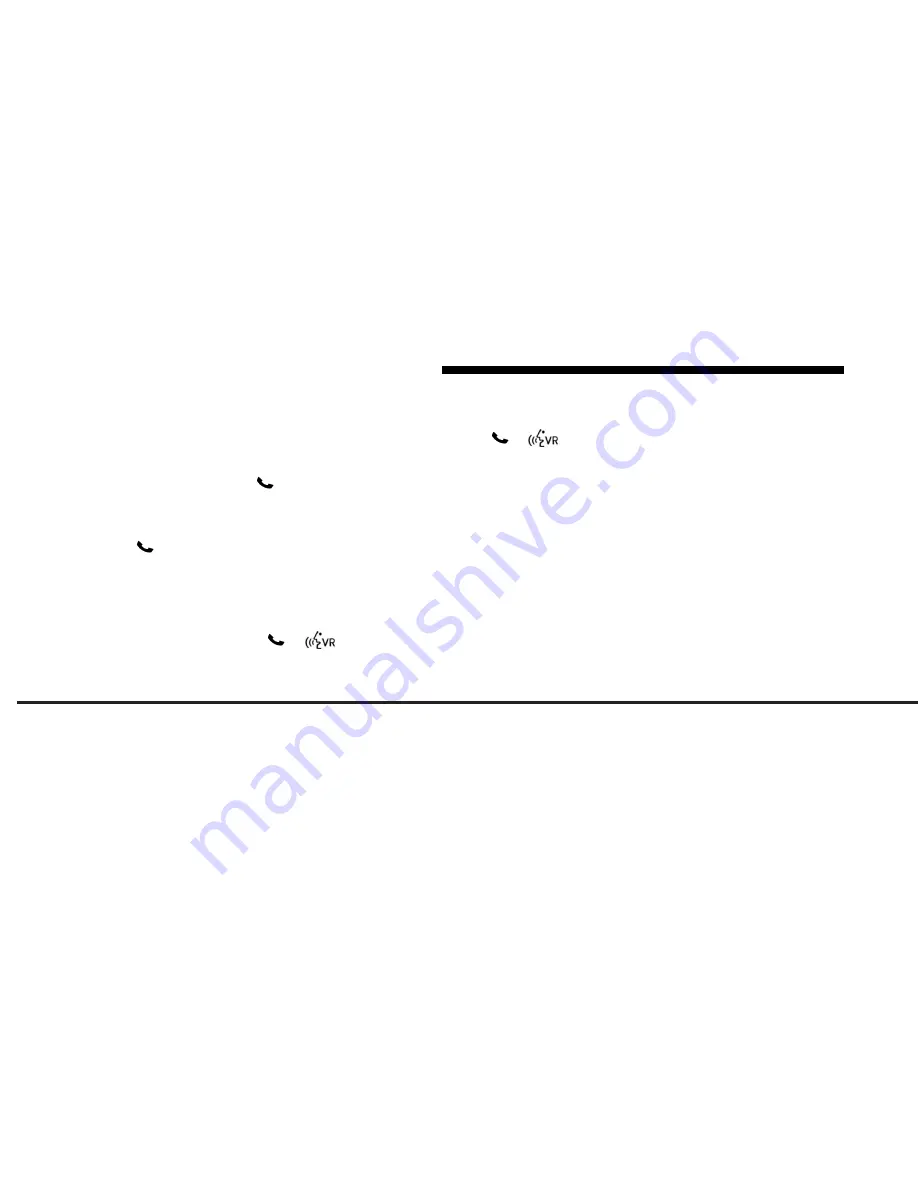
JOBNAME: cims CHRY OM French
PAGE: 82 SESS: 2 OUTPUT: Mon Nov 22 10:53:21 2010 SUM: 2FF2A4F4
/chry_pdm/chrysler/owners/jcd/og
Help Command
If you need assistance at any prompt, or if
you want to know your options at any
prompt, say “Help” following the beep.
To activate the Uconnect™ Phone from
idle, simply press the
button and say
a command or say “help”. All Uconnect™
Phone sessions begin with a press of the
button on the radio control head.
Cancel Command
At any prompt, after the beep, you can say
“Cancel” and you will be returned to the
main menu.
You can also press the
or
but-
tons when the system is listening for a
command and be returned to the main or
previous menu.
NOTE:
Pressing the
or
buttons
while the system is playing is known as
“Barging In”, refer to “Barge In — Overrid-
ing Prompts” for further information.
Pair (Link) Uconnect™ Phone To A
Mobile Phone
To begin using your Uconnect™ Phone,
you must pair your compatible Bluetooth
T
enabled mobile phone.
To complete the pairing process, you will
need to reference your mobile phone
Owner’s Manual. The Uconnect™ website
may also provide detailed instructions for
pairing.
NOTE:
•
You must have Bluetooth
T
enabled on
your phone to complete this procedure.
•
The vehicle must be in Park.
1. Press the Settings hard-key to begin.
2. Press the Phone soft-key.
3. If there is no phone currently paired
with the system, a pop-up will appear.
4. Select Yes to begin the pairing pro-
cess. Then, search for available devices
on
your
Bluetooth
T
enabled
mobile
phone. When prompted on the phone,
enter the name and PIN shown on the
Uconnect™ Touch screen.
•
If No is selected, touch the settings
soft-key from the Uconnect™ Phone
main screen.
UNDERSTANDING THE FEATURES OF YOUR VEHICLE
82






























