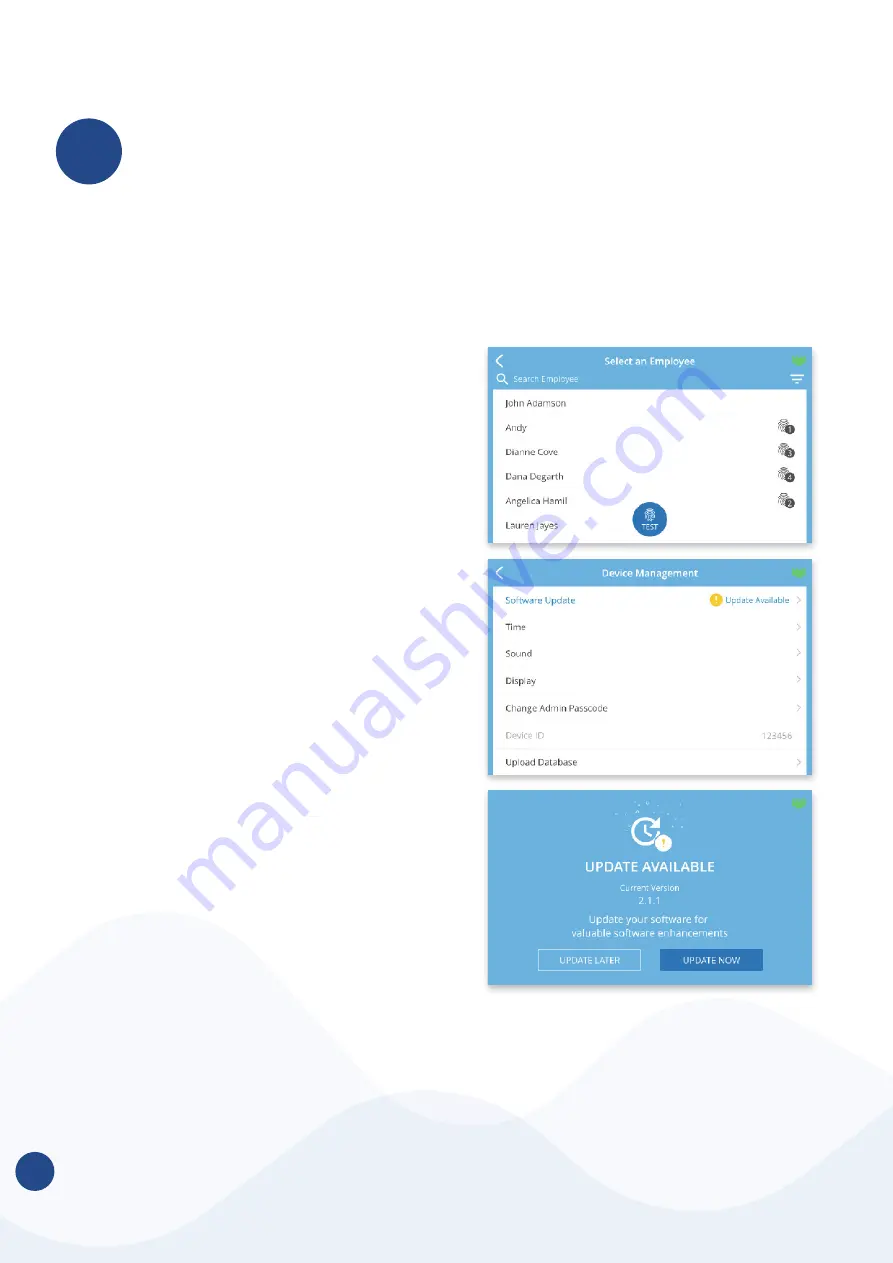
QUESTIONS? Call 01761 410084 or Email [email protected]
?
Here are the different settings and tools
within the Administrator menu:
1. Employee
Displays a searchable list of Employees
by name.
a. Select an Employee to manage or
register finger templates.
2. Device
a. Software Update
i. Tap the
Software Update option
from the
Device Menu.
1. The clock will check for
available updates. The clock’s
current software version will be
displayed on this screen as well.
ii. If there are updates available, you
can select to
Update now or later.
1. After choosing to update
the software, the clock will
download the update and
automatically restart to apply
the update. Otherwise, the time
clock will display a message
that the software update was
not successful. Please try again
or come back later to update.
Below this message will be the
options to
Update Later or
Please Try Again.
ADMINISTRATOR MENU OPTIONS
The
Administrator menu can be accessed with the Administrator PIN you chose
during setup. This is the
PIN which you chose during device setup. It can be found in
your clock details at Settings > Clocking Management in your online account.
08






































