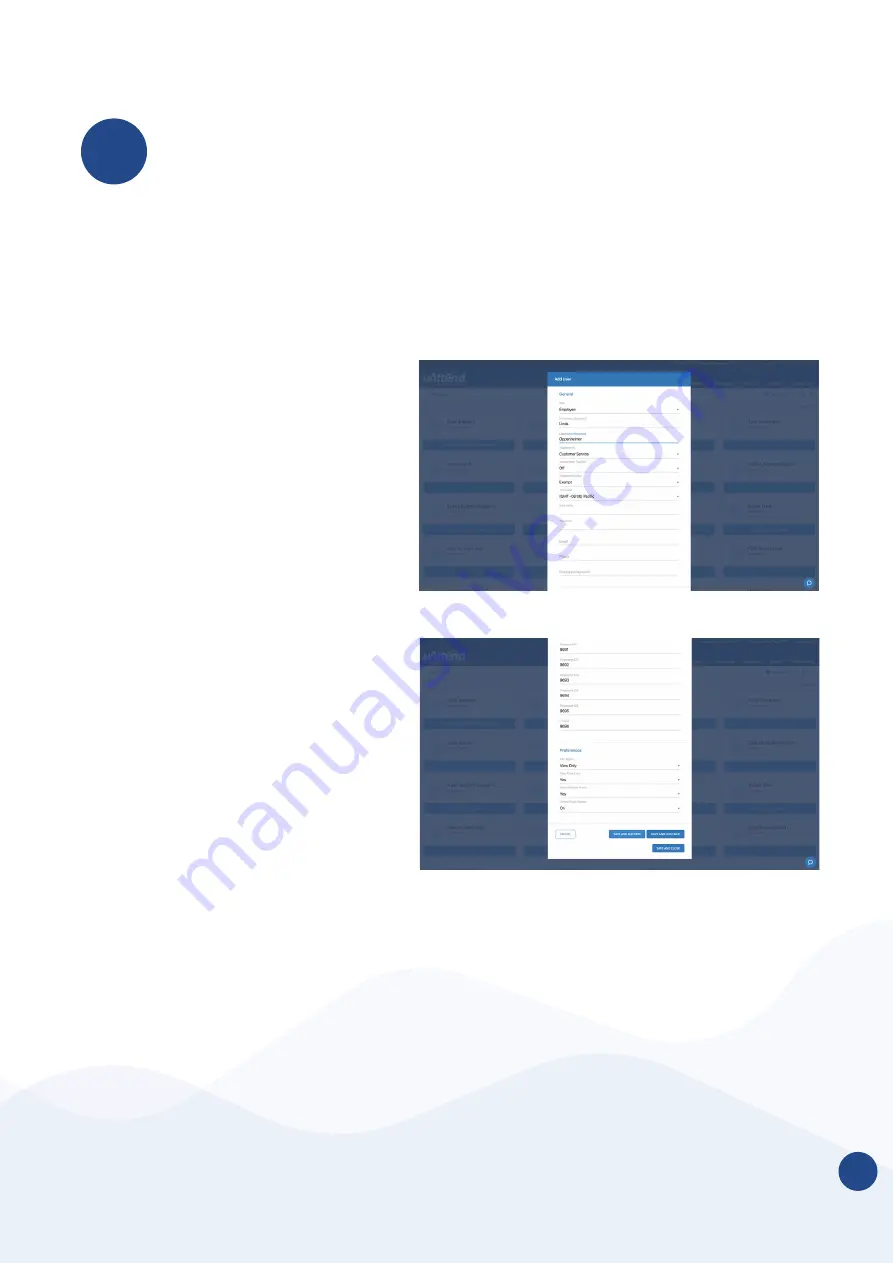
7
04
1. Select the Users tab on your
Dashboard.
2. Select “Add User.”
3. Assign the user a role, then add
their first and last name.
Employees are the portion of your
workforce that use the time clock to
track their time.
Supervisors can view and edit time
cards, but do not clock in and out of
the time clock.
Administrators have full access
to the account and its settings.
Additional administrators can
be added for £4 per month, per
administrator.
4. Select...
a. “
Save and Continue” to set up
the employee’s profile.
b. “
Save and Close” to move on to
the next steps.
You can add more details by going
back to that user’s profile at any time.
ADD EMPLOYEES
The number of employees you can add to your account is limited by the plan
size you have chosen. Add employees in your uAttend account and assign to the
departments you’ve created or add them later.
Optionally change the size of your plan at any time by selecting your user icon in
the upper right corner of your uAttend Portal, then “
My Account” from the drop
down menu.






































