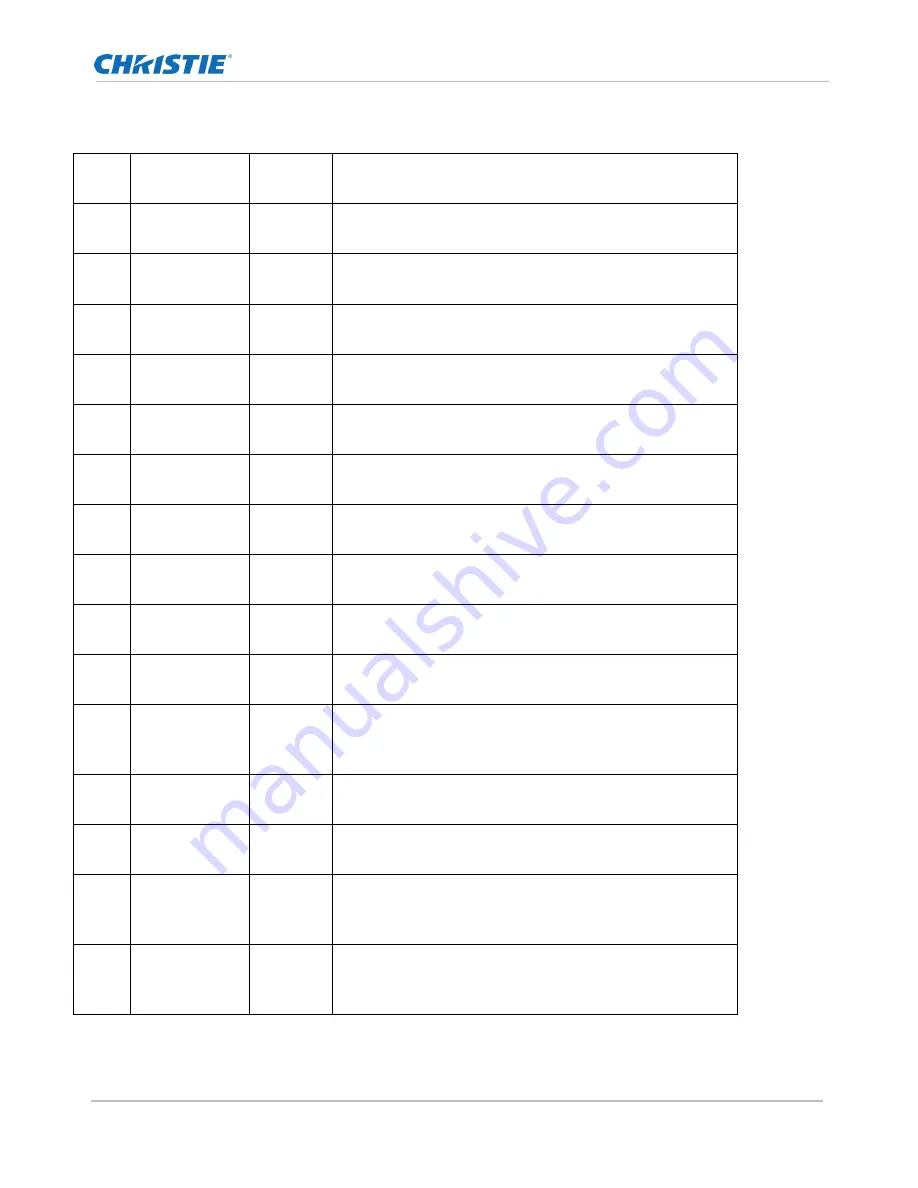
External Control Protocol
Spyder X20 User Manual
125
020-000916-01 Rev. 1 (04-2016)
Layer Alignment Effects
Recall
ID
Effect Name
Minimum
Layers
Description
0
Align Bottom
2
Repositions specified layers vertically to make bottom
edge of layers match the first specified layer.
1
Align Center
2
Repositions specified layers horizontally to make center
position of all layers match the first specified layer.
2
Align Left
2
Repositions specified layers horizontally to make left
edge of all layers match the first specified layer.
3
Align Middle
2
Repositions specified layers vertically to make center
position of all layers match the first specified layer.
4
Align Right
2
Repositions all specified layers horizontally to make right
edge of all layers match the first specified layer.
5
Align Top
2
Repositions specified layers vertically to make top edge of
layers match the first specified layer.
6
Center
Horizontal
1
Repositions all specified layer(s) as a group so that layers
are centered horizontally in their current PixelSpace.
7
Center Vertical 1
Repositions all specified layer(s) as a group so that layers
are centered vertically in their current PixelSpace.
8
Horizontal
Decrement
2
Decreases the horizontal spacing between two or more
layers.
9
Horizontal
Increment
2
Increases the horizontal spacing between two or more
layers.
10
Make
Horizontal
Equal
3
Makes the horizontal spacing between all specified layers
equal to the spacing between the first and second
specified layers
11
Make Same
Height
2
Makes all specified layers the same height as the first
specified layer, maintaining aspect ratio in all layers.
12
Make Same
Width
2
Makes all specified layers the same height as the first
specified layer, maintaining aspect ratio in all layers.
13
Make
Vertically
Equal
3
Makes the vertical spacing between all specified layers
equal to the spacing between the first and second
specified layers.
14
Remove
Horizontal
Spacing
2
Removes spacing between specified layers, causing them
to be horizontally stacked in the order specified.
Содержание Spyder X20
Страница 1: ...Spyder X20 User Manual 020 000916 01 ...
Страница 2: ......
Страница 3: ...Spyder X20 User Manual 020 000916 01 ...
Страница 47: ...Command Keys Spyder X20 User Manual 47 020 000916 01 Rev 1 04 2016 Figure 21 Layer Pattern Generator ...
Страница 133: ...Spyder Hardware Family Spyder X20 User Manual 133 020 000916 01 Rev 1 04 2016 ...
Страница 138: ...Spyder Hardware Family Spyder X20 User Manual 138 020 000916 01 Rev 1 04 2016 ...
Страница 141: ...Spyder X20 Hardware Family Spyder X20 User Manual 141 020 000916 01 Rev 1 04 2016 Figure 51 X20 1608 Back Panel ...
Страница 170: ...Spyder X20 HDCP Functionality Option Spyder X20 User Manual 170 020 000916 01 Rev 1 04 2016 ...
Страница 172: ......






























