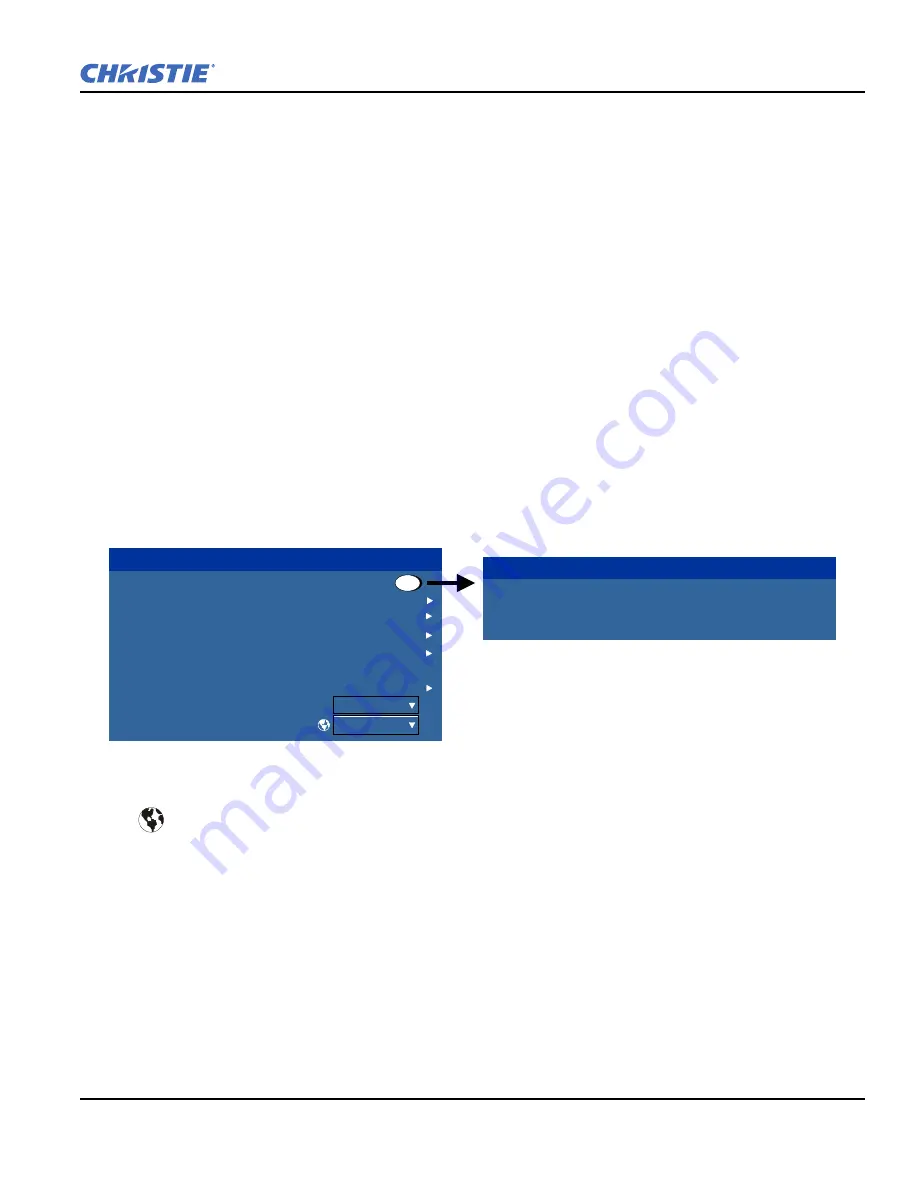
Section 3: Operation
J Series 2.0, 2.4, and 3.0 kW Setup Guide
3-9
020-100751-03 Rev. 1 (02-2014)
With a function menu displayed, enter a menu option number for any numbered option, or use the
U
P
/D
OWN
A
RROW
K
EY
to highlight the desired option and then press
E
NTER
. Long menus have a scroll bar on the right;
use the arrow keys to access the remainder of the menu. Locked items or items that do not pertain to the current
action or condition appear dimmed and cannot be selected.
When finished with a function menu:
• Press
E
XIT
to return to the previous screen.
-OR-
• Press
M
ENU
to leave the menu system and return to the presentation.
NOTES: 1)
If there is no signal present, all source-dependent adjustments are disabled.
2)
After 15 minutes of
inactivity, the projector leaves the menu system and returns to the presentation.
3)
The Status menu is read-
only.
3.2.2 Change the Menu Language
The On-Screen Display (OSD) menu supports English, French, German, Italian, Spanish, Korean, Japanese
and Simplified Chinese. Select the preferred language from the
Main menu > Language list
.
3.2.3 On-line Help
Press
H
ELP
to display summary information about the current menu or highlighted option. Press
H
ELP
again to
exit.
3.2.4 The Global Icon
Menu options that include this icon apply universally. Menu options without this icon apply to the
selected channel only.
3.2.5 How to Use Slide Bars and Other Controls
Most of the function menus allow you to change settings by using slide bars, check boxes, and pull-down lists.
• Enter the menu option number corresponding to the setting you wish to change.
For example, press
M
ENU
1, 3
to select “Vertical Stretch” in the
Size and Position
menu.
• Move the highlight to the option desired and press
E
NTER
.
• Move the highlight to the option desired and press
L
EFT
/R
IGHT
A
RROW
K
EY
to adjust immediately.
• You can bypass the menus entirely and use a single key to immediately access an adjustment during your
presentation (applies only to options having their own key, such as
Contrast
,
Brightness
,
Gamma
, etc.).
Main Menu
Size & Position
Image Settings
Channel Setup
Configuration
Lamp
Status
Input Switching & PIP
Test Pattern
Language
1.
2.
3.
4.
5.
6.
7.
8.
9.
English
Off
Help
Help
Use this menu to adjust settings affecting current image
size and position, such as horizontal and vertical
placement, blanking, resizing, and others.
Содержание J 2.0 kW
Страница 1: ...J Series 2 0 2 4 and 3 0 kW S e t u p G u i d e 020 100751 03 ...
Страница 2: ......
Страница 3: ...J Series 2 0 2 4 and 3 0 kW S e t u p G u i d e 020 100751 03 ...
Страница 10: ......
Страница 38: ......
Страница 42: ......
Страница 43: ......






























