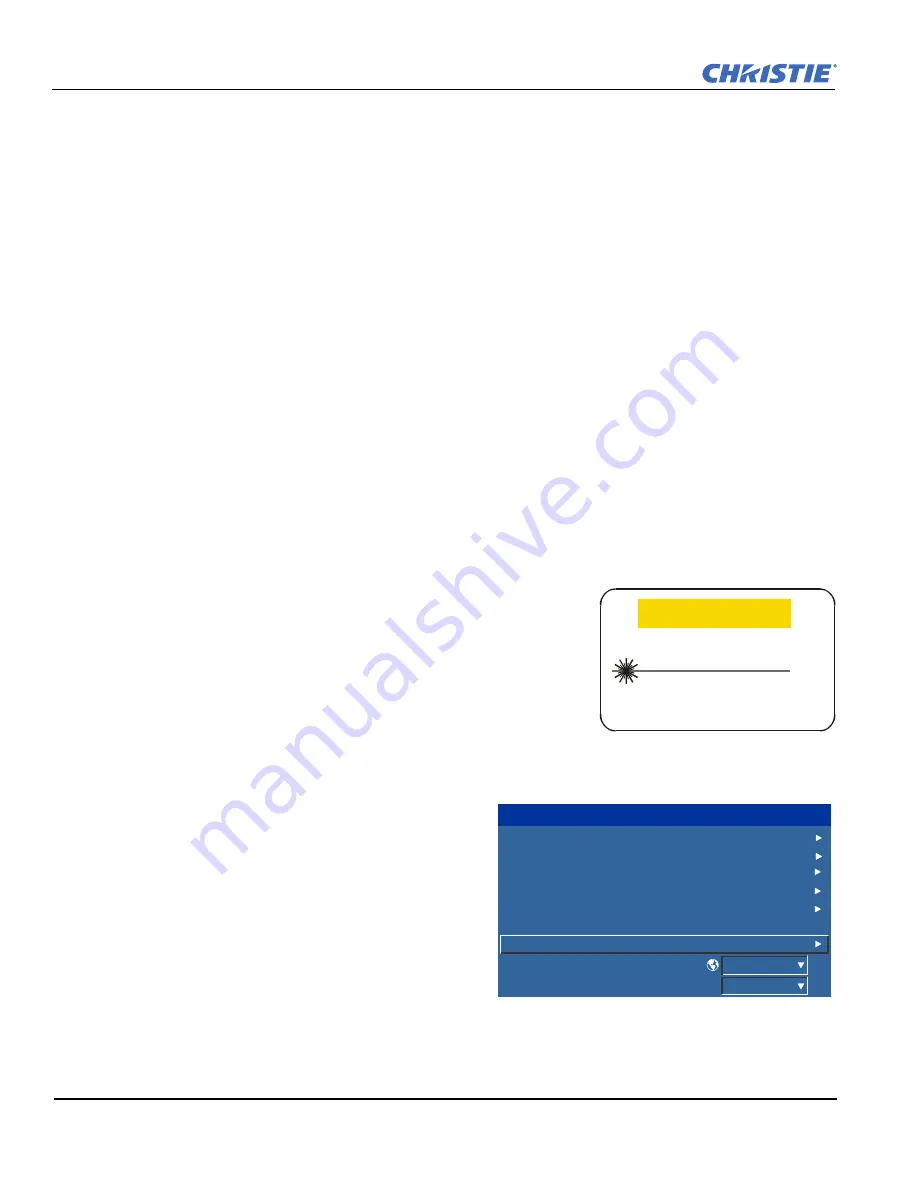
3-8
J Series 2.0, 2.4, and 3.0 kW Setup Guide
020-100751-03 Rev. 1 (02-2014)
Section 3: Operation
Exit
Press
E
XIT
to return to the previous level, such as the previous menu.
NOTE:
E
XIT
does not save changes within text editing boxes (including number editing of a slide bar value) or
within pull-down lists. In these cases,
E
XIT
acts as a “cancel”.
Arrow Keys
Use the
L
EFT
/R
IGHT
A
RROW
K
EY
to change a slide bar value or to select a different option within a pull-down
list without having to first scroll through options or navigate within a menu, pull-down list or text box.
Lens H and Lens V
When adjusting the image for focus, zoom or horizontal and vertical positioning, use the specific arrow keys
(
L
EFT
/R
IGHT
A
RROW
K
EY
or
U
P
/D
OWN
A
RROW
K
EY
) related to each function. A small window will appear to
indicate the type of adjustment taking place. For example,
• Use the
F
OCUS
and the
L
EFT
A
RROW
or
R
IGHT
A
RROW
K
EY
to improve image clarity as desired.
• Use the
Z
OOM
and the
L
EFT
A
RROW
or
R
IGHT
A
RROW
K
EY
to achieve a desired image size.
• Use the
L
ENS
H
and the
L
EFT
A
RROW
or
R
IGHT
A
RROW
K
EY
to position the image horizontally.
• Use the
L
ENS
V
and the
U
P
A
RROW
or
D
OWN
A
RROW
K
EY
to position the image vertically.
Press
E
XIT
to return to a presentation level.
NOTE:
Use the
L
ENS
key (built-in keypad) with the general
U
P
/D
OWN
A
RROW
K
EY
to get the same effect as
if using the arrow keys related to “Lens V” or “Lens H” on the Remote Keypad. All 4 lens settings can be
adjusted by using the soft keys.
Laser
Press
L
ASER
to activate the laser pointer on the remote. Point the remote
at the screen to highlight an area of your presentation.
NOTE:
Leave batteries in the wired remote keypad for the
L
ASER
key to
work.
3.2
Navigating the Menus
3.2.1 Main Menu
Most of the projector controls are accessed from within
the menu system. There are several groups of related
functions, with each group selectable from the
Main
menu as shown. Press
M
ENU
at any time to display this
Main
menu.
On the remote keypad, enter the number that
corresponds to the function menu you wish to access,
such as 2 for the
Image Settings
menu. Or use the
U
P
/
D
OWN
A
RROW
K
EY
on any keypad to highlight the
desired option, then press
E
NTER
. The corresponding function menu or pull-down list of further options will
appear.
LASER RADIATION
DO NOT STARE INTO BEAM
LASER DIODE
Wavelength 670nm
Max Output 1mW
CLASS II LASER PRODUCT
CAUTION
Main Menu
Size & Position
Image Settings
Channel Setup
Configuration
Lamp
Status
Input Switching & PIP
Language
Test Pattern
1.
2.
3.
4.
5.
6.
7.
8.
9.
English
Off
Содержание J 2.0 kW
Страница 1: ...J Series 2 0 2 4 and 3 0 kW S e t u p G u i d e 020 100751 03 ...
Страница 2: ......
Страница 3: ...J Series 2 0 2 4 and 3 0 kW S e t u p G u i d e 020 100751 03 ...
Страница 10: ......
Страница 38: ......
Страница 42: ......
Страница 43: ......






























