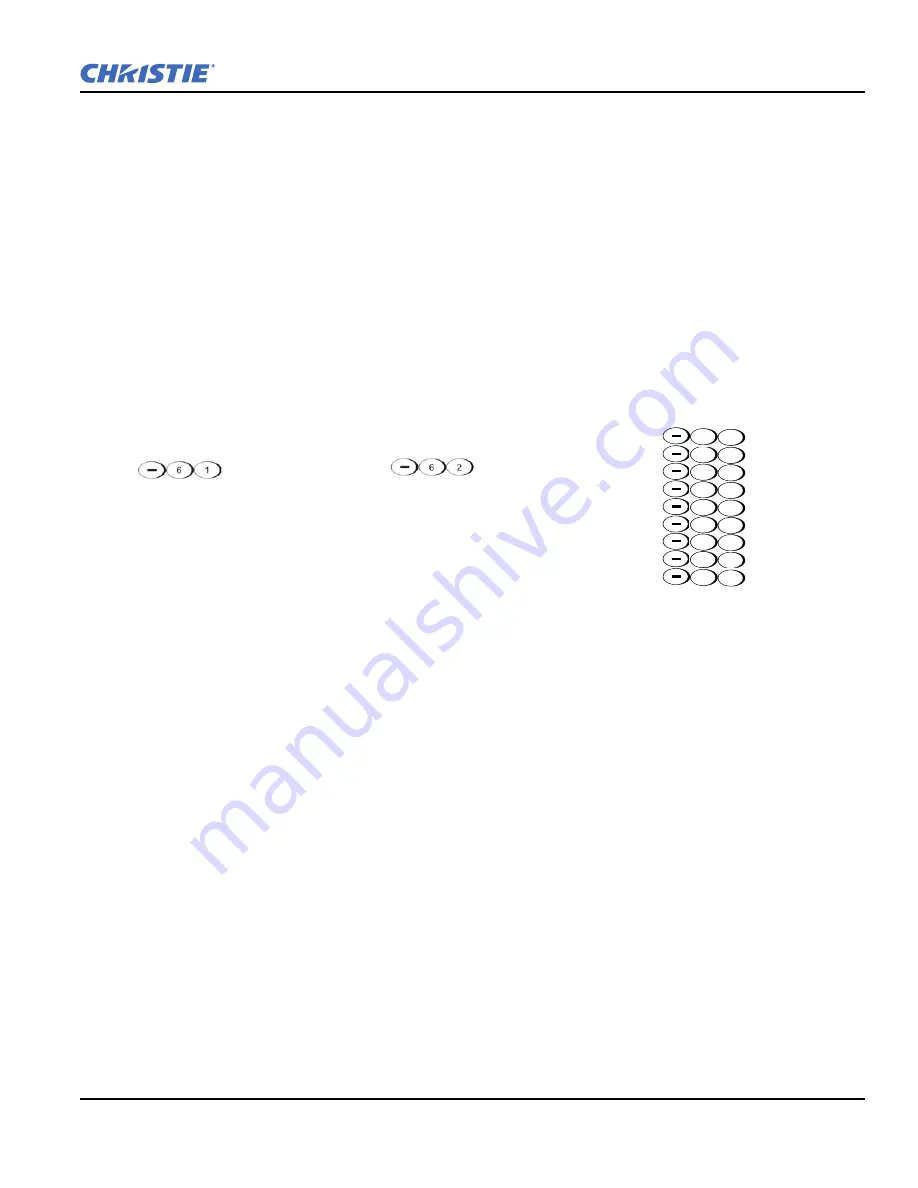
Section 3: Operation
J Series 2.0, 2.4, and 3.0 kW Setup Guide
3-7
020-100751-03 Rev. 1 (02-2014)
Shutter
Press and hold
S
HUTTER
for two seconds to toggle the internal mechanical shutter blade closed or open with a
single keystroke. Or press and release
S
HUTTER
followed immediately by
U
P
A
RROW
K
EY
(closed) or
D
OWN
A
RROW
K
EY
(open) to guarantee the correct state (useful if you are unsure of the present state). Alternatively,
press
S
HUTTER
, S
HUTTER
to toggle from the present on/off state.
A closed shutter blanks the display (turns it to black). Close the shutter to block the displayed image while
maintaining access to projector functions. Opening the shutter restores the image.
NOTES: 1)
The LCD display shows the current state of the shutter.
2)
The shutter is open upon power-up.
Function Key
Within A Numeric Field In A Menu:
Use
F
UNC
to enter a negative number.
Within A Text Field:
Press
F
UNC
followed by the
U
P
A
RROW
K
EY
or
D
OWN
A
RROW
K
EY
to convert between
capital and lower case letters. Press
F
UNC
followed by the
L
EFT
A
RROW
K
EY
or
R
IGHT
A
RROW
K
EY
to insert
or delete a character. Press
F
UNC
followed by
E
NTER
to delete all characters.
Within A Presentation:
Press
F
UNC
followed by two numeric numbers to
enable a specific color or colors in the display. For example,
will display only red, and
will display green data.
Eliminating one or more colors can help with certain diagnostics and setups,
such as when accurately overlaying one image on top of another from
stacked projectors.
NOTE:
Color enabling can also be implemented from numerous locations
within the menu system.
Press
F
UNC
followed by
H
ELP
to disable
Keystone
,
Edge Blending
and
Brightness Uniformity
settings. This will disable the features without
changing the settings associated with them.
Projector
Press
P
ROJ
to access a specific projector within a group of projectors or to confirm if the local projector is
listening. The number in the “Enter Number” window indicates which projector is currently listening to
commands, and will match the projector number that has been defined in the
Menu Preferences
menu.
The
P
ROJ
check box (read-only) shows whether or not the projector physically connected to a keypad is
listening to commands from that keypad. A check mark means that connected projector is listening; if there is
no check mark, you are communicating with a different projector.
To control a specific projector with the keypad, press
P
ROJ
and then enter the three-digit number assigned to
the projector you want to use. If you switch to a projector other than the one you are currently using, the check
mark will disappear.
To broadcast to multiple projectors, press
P
ROJ
and then
P
ROJ
again without entering a projector number.
Keypad commands will then effect all projectors present.
NOTES: 1)
There is no method of controlling a group of projectors within the same wired configuration using
the wired keypad exclusively, since there is only one wired protocol available
.
2)
The projector’s address can
be set in the
Configuration
Menu
>
Communications
Submenu.
Enter
Press
E
NTER
to select a highlighted item, to toggle a check box, or to accept a parameter adjustment and return
to the previous menu or image.
6
1
6
2
6
3
6
4
6
5
6
6
6
7
= Red
= Green
= Blue
= Yellow
= Cyan
= Magenta
= White (all colors)
6
0
= White (all colors)
6
9
= Invert 3D input
Содержание J 2.0 kW
Страница 1: ...J Series 2 0 2 4 and 3 0 kW S e t u p G u i d e 020 100751 03 ...
Страница 2: ......
Страница 3: ...J Series 2 0 2 4 and 3 0 kW S e t u p G u i d e 020 100751 03 ...
Страница 10: ......
Страница 38: ......
Страница 42: ......
Страница 43: ......






























