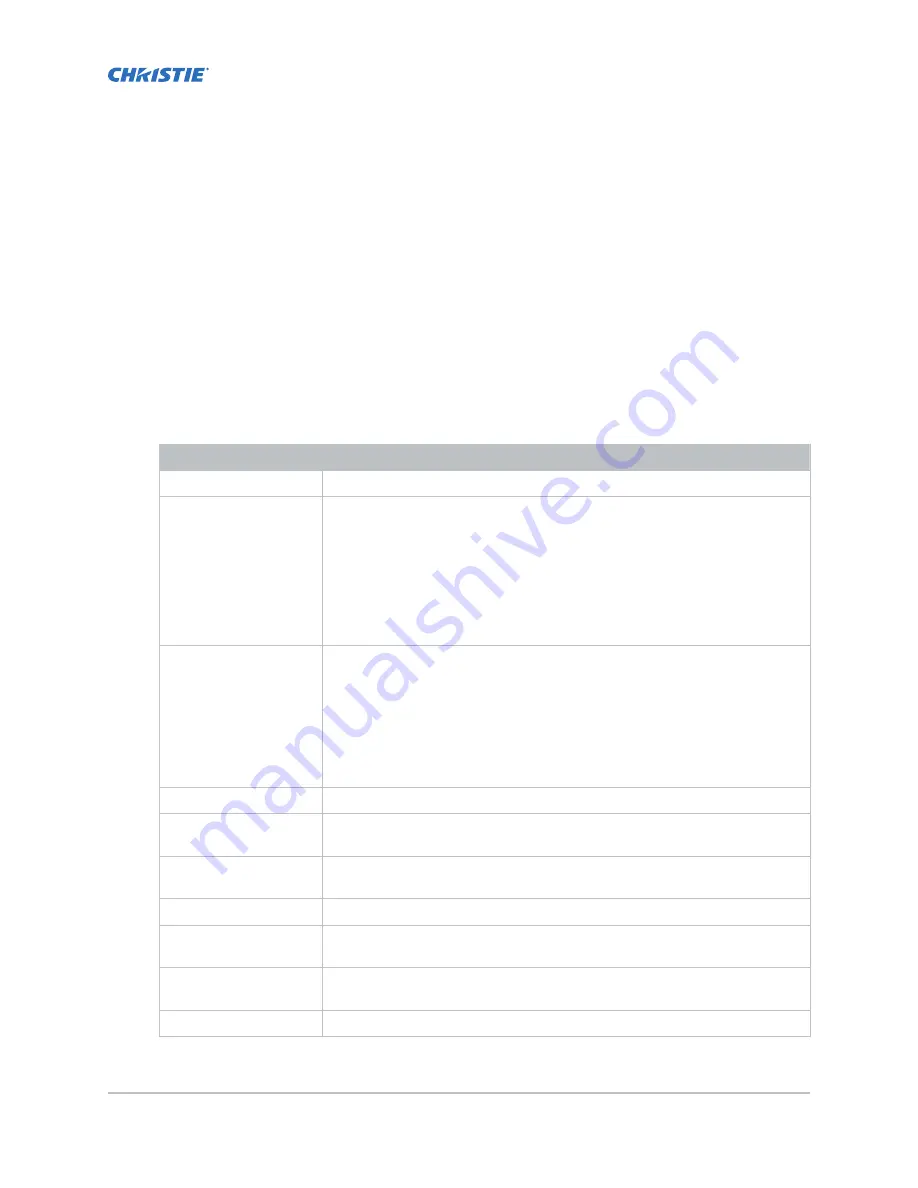
Working with channels
Create channels to store customized projector settings for different inputs.
Adding a channel for HDMI input
Create a channel to store customized projector settings for input devices connected to the HDMI port.
1. In the left navigation menu, tap Channel Setup.
2. Tap + Add Channel.
3. Complete these fields:
Field Name
Description
Name
The channel name.
Input Type
Select one of:
• HDMI Input A
• HDMI Input B
• HDMI 3D LR
• Addon Card
• IMB
Data Format
The source color depth (8-10-12 bit) for the channel. If the HDMI source is 2K
or greater, select one of:
• 4K 4:4:4 (RGB) 8 bits
• 4K 4:2:2 (YCbCr) 12 bits
• 4K 4:2:2 (YCbCr) 10 bits
• 4K 4:2:2 (YCbCr) 8 bits
Scan Type
The video scan type. The default is Auto.
3D Sync Input Mode
Specifies whether a specific frame of input data has left eye or right eye data.
The default is Auto.
Color Space
The method of color decoding for the current source. The default is Unity RGB
for all HDMI sources.
ILS File
The ILS file associated with the channel.
2D Lamp File
The 2D lamp file associated with the channel. Any changes made to the lamp
file settings are applied to all channels that use this lamp file.
3D Lamp File
The 3D lamp file associated with the channel. Any changes made to the lamp
file settings are applied to all channels that use this lamp file.
2D MCGD File
The Measured Color Gamut Data file associated with the 2D image.
CP2308 User Guide
41
020-102535-03 Rev. 1 (08-2018)
Copyright
©
2018 Christie Digital Systems USA, Inc. All rights reserved.
Содержание CP2308
Страница 1: ...User Guide 020 102535 03 CP2308...
Страница 111: ......






























