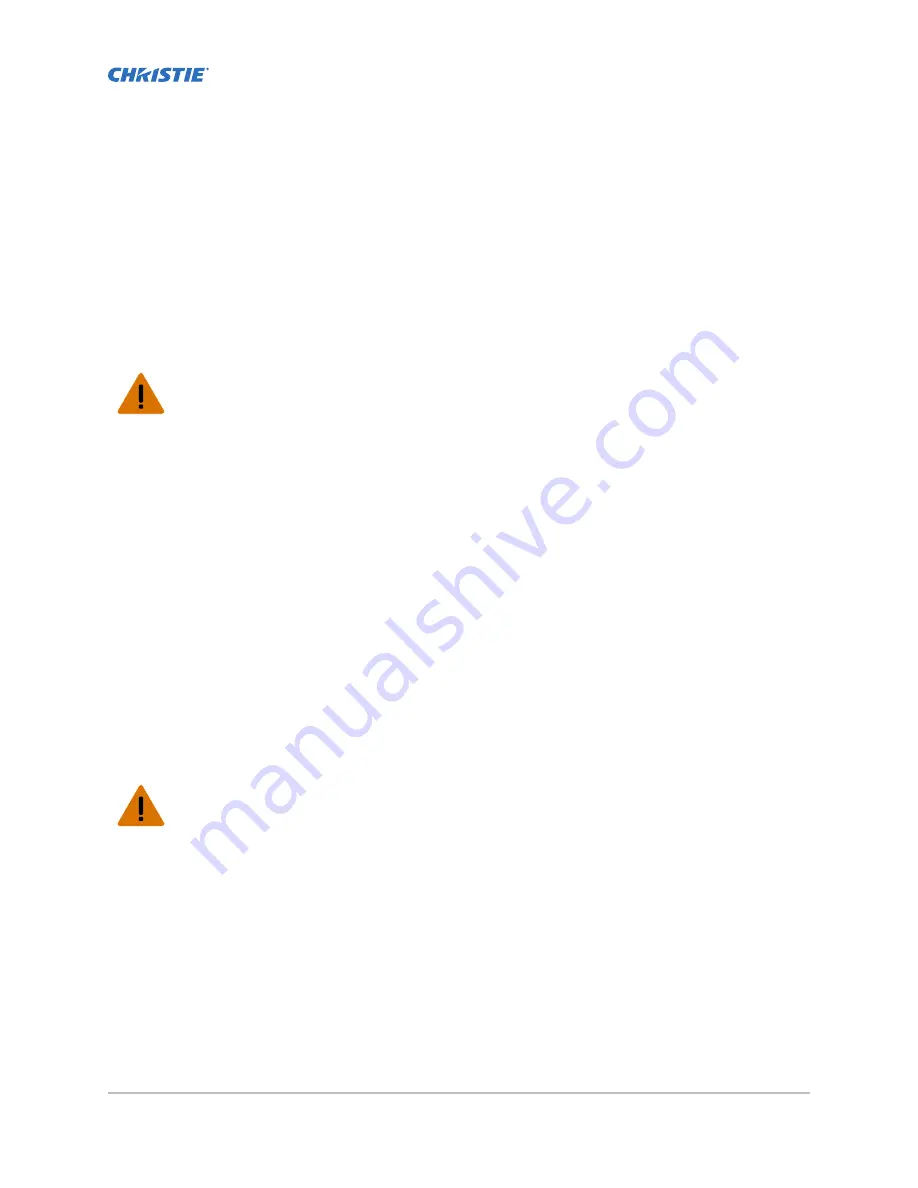
Safety precautions
Observe these important safety rules to avoid personal injury or damage to the projector.
This projector must be operated in an environment that meets the operating range, as listed in the
projector specifications (on page 102).
General precautions
Warning! If not avoided, the following could result in death or serious injury.
•
TRIP OR FIRE HAZARD! Position all cables where they cannot contact hot surfaces, be pulled, be
tripped over, or damaged by persons walking on or objects rolling over the cables.
•
This product must be installed within a restricted access location not accessible by the general
public.
•
Only personnel who are trained on the precautions for the restricted access location can be
granted entry to the area.
•
ELECTRICAL and BURN HAZARD! Use caution when accessing internal components.
•
High leakage current present when connected to IT power systems.
•
Possible hazardous optical radiation emitted from this product. (Risk group 3 under IEC 62471)
•
For protection from ultraviolet radiation, keep all product housings intact during operation.
•
UV EXPOSURE! Protective UV safety glasses with side shields and Christie approved protective
safety clothing must be worn when performing optical adjustments or servicing the product.
•
FIRE AND SHOCK HAZARD! Use only the attachments, accessories, tools, and replacement parts
specified by Christie.
•
A minimum of four people or appropriately rated lift equipment is required to safely lift, install,
or move the product.
Power
Warning! If not avoided, the following could result in death or serious injury.
•
SHOCK HAZARD! Only use the AC power cord provided with the product or recommended by
Christie.
•
FIRE AND SHOCK HAZARD! Do not attempt operation unless the power cord, power socket, and
power plug meet the appropriate local rating standards.
•
SHOCK HAZARD! Do not attempt operation if the AC supply is not within the specified voltage
and current, as specified on the license label.
•
SHOCK HAZARD! The AC power cord must be inserted into an outlet with grounding.
•
SHOCK HAZARD! Disconnect the product from AC before installing, moving, servicing, cleaning,
removing components, or opening any enclosure.
•
FIRE HAZARD! Do not use a power cord, harness, or cable that appears damaged.
CP2308 User Guide
11
020-102535-03 Rev. 1 (08-2018)
Copyright
©
2018 Christie Digital Systems USA, Inc. All rights reserved.
Содержание CP2308
Страница 1: ...User Guide 020 102535 03 CP2308...
Страница 111: ......












































