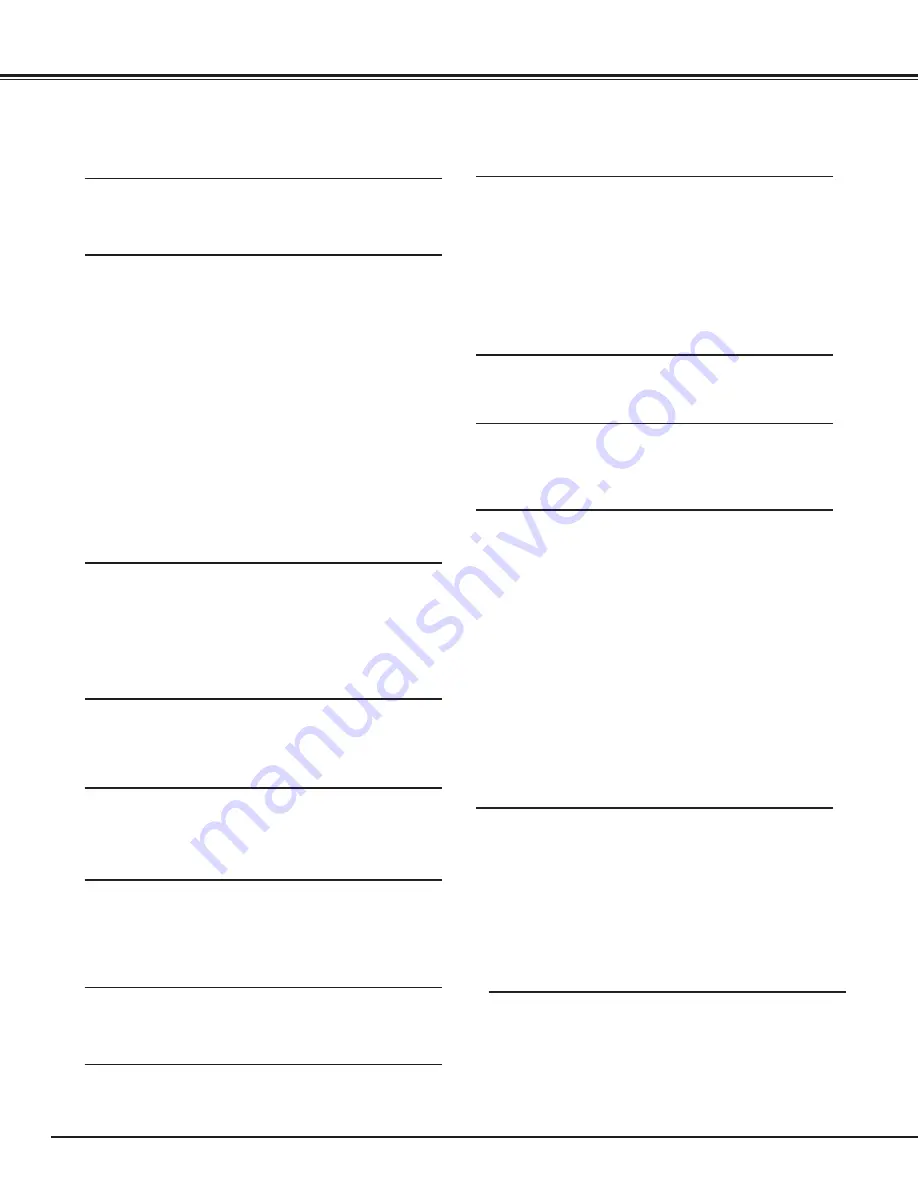
6
FEATURES AND DESIGN
This Multimedia Projector is designed with most advanced technology for portability, durability, and ease of use. This
projector utilizes built-in multimedia features, a palette of 16.77 million colors, and matrix liquid crystal display (LCD)
technology.
◆
Compatibility
This projector widely accepts various video and
computer input signals including;
●
Computers
IBM-compatible or Macintosh computer up to 1280
x 1024 resolution.
●
6 Color Systems
NTSC, PAL, SECAM, NTSC 4.43, PAL-M or PAL-
N color system can be connected.
●
Component Video
Component video signal, such as a DVD player
output high definition TV signals including 480i,
480p, 575i, 575p, 720p, 1035i or 1080i, can be
connected.
●
S-Video
S-Video signal, such as a S-VHS VCR output
signal, can be connected.
◆
High Resolution Image
This projector provides 1366 x 768 dots resolution for
computer input and 800 horizontal TV lines. Resolution
from a computer between XGA (1024 x 768) and SXGA
(1280 x 1024) is compressed into 1024 x 768 dots. This
projector cannot display image of over 1280 x 1024 dots.
When resolution of your computer is over than 1280 x
1024, reset a computer output for lower resolution.
◆
Multi-Scan System
This projector has Multi-Scan System to conform to
almost all computer output signals quickly. There is no
need for troublesome manual adjustment of frequency
and other settings.
◆
Keystone Correction
Positioning of a projector may result in distorted image
being displayed in a trapezoid shape. Keystone
Correction solves this problem by digitally altering
projection to produce undistorted images.
◆
Multilanguage Menu Display
Operation menu is displayed in; English, German,
French, Italian, Spanish, Portuguese, Dutch, Swedish,
Chinese, Korean or Japanese.
◆
One-Touch Auto PC Adjustment
Incoming computer video signals are recognized and
best adjustment is automatically set by Auto PC
Adjustment. No complicated setup is necessary and
projection is always precise.
◆
Digital Zoom (for Computer)
Digital Zoom function adjusts image size to approx. 1/4 ~
49 times of original image size, allowing you to focus on
crucial information at a presentation.
◆
Compact Design
This projector is extremely compact in size and weight.
It is designed to carry and work anywhere you wish to
use.
◆
Power Management
Power Management function is provided to reduce power
consumption while a projector is not in use.
This Power Management function operates to turn
Projection Lamp off when a projector detects signal
interruption and any button is not pressed over 5
minutes. Projection Lamp is automatically turned on
again when a projector detects signal or any operation
button is pressed.
This projector is shipped with this function ON.
◆
Digital Visual Interface
This projector is equipped with DVI 24-pin terminal for
connecting DVI output from a computer.
◆
Motor-driven Lens Shift
Projection lens can be moved up and down with motor-
driven lens shift function. This function makes it easy to
provide projected image where you want.
Zoom and focus can be also adjusted with motor-driven
operation.
◆
Color management
You can make fine adjustments to the colors on the
screen to change them to the desired colors.
At this time, the colors are changed within an extremely
narrow hue range, so that other colors are not affected.
The luminance and gamma values can also be changed
in addition to the hue.
This allows colors to be reproduced with great accuracy.
Faithful color reproduction and color correction which
effectively matches colors to scenes or emphasizes col-
ors can be achieved.
Adjustments can be made easily, because they are
reflected in the on-screen images in real time. Up to
eight colors can be adjusted at a single time. The adjust-
ment data can be saved for images in both in video
mode and PC mode (total 8 images). The adjusted data
is displayed in a list for easy checking.
◆
Auto Picture Control
The gamma value can be adjusted automatically in
accordance with the luminance of the screen. Images
that are either too dark or too bright can be adjusted to
the optimum level, so that these images can be repro-
duced without any distortion.
Equipped with an advanced Intelligent Digital Sharpness
Control which controls the sharpness automatically in
accordance with the images on the screen.
◆
ChristieNet (Optional)
ChristieNet is an optional product to control and set up a
projector via the network cable. By accessing to the
connected projector using the web browser on your
computer. It can be controlled and set up the projector
remotely. Contact the sales dealer where you purchased
this projector for optional parts.







































