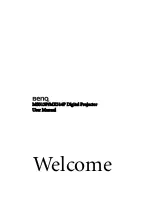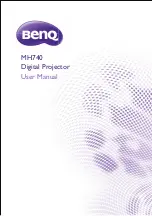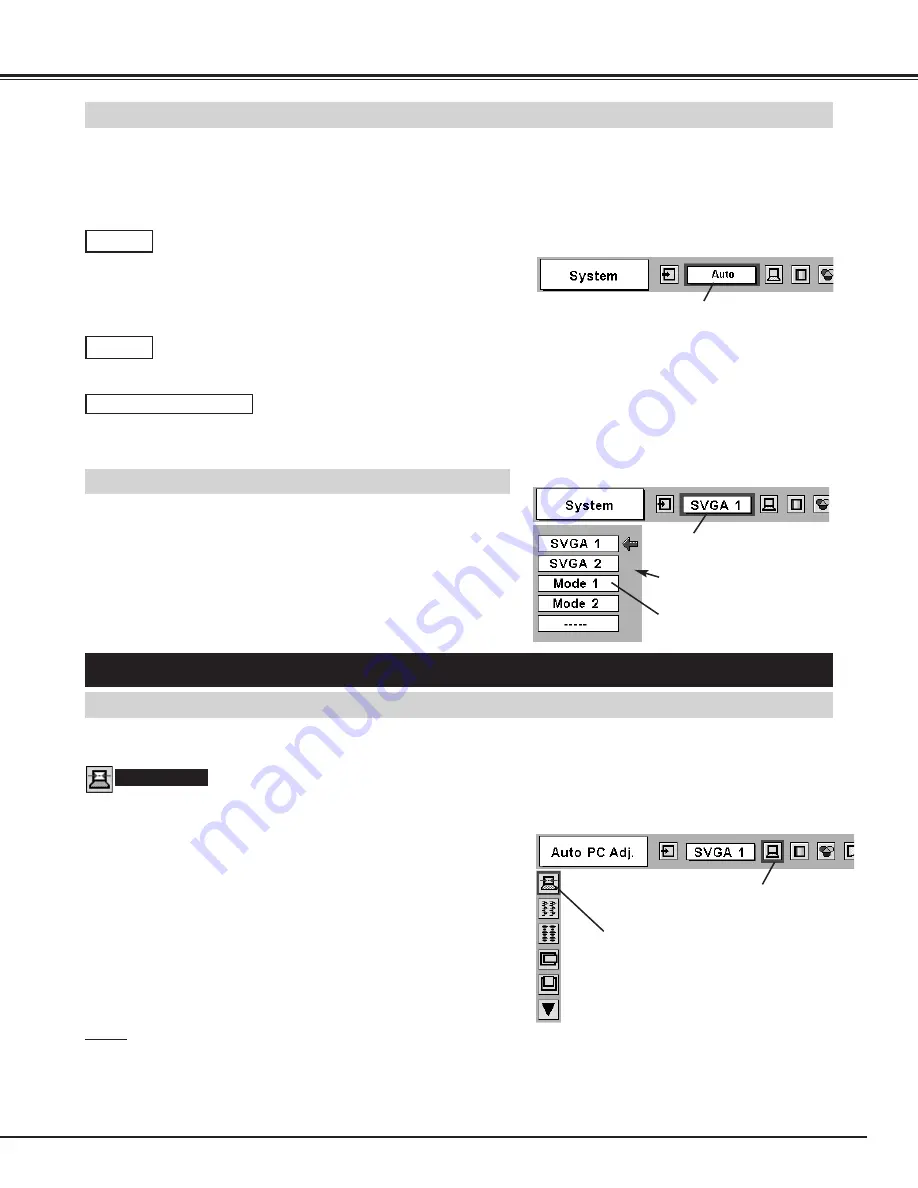
21
COMPUTER INPUT
This projector automatically tunes to most different types of computers based on VGA, SVGA, XGA or SXGA (refer to
“COMPATIBLE COMPUTER SPECIFICATION” on page 24). When selecting Computer, this projector automatically tunes
to incoming signal and projects proper image without any special setting. (Some computers need setting manually.)
Note : Projector may display one of following messages.
When projector cannot recognize connected signal as PC
system provided in this projector, Auto PC Adjustment
function operates to adjust projector and message “Auto”
is displayed on SYSTEM Menu icon.
When image is not provided properly, manual adjustment
is required. (Refer to P22 and 23.)
There is no signal input from computer. Make sure
connection of computer and a projector is set correctly.
(Refer to TROUBLESHOOTING on page 40.)
Auto
––––
PC SYSTEM Menu icon
Displays system being
selected.
PC SYSTEM MENU
SELECT COMPUTER SYSTEM MANUALLY
PC SYSTEM Menu icon
Displays system being selected.
Systems on this dialog box can
be selected.
Press MENU button and ON-SCREEN MENU will appear. Press
POINT LEFT/RIGHT buttons to move a red frame pointer to PC
SYSTEM Menu icon.
Press POINT DOWN button to move a red arrow pointer to
system that you want to set, and then press SELECT button.
1
2
PC SYSTEM MENU
Custom Mode (1~5) set in PC
ADJUST Menu. (P22, 23)
This projector automatically selects PC system among those provided
in this projector and PC system can be also selected manually.
PC ADJUSTMENT
AUTO PC ADJUSTMENT
Auto PC Adjustment function is provided to automatically adjust Fine sync, Total dots and Picture Position to conform to your
computer. Auto PC Adjustment function can be operated as follows.
Press MENU button and ON-SCREEN MENU will appear. Press
POINT LEFT/RIGHT button to move a red frame pointer to PC
ADJUST Menu icon.
1
2
Press POINT DOWN button to move a red frame pointer to
AUTO PC Adj. icon and then press SELECT button twice.
This Auto PC Adjustment can be also executed by pressing
AUTO PC ADJ. button on Top Control.
Move a red frame pointer to AUTO PC
Adj. icon and press SELECT button.
PC ADJUST MENU
Auto PC Adj.
PC ADJUST Menu icon
Store adjustment parameters.
Adjustment parameters from Auto PC Adjustment can be memorized
in this projector. Once parameters are memorized, setting can be
done just by selecting Mode in PC SYSTEM Menu (P21). Refer to
step 3 of MANUAL PC ADJUSTMENT section (P23).
NOTE
●
Fine sync, Total dots and Picture Position of some computers can not be fully adjusted with this Auto PC Adjustment
function. When image is not provided properly through this function, manual adjustments are required. (Refer to page 22,
23.)
●
Auto PC Adjustment function cannot be operated in Digital Signal input on DVI terminal and “RGB”, “720p (HDTV)”,
“1035i (HDTV)” or “1080i (HDTV)” is selected on PC SYSTEM Menu.
D-VGA, D-SVGA or D-XGA
When digital computer signal is received on DVI terminal,
above message is displayed on PC SYSTEM Menu icon.
AUTOMATIC MULTI-SCAN SYSTEM