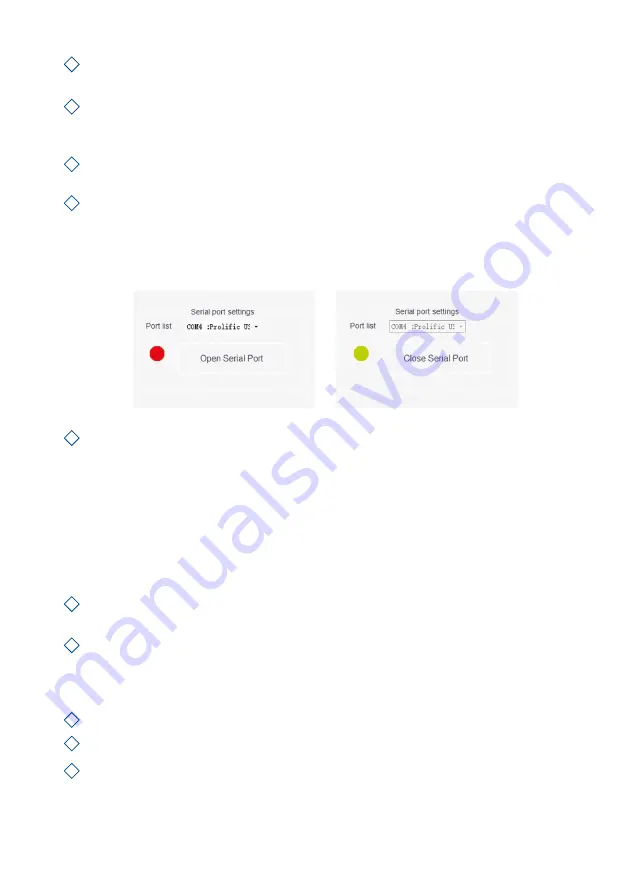
8
5
6
7
8
9
On your PC, search for and open the Control Panel, go to System and
Security
System
Device Manager.
In the Device Manager scroll to “Ports (COM & LPT)” and find the port
device name in the brackets (Prolific USB-to-Serial Comm Port(COM4))
(any number).
In the port list in the MilkSafe™ Data Manager, choose the serial port which
you found in the Device Manager.
Click
Open Serial Port
and the red dot will turn green.
If the used connection port on the computer is not changed from time
to time, the COM Port will remember its COM; if the connection port is
changed, the COM port may change and step 5 through 7 must be repeated.
To customize the data fields and export standards click
Settings
. Change
field names, file types etc. and click
Save
.
The MilkSafe™ Data Manager is now ready for use.
Updating the Reader software
It is recommended to keep your device updated with the newest software. The
software can be found on MilkSafe™ Downloads.
Export the data stored on the Reader to the Data Manager if the data should
be saved. For instructions see section
Export Data
.
From the MilkSafe™ Desktop Reader zip file transfer the
Reader Update
file to an empty USB of the format FAT32. Rename the file to ROM.bin so
the filename is without version number. The file must be located in the root
directory of the USB - do not put it in a folder.
Connect the Reader to power.
Insert the USB in the USB port on the back of the Reader.
Turn on the Reader. The Reader automatically prints a piece of paper and the
update is initiated. The update takes approximately 1 minute.
1
2
3
4
5
Содержание MilkSafe
Страница 1: ...MilkSafe Desktop Reader User Manual ...












