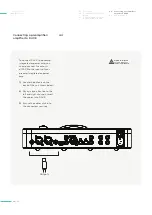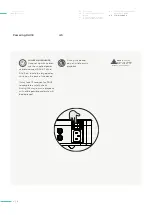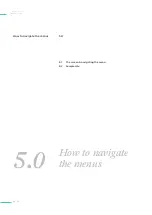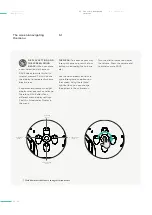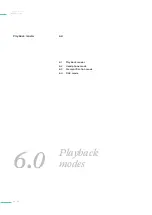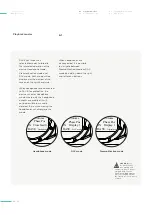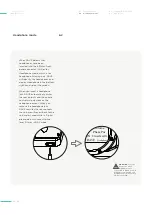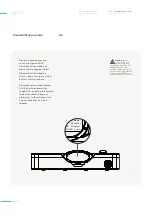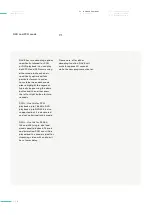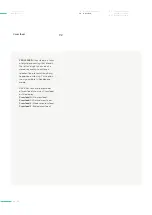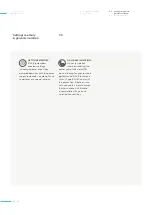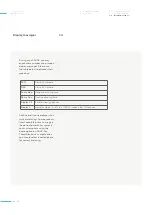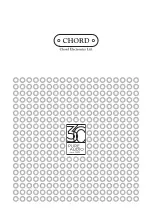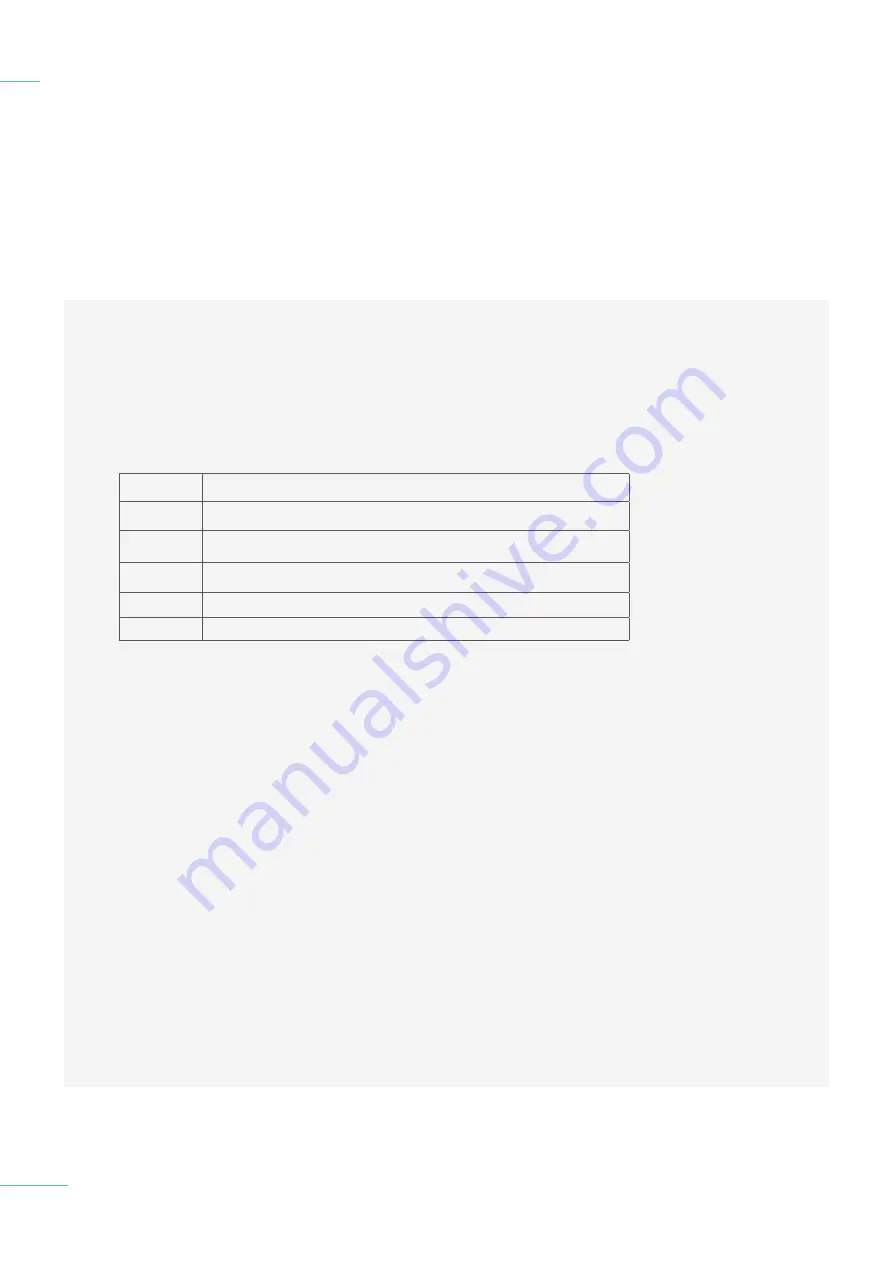
Chord Electronics
DAVE |
Manual
_
During use of DAVE, you may
encounter a number of on-screen
display messages. Please use
the table below to discover their
meanings.
Positive and inverted phase is for
system matching. Some products
invert absolute phase so we give
the option to match (or correct)
your system phase using the
phase option on DAVE. For
Chord Electronics amplification
you should select inverted phase
for correct matching.
7.1
DSD and PCM mode
7.2 Crossfeed
7.3 Settings memory &
galvanic isolation
7.4
Display messages
Display messages
7.4
34 // 35
PCM
Set to PCM mode
DSD
Set to DSD mode
Phase Neg
Negative output phase
Phase Pos
Positive output phase
Display 1-3
3 menu viewing options
Display 4
Message mode - will turn off DAVE screen after 30 seconds
Содержание DAVE
Страница 35: ......