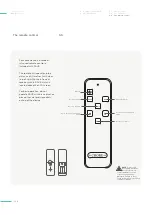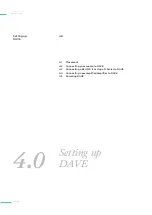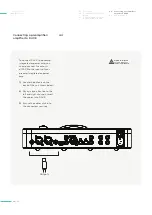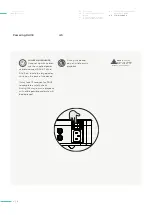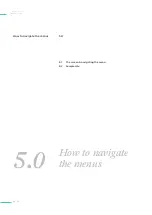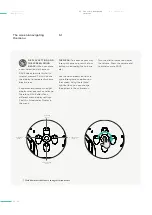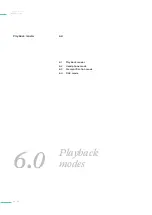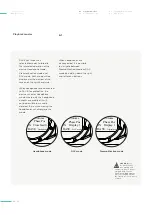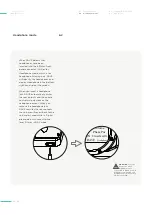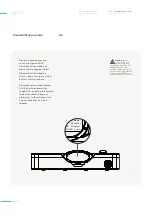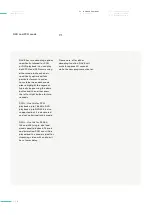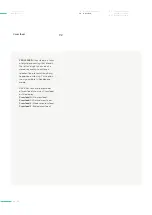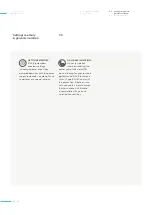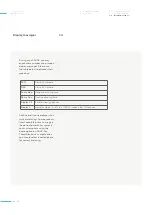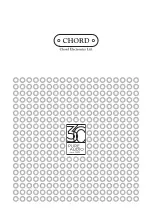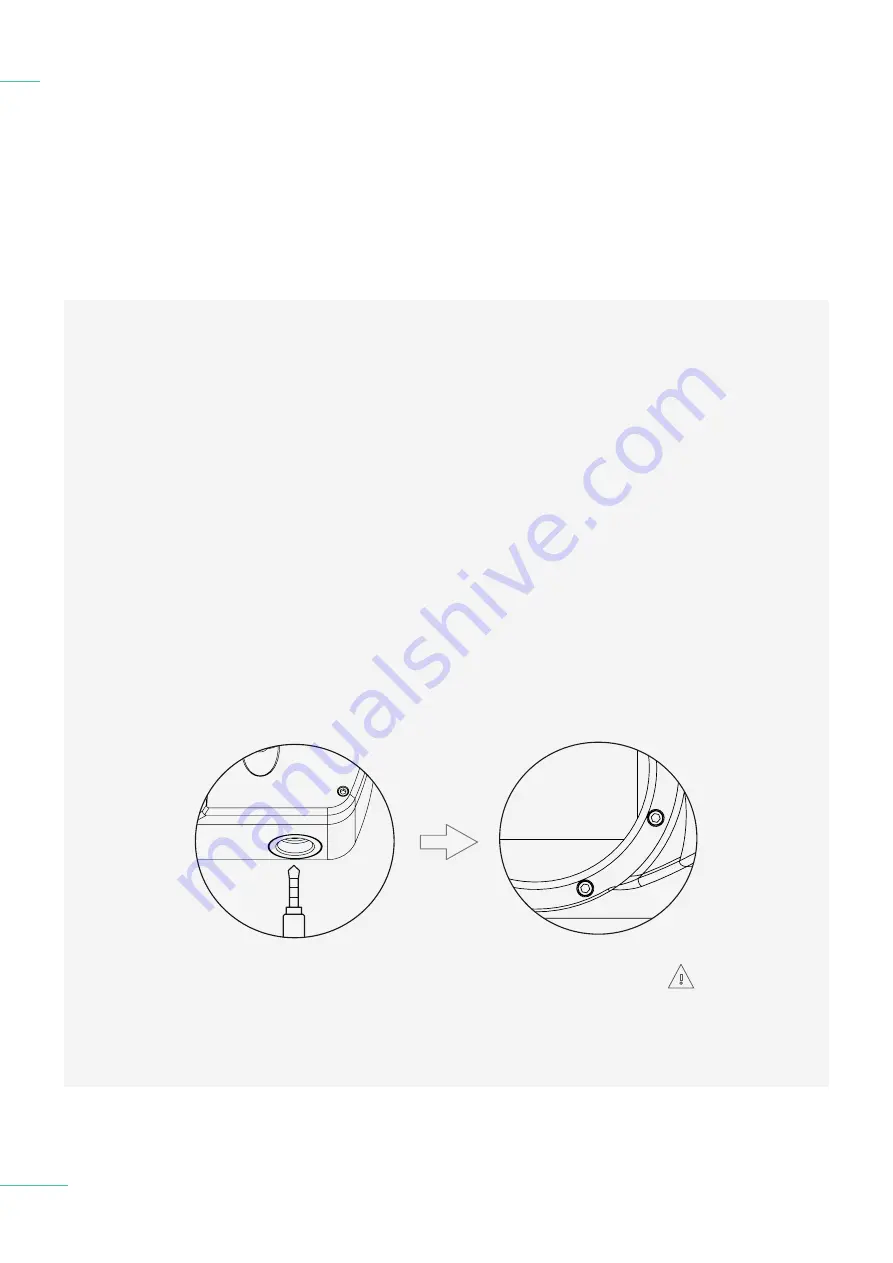
Chord Electronics
DAVE |
Manual
_
When DAVE detects that
headphones have been
inserted into the 6.35mm front-
panel connector, it will enter
Headphone mode, which is for
headphone-listening only. DAVE
will identify the headphones and
display Headphone in the bottom
right-hand side of the screen.
When you insert a headphone
jack, DAVE automatically mutes
the rear outputs and the volume
control will only work on the
headphone output. When you
remove the headphone jack,
DAVE unmutes the rear outputs,
the volume will revert back to the
volume last used while in ‘Digital
pre mode’ or will revert to line
level if it was in DAC mode
6.1 Playback modes
6.2 Headphone mode
6.3 Preamplification mode
6.4 DAC mode
Headphone mode
6.2
27 // 35
WARNING
For your
protection, when
headphones are
connected to DAVE you will
be unable to manually exit
Headphone mode until they
are disconnected.
D DAVE
Headphone
L ON Crossfeed 0
Phase Pos
Volume
plus
Содержание DAVE
Страница 35: ......