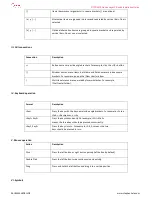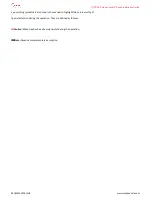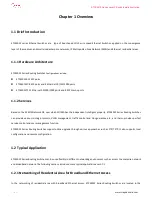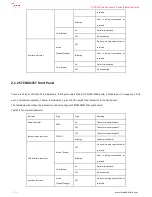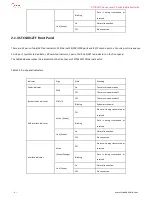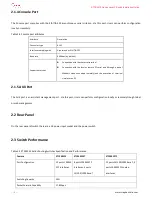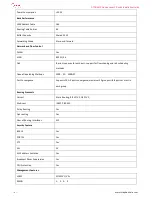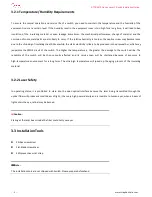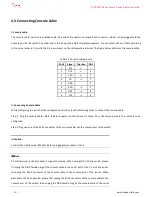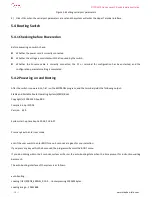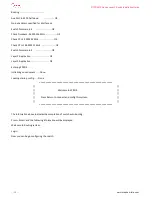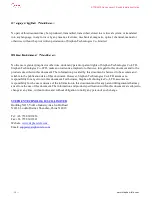STCS4012 Series Layer 3 Switch Installation Guide
- - 11 - -
www.stephen-tele.com
port of the PC or the terminal.
4.4 Connecting AUX Cable
AUX cable is used for performing out-band configuration on switch. It’s a Ethernet port.
II. Connecting AUX cable
Step 1 : plug one end of the cross Ethernet cable into the AUX port of the switch.
Step 2 : plug the other end of the cross Ethernet cable into the Ethernet port of the PC.
4.5 Post-installation Checklist
After the installation is completed, check whether:
The power to be used is consistent with that labeled on the switch.
The Console cable and power input cable are connected properly.
Check if all the interface cabling is performed indoors and there is no outdoor cabling. In the case of outdoor cabling, check
if the socket strip with lightning protection and network port lightning arrester have been connected.
Chapter 5 Booting and Configuration
5.1 Setting up the Configuration Environment
Take the following steps to set up the configuration environment. (Refer to the following figure):
Terminal (a PC in this example) is connected to the switch Console port through a Console cable.
Complete the settings of communication parameters of the configuration terminal.
5.2 Connecting the Console Cable
Step 1: Plug the DB-9 female plug of the Console cable to the serial port of the PC where the switch is to be configured.
Step 2: Connect the RJ-45 connector of the Console cable to the Console port of the switch.
5.3 Setting Parameters of the Terminal
Step 1: Start the PC and run a terminal emulation program such as the Terminal of Windows3.1 or the Hyper Terminal of