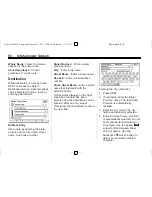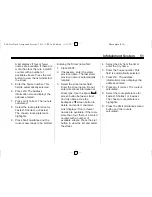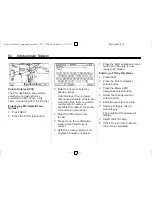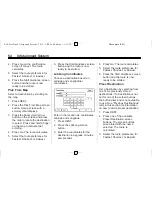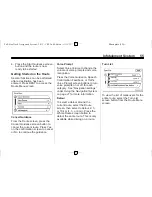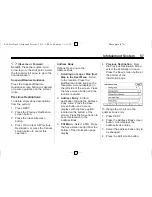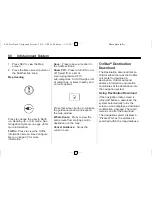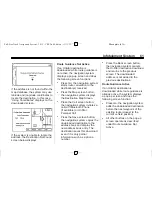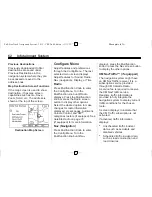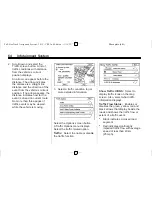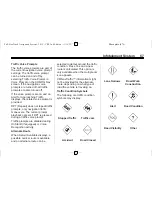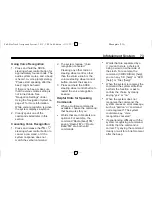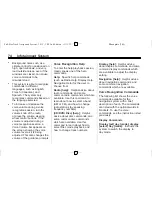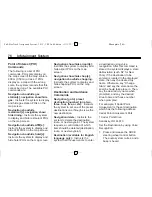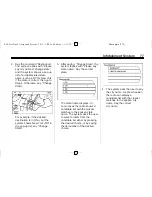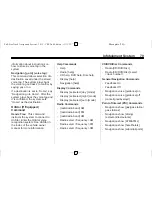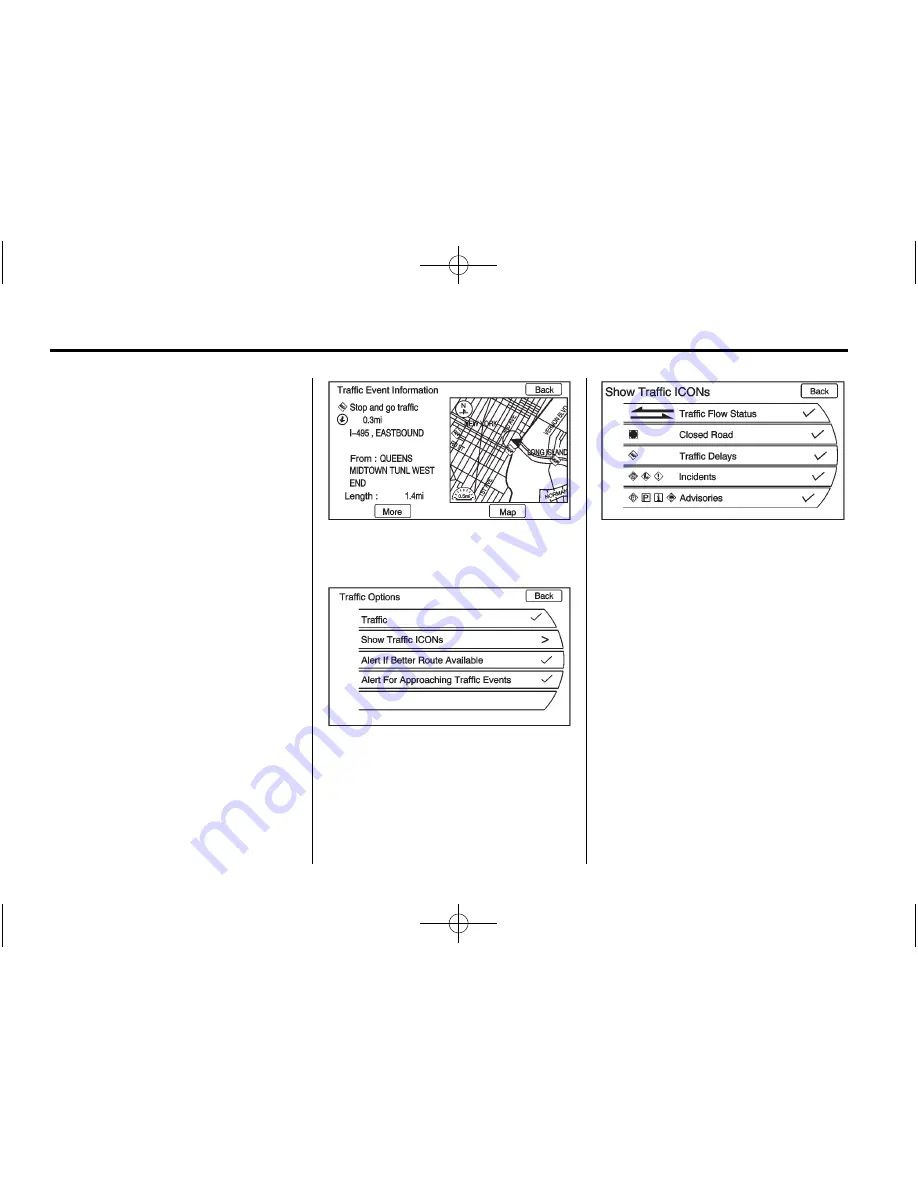
Black plate (64,1)
Full-Size Truck Navigation System - 2012 - CRC 2nd Edition - 11/15/11
64
Infotainment System
2. Scroll down and select the
Traffic screen button. A list of
traffic conditions with distance
from the vehicle
’
s current
position displays.
An arrow can appear before the
distance. The arrow indicates
the distance is a straight line
distance and the direction of the
event from the vehicle
’
s current
position. If no arrow appears, the
distance indicates how far the
event is ahead on current route.
No more than three pages of
traffic events may be viewed
while the vehicle is moving.
3. Select a traffic condition to get
more detailed information.
Select the Options screen button.
A Traffic Options menu displays.
Select the traffic related option.
Traffic:
Select to enable or disable
the traffic function.
Show Traffic ICONS:
Select to
display traffic icons on the map
screen. Also, select what traffic
information displays.
Traffic Flow Status
–
Enables or
disables the green, yellow, red and
black arrows that display beside the
roads and shows the traffic flow or
extent of a traffic event.
.
Black indicates a closed road
segment
.
Red indicates significantly
impaired traffic flow with average
speed of less than 40 km
(25 mph).