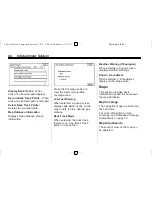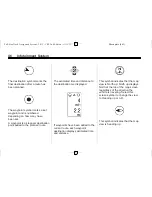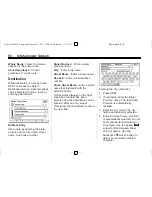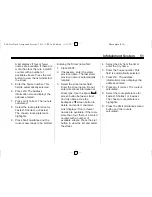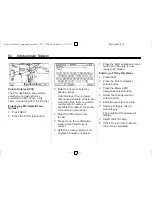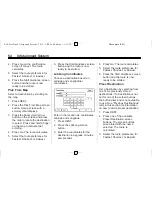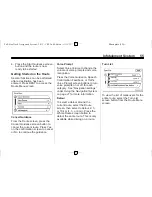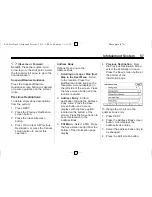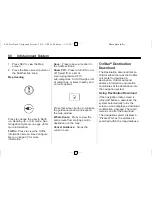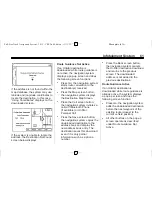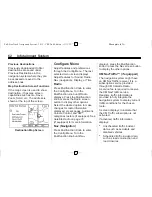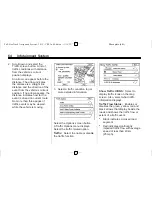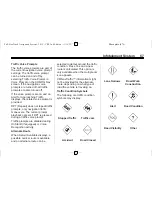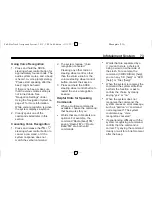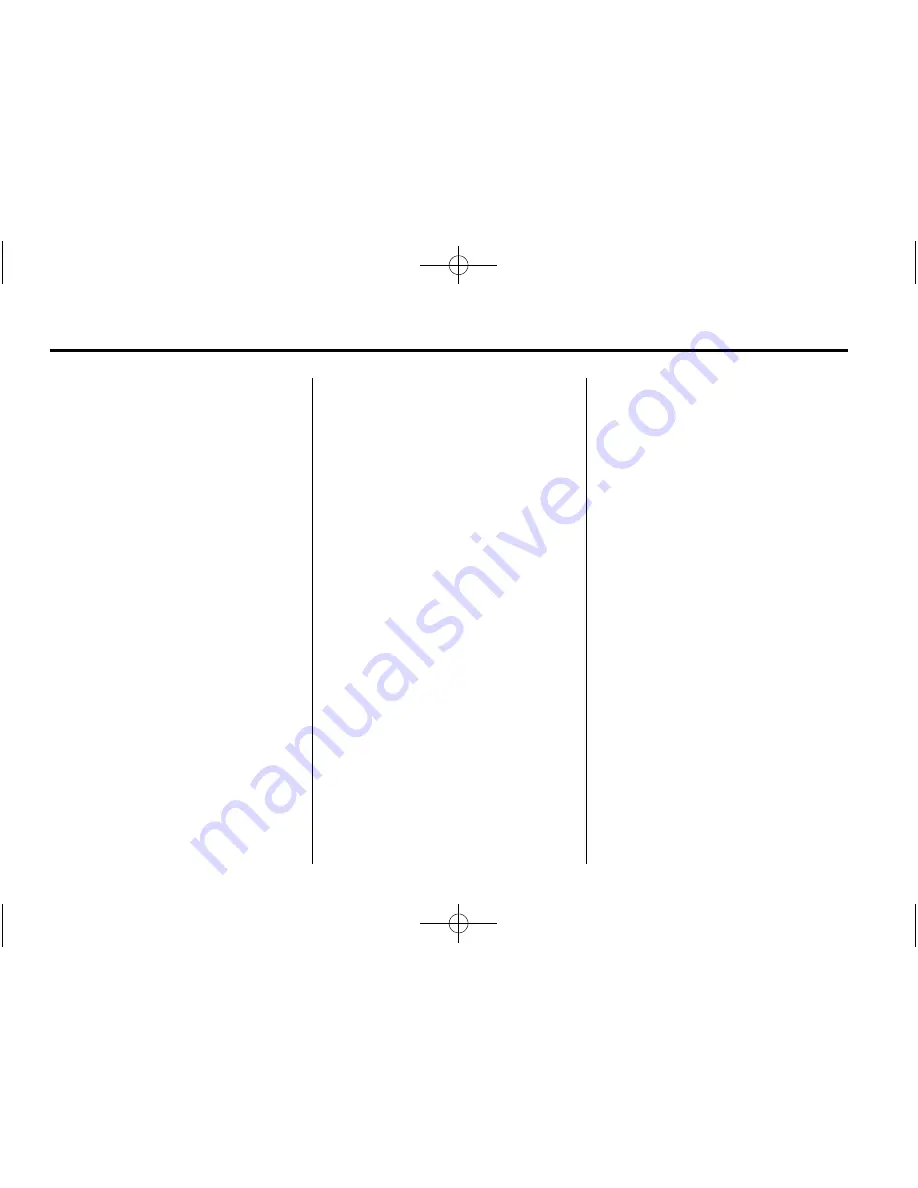
Black plate (58,1)
Full-Size Truck Navigation System - 2012 - CRC 2nd Edition - 11/15/11
58
Infotainment System
5. Press the Change Icon screen
button.
6. Select an icon from the list.
7. Press OK to save changes.
To edit the name of an
address book:
1. Press DEST.
2. Press the Address Book screen
button. A list displays the
address book entries.
3. Select the address book entry to
be changed.
4. Press the Edit screen button.
5. Select the Change Name option.
6. Use the Alpha keyboard to enter
the name.
7. Press OK to save your changes.
To add or change the phone number
of an address book entry:
1. Press DEST.
2. Press the Address Book screen
button. A list of address book
entries displays.
3. Select the address book entry to
be changed.
4. Press the Edit screen button.
5. Press the Change Phone
Number screen button.
6. Use the numeric keyboard to
enter or change the phone
number.
7. Press OK to save changes.
To add a voice tag to an address
book entry:
1. Press DEST.
2. Press the Address Book screen
button. A list displays the
address book entries.
3. Select the address book entry to
be changed.
4. Press the Edit screen button.
5. Select Add Voice Tag.
6. Speak the name after the beep
and within four seconds. The
name is repeated back.
To delete an address book entry:
1. Press DEST.
2. Press the Address Book screen
button. A list displays the
address book entries.
3. Select the address book entry to
be deleted.
4. Press the Delete screen button.
A confirmation message
displays.
To add a preset destination from the
address book:
1. Press DEST.
2. Press the Address Book screen
button.
3. Select the address book entry to
add as a Preset. The Address
Book Information screen
displays.
4. Press the Edit screen button
located at the bottom of the
screen.