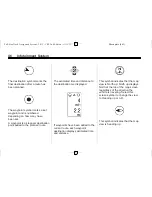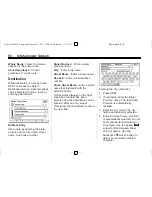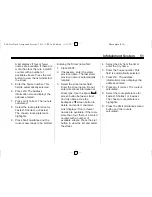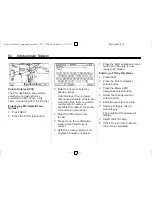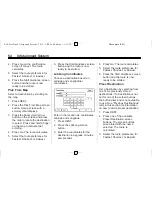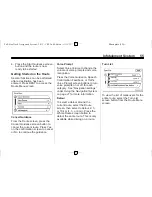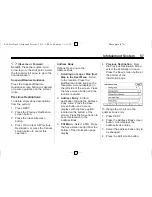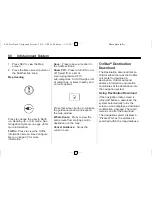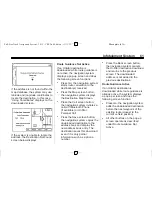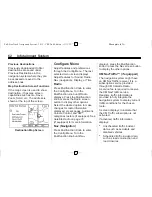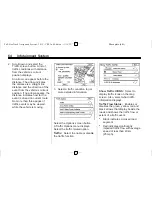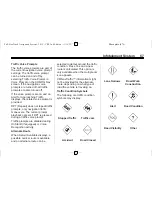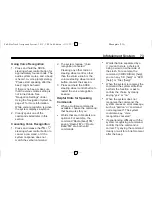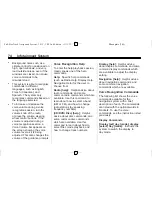Black plate (60,1)
Full-Size Truck Navigation System - 2012 - CRC 2nd Edition - 11/15/11
60
Infotainment System
1. Press NAV to view the Map
screen.
2. Press the Menu screen button or
the Multifunction knob.
Map Heading
Press to change the view to North
up, Heading up, or 3-D mode. See
Navigation Symbols on page 45
for
more information.
Traffic:
Press to view the Traffic
Information screen. See
Configure
Menu on page 62
for more
information.
Save:
Press to save a location to
the Address Book.
Show POI:
Press to turn POI on or
off. Select from a list of
six pre-programmed POI
sub-categories. Scroll through a list
of categories, or select nearby and
on route options.
Press this screen button to minimize
the guidance window and expand
the map window.
Whole Route:
Press to view the
entire route from starting point to
destination on the map.
Cancel Guidance:
Stops the
current route.
OnStar
®
Destination
Download
The Destination download lets an
OnStar subscriber ask the OnStar
call center to download a
destination. OnStar will send
address information and location
coordinates of the destination into
the navigation system.
Using Destination Download
If the navigation radio screen is
turned off before a download, the
system automatically turns the
screen on and displays a download
confirmation message. The radio
remains on after the download.
The navigation system displays a
“
Please Wait
”
as the address is
searched within the map database.