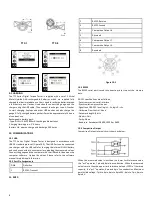7
8.1 Torque Calibration
If applying a known standard torque such as with a calibrated torque tool
or torque test machine apparatus, use this mode and apply the torque
to the TTC.
TTC-I
TTC-E
Input in the standard values by pressing “MODE/UP” to adjust the value,
touch “SAVE/PRINT” to shift to the next position. Press “MENU/ENTER”
to view the next available standard value input screen.
After the last standard value input screen, Press “MENU/ENTER” to view
the confirmation selection. Here you can select YES or NO with the
“MODE/UP” or “DOWN” keys. Press “MENU/ENTER” to confirm the
desired selection.
8.2 Sensitivity Calibration
Sensitivity Calibration is specific to higher capacity models where the
sensor has a mV/V value equal to a torque value. Input in the values by
pressing “MODE/UP” to adjust the value, touch “SAVE/ PRINT” to shift
to the next position. Press “MENU/ENTER” to view the confirmation
selection. Here you can select YES or NO with the “MODE/UP” or
“DOWN” keys. Press “MENU/ENTER” to confirm the desired selection.
8.3 Weight Calibration
In this mode, “Weights” means mass weight. When a lever and a
calibrated mass weight are used creating a standard torque, this mode
calculates the value properly to calibrate the instrument. The torque
generated by weights on a lever (L) is associated with the local gravity
acceleration (g) that the user inputs.
TTC-I
TTC-E
Input in the standard lever length (L), gravity (g) and weight values by
pressing “MODE/UP” to adjust the value, touch “SAVE/ PRINT” to shift
to the next position. Press “MENU/ENTER” to view the next available
standard value input screen.
After the last standard value input screen, Press “MENU/ENTER” to view
the confirmation selection. Here you can select YES or NO with the
“MODE/UP” or “DOWN” keys. Press “MENU/ENTER” to confirm the
desired selection.
8.4 Force Calibration
When using a standard force (or standard calibrated force via a weight)
and a lever (L), select Force Calibration. The standard force applied to
the lever may be produced by force from weights, a test machine or
force gauge that applies a standard force.
Input in the standard lever length (L) and force values by pressing
“MODE/UP” to adjust the value, touch “SAVE/PRINT” to shift to the next
position. Press “MENU/ENTER” to view the next available standard value
input screen.
After the last standard value input screen, Press “MENU/ENTER” to view
the confirmation selection. Here you can select YES or NO with the
“MODE/UP” or “DOWN” keys. Press “MENU/ENTER” to confirm the
desired selection.