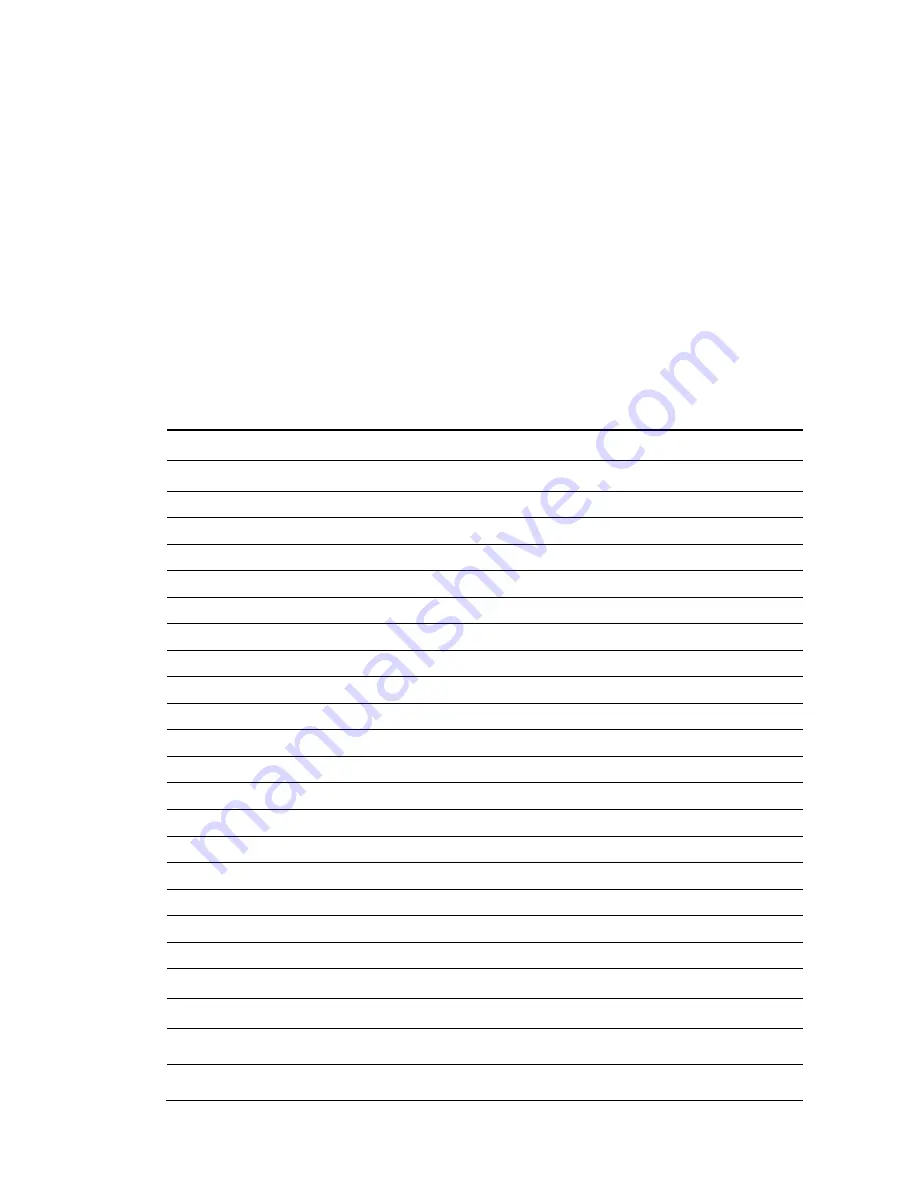
Page
5
2.
O
VERVIEW
2.1.
F
EATURES
LT600
is
a
high
accuracy
GNSS
data
collecting
terminal
independently
developed
by
CHC,
which
adopts
industrial
third
level
design,
IP65
protection
level.
Positioning
accuracy
of
the
LT600
could
reach
decimeter,
with
alternative
configuration
of
1D/2D
code
scanning,
RFTD,
Infrared
and
MIC
so
on.
Equipped
with
high
sensitive
point
touch
pen,
LT600
makes
it
more
convenient
to
collect
data
and
map
ground.
4G
cellular
modem
with
Dual
‐
SIM
‐
Dual
‐
Standby
offers
more
choices
of
experiencing
high
speed
data
transmitting.
With
8
inch
screen
and
16:9
scale,
LT600
provides
you
more
open
vision
and
more
convenience.
2.2.
S
PECIFICATIONS
LT600
Operating
System
Android
5.1
CPU
Quad
‐
core
1GHz
RAM
2GB
Flash
Memory
32GB
Memory
Extend
Micro
SD,
up
to
128G
GNSS
Support
GPS+GLONASS
or
GPS+BDS
Accuracy
Stand
alone:2
‐
5m;
SBAS:
2m
Channel
72
Cold
Start
30s
Warm
Start
1s
WIFI
802.11
b/g/n
Cellular
Modem
LTE,
EDGE,
GSM,GPRS
Bluetooth
V4.1
USB
Micro
USB,
OTG(
support
hot
plug)
Bar
Code
1D/2D
bar
code
scanner(optional)
Li
‐
ion
Battery
9000mAh
Voltage
3.8V
Battery
Life
>12h(continuous
work)
Charging
Time
<4h
Front
Camera
2.0
megapixel
Back
Camera
8.0
megapixel
MIC
Support
Flash
Light
Support
Содержание LT600 SERIES
Страница 1: ...il LT600 SERIES GETTING STARTED GUIDE GNSS DATA COLLECTING TERMINAL...
Страница 9: ...Page 9 3 2 BACK VIEW...
Страница 10: ...Page 10 3 3 SIDE VIEW...






































