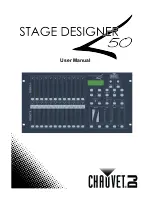Stage Designer™ 50
15
Rev. 9
Erase a Program
Action
·
1.
Record enable.
2.
Use the
Page
button to select the page the
Scene
you wish to erase is on.
3.
Press and hold the
Edit
button & tap the
Flash button (13-24) twice of the Scene you
wish to erase.
4.
Release the 2 buttons. The LED for the
corresponding program should light,
indicating that it has been selected.
5.
Press the
Delete
button. All LEDs should
light, indicating the program is erased.
Notes
¥
Erase all Scenes
Action
·
1.
Record enable
2.
Press and hold
RECORD
.
3.
While holding Record button, tap the flash
buttons in the following sequence: 1-3-2-3.
Release the Record button.
4.
All LEDs should light, indicating all
programs have been erased.
5.
Press and hold
RECORD
&
REC EXIT
to
exit the mode.
Notes
¥
You must be in Record mode to Reset the
controller.
The LED over the Record button will light,
indicating the Record mode operation.
Warning
: this will reset the controller to its factory defaults. This will erase all programs and settings.
Record Clear
Action
·
1.
Record enable.
2.
Record a scene with 1 or more steps.
3.
If you are not satisfied with the scene, you
may press and hold the
Record
button &
tap the
Page/REC CLR
button. All LEDs will
flash, indicating the scenes have been
cleared.
Notes
¥
All scenes stored in the temporary memory of
the controller will be erased by this process.
This process will not affect the scenes already
programmed into a Scene fader.
Содержание Stage Designer 50
Страница 1: ...User Manual ...