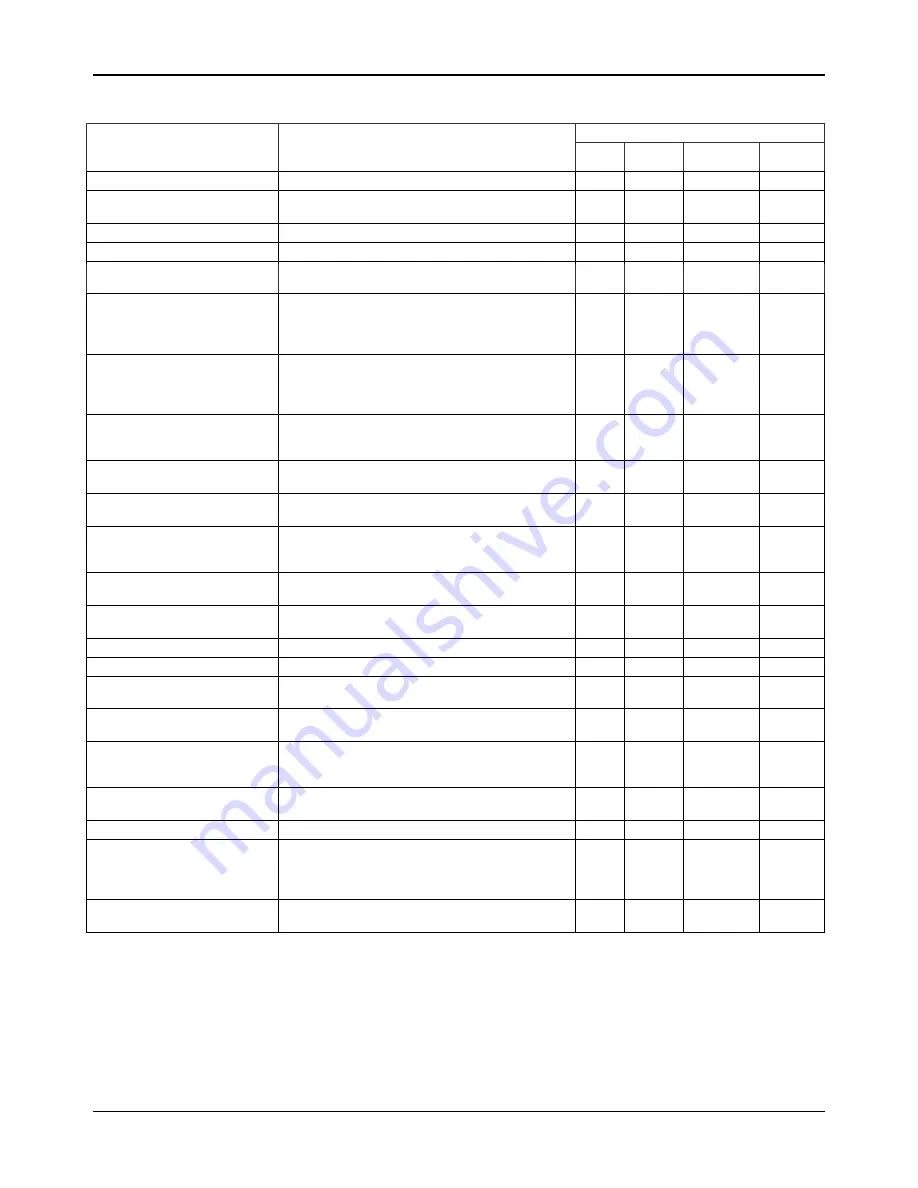
A P P E N D I X
TFX-24C Users Manual Version 2.02
23
General Troubleshooting
Applies to
Symptom Solution(s)
Lights
Foggers
& Snow
Controllers
Dimmers
& Chaser
Auto shut off
Check fan thermal switch reset
9
Beam is very dim or not bright
Clean optical system or replace lamp
Check 220/110v switch for proper setting
9
Breaker/Fuse keeps blowing
Check total load placed on device
9
Chase is too slow
Check users manual for speed adjustment
9
9
9
Device has no power
Check for power on Mains.
Check device’s fuse. (internal and/or external)
9
9
9
Fixture is not responding
Check DMX Dip switch settings for correct
addressing
Check DMX cables
Check polarity switch settings
9
Fixture is on but there is no
movement to the audio
Make sure you have the correct audio mode on the
control switches. If audio provided via ¼” jack, make
sure a live audio signal exists
Adjust sound sensitivity knob
9
9
9
Fluid indicator not working
The filter tip on the end of the tube inserted into the
fluid container must float freely in order to measure
correctly, check to see if perhaps it is stuck
9
Fogger or Snow output has
dropped
Clean with distilled water and vinegar
Replace hose
9
Lamps cuts off sporadically
Possible bad lamp or fixture is overheating.
Lamp may be at end of its life.
9
Light will not come on after
power failure
Some discharge lamps require a cooling off period
before the electronics in the fixture can kick start it
again, wait 5 to 10 minutes before powering up
9
Loss of signal
Use only DMX cables
Install terminator
9
9
9
9
Motor movements are jerky or
jumpy
Possible bad motor driver or sensors
Check polarity switch on controller
9
9
Moves slow
Check 220/110v switch for proper setting
9
No flash
Re-install bulb, may have shifted in shipping
9
No fog
Check fluid tank if empty
Make sure green light is on (for power)
9
No laser output
Bounce mirror motor may have shifted during
shipping, readjust
9
No light output
Check slip ring & brushes for contact
Install bulb
Call service technician
9
Relay will not work
Check reset switch
Check cable connections
9
Remote does not work
Make sure connector is firmly connected to device
9
9
Stand alone mode
All Chauvet lighting fixtures featuring stand-alone
functions do not require additional settings, simply
power the fixture and it will automatically enter into
this mode
9
Unit wobbles when rotating
Check for damages possibly incurred during
shipping
9

































