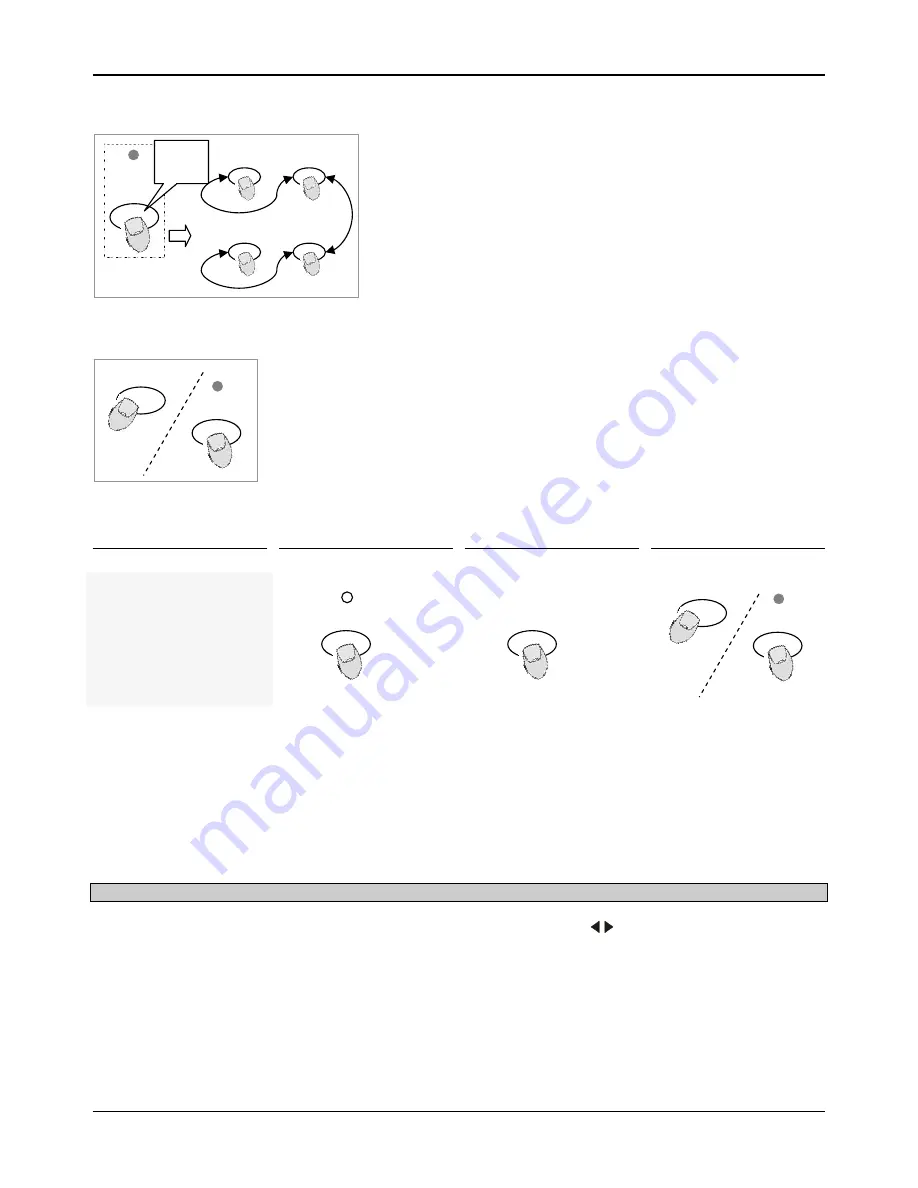
O P E R A T I N G I N S T R U C T I O N S
TFX-24C Users Manual Version 2.02
14
1
4
2
3
RECORD
Press
& Hold
Button
RECORD
REC
EXIT
STEP
DELETE
Erase All Programs
1.
Press and hold the Record button.
2.
Tap the Flash buttons 1, 4, 2 and 3 in sequence while holding the
Record button. All LEDs will flash, indicating all programs stored in
memory have been erased.
Clear a Scene or Scenes
1.
Record enable.
2.
Record a scene or scenes.
3.
If you not satisfied with the scene or scenes, you may tap the Rec Clear button while
pressing and holding the Record button, all LEDs will flash, indicating the scenes have
been cleared.
Delete a Step or Steps
1 .
2 .
3 .
4 .
Record Enable.
Tap the Step button to scroll
to the step you wish to
delete.
Tap the Delete button when
you reach to the step you
wish to delete, all LEDs will
flash briefly indicating the
deletion of the step.
Continue steps 2 and 3 until
all the unwanted steps have
been deleted.
Tap the Rec Exit button
while pressing and holding
down the Record button, the
Scene LED goes out,
indicating the exit of Edit
mode.
Example:
Delete the third step of the
program on Flash button 13
on Page 2.
1.
Record enable.
2.
Tap the Mode Select button to select CHASE
SCENE mode.
3.
Tap the Page button until Page 2 LED lights.
4.
Tap the Flash button 13 while pressing and down the Edit button, the Scene LED
lights.
5.
Tap the Step button to scroll to the third step.
6.
Tap the Delete button to delete the step.
7.
Tap the Rec Exit button while pressing and holding down the Record button to exit
Edit mode.
RECORD
REC
EXIT























