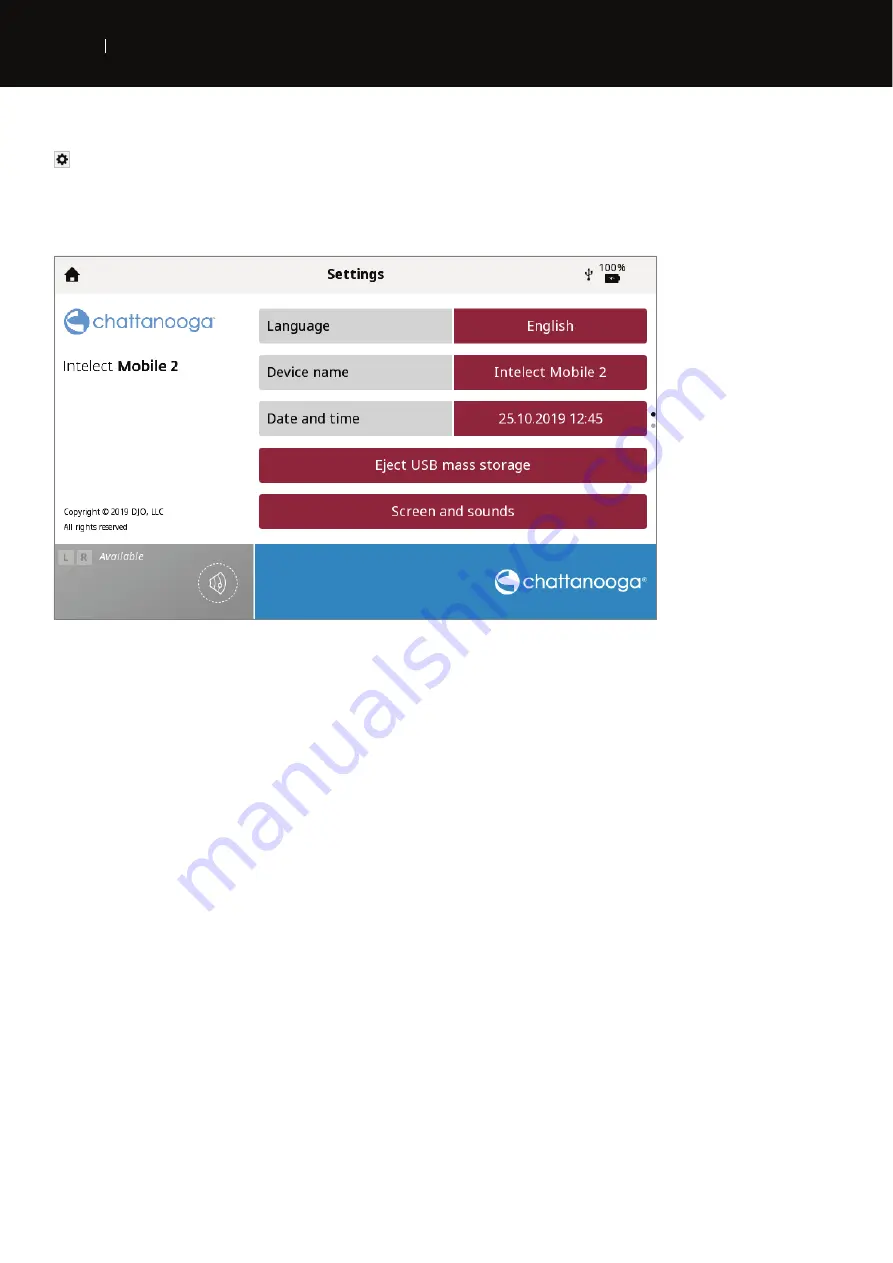
2 5
USER INTERFACE
E N
INTELECT
®
MOBILE 2 ULTRASOUND USER MANUAL
SETTINGS
The settings icon on the top right hand corner of the home screen menu bar (see page
34
) offers users the opportunity to
set preferences and can be accessed by pressing the '' button.
Swipe
vertically to
see more
settings
1.
On the home screen, the "current screen name" displayed in the middle portion of the menu bar is by default 'Intelect
Mobile 2'.
2.
Language: touch this box if you want to choose another language
3.
The device name can be changed to a name of your choice, e.g clinic name to do this press the Device name button and
enter the new name with the displayed keyboard press Enter and the new device name will be displayed on the home
screen.
4. the date and time can be set by pressing the date and time button, date format and time format can also be set in this
screen.
5.
Press the screen and sounds button to enter this menu:
»
To adjust the display brightness, select Brightness button. The brightness range is 0% (dimmest) to 100% (brightest)
in increments of 10%. Default setting is 80%.
»
To adjust the volume of sound, select the volume button. The volume range is 0% (off) to 100% (loudest) in
increments of 10%. Default setting is 40%.
»
Pressing the keyboard sounds button selects either on or off for keyboard sounds. Default setting is ON.
»
Pressing the US coupling sound button allows the user to switch between US coupling sound on or off. Default
setting is ON.
6. Pressing the Display unit version information will show current software version serial number and several device
parameters as shown below.
7.
Pressing the reset default treatments button will reset al the treatment protocols to their default settings..
8. Press Reset to factory defaults to restore the device to the factory settings, pressing this button will result in a restart and
the user will be taken to the initial setup screen on restart.
9. When a USB drive is inserted a new button appears to allow safe ejection of the USB drive, simply press the button and
follow the on screen prompts.
Содержание 15-1200
Страница 1: ...EN...
Страница 36: ...36 USER INTERFACE EN INTELECT MOBILE 2 ULTRASOUND USER MANUAL 7 START TREATMENT Press the START button...
Страница 41: ...41 USER INTERFACE EN INTELECT MOBILE 2 ULTRASOUND USER MANUAL Delete all treatment sessions Delete one session...
Страница 51: ...51 USER INTERFACE EN INTELECT MOBILE 2 ULTRASOUND USER MANUAL 4 Full screen image Close full screen mode...






























