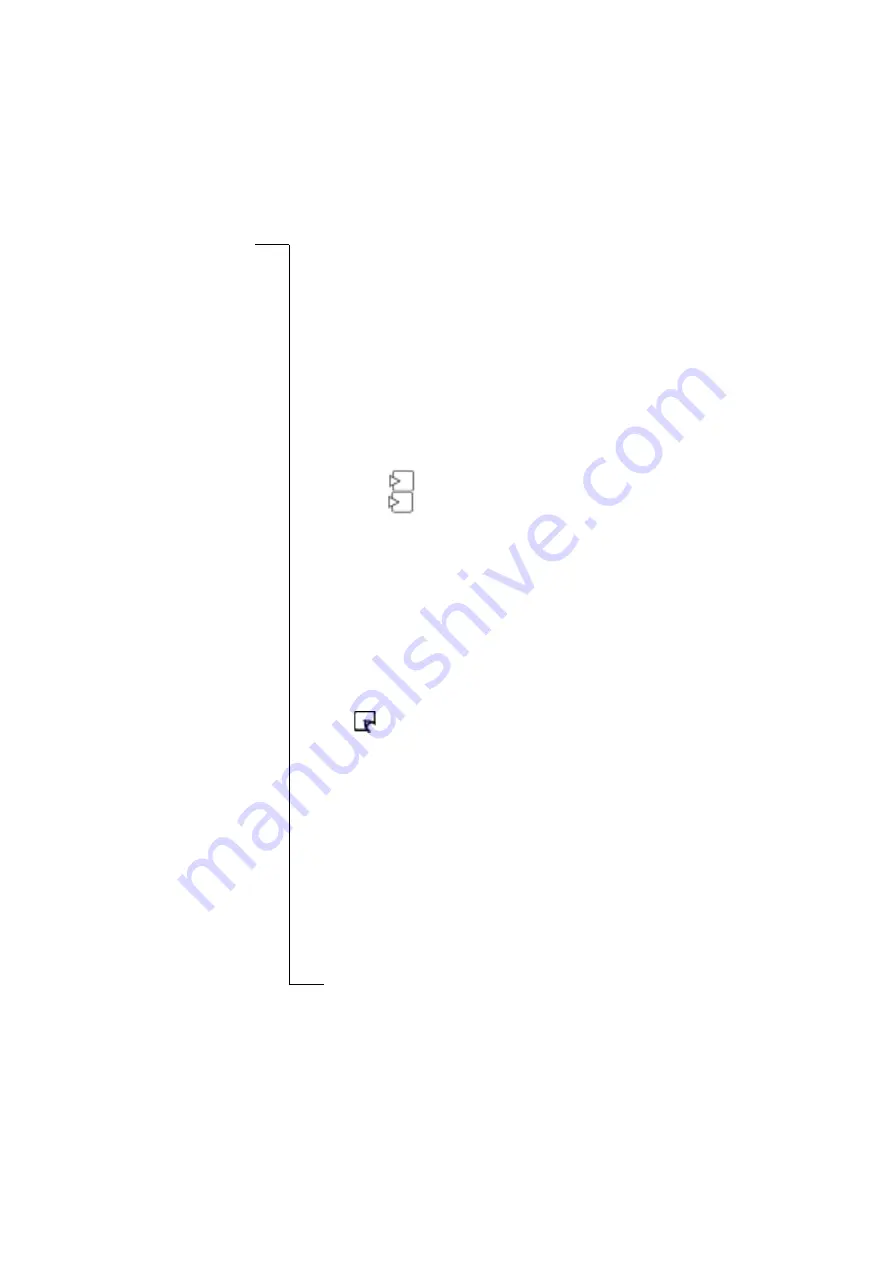
No
t f
or
C
om
m
er
ci
al
U
se
Sending messages
11
Sending messages
The paper that you use with your Chatpen contains character fields and
check boxes. The most common functions are described below. Please
also refer to the instructions for the aper product that you are using.
Note:
When sending, keep your Chatpen within a range of a few metres
from the phone it is paired with, with no solid objects in between. You can use
your Chatpen for new notes, or put on the cap, while the phone is sending.
Sending e-mail or fax messages
1. If there is a
at the top of the page, tick it.
If there is a
on the first page only, tick it the first time you
use your notepad. If you tick it a second time, you will lose your
old notes.
2. Write or draw your message.
3. In the
To
field on the paper, do one of the following:
•
Write the first characters of a contact from the phone book.
•
Write the full e-mail address or fax number (including area
code). Both capitals and lower case letters can be used.
•
Leave empty (if using
E-mail to myself
or if you want the
phone to show a list of addresses/ numbers last used).
4. Tick one of the boxes
E-mail,
Fax
or
E-mail to myself
(the
Chatpen vibrates once).
5. Tick
to send (the Chatpen vibrates twice).
6. Do one of the following depending on your choice in step 3:
•
If you used your phone book, a list of suggested names appears
in the phone display (the first time, this may take several minutes).
Select the correct name. If none of the names is correct, select
, press
Y E S
. Edit the characters (see “Editing ticks
and characters” on page 14), press
YES
. Repeat this instruction
until you find the correct name.
•
If you wrote the full address or number, make sure it appears
correctly in the phone display. If not, edit the characters (see
“Editing ticks and characters” on page 14).
























