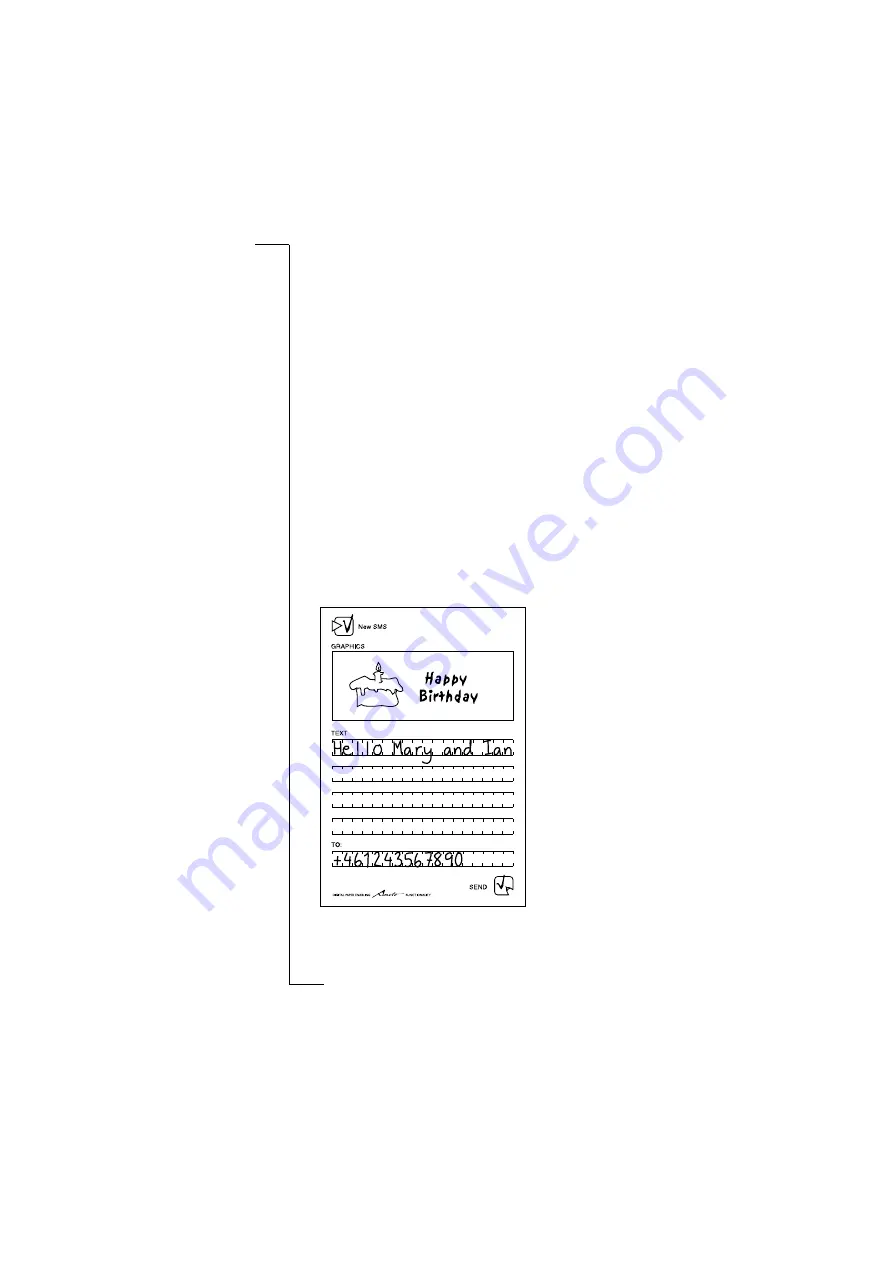
No
t f
or
C
om
m
er
ci
al
se
Sending messages
13
5. On the phone, check the text in the text message and edit if
necessary (see “Editing ticks and characters” on page 14).
Press
Y E S
to confirm the text message.
6. Do one of the following depending on your choice in step 3.
•
If you used your phone book, a list of suggested names appears
in the phone display (the first time, this may take several minutes).
Select the correct name. If none of the names is correct, select
press
Y E S
. Edit the characters (see “Editing ticks
and characters” on page 14), press
YES
. Repeat this instruction
until you find the correct name.
•
If you wrote the whole phone number, make sure it appears
correctly in the phone display. If not, edit the characters (see
“Editing ticks and characters” on page 14).
•
If you left the
To
field empty, the numbers last used appear
in the phone display. Select the correct number. If none of the
numbers is correct, press
NO
and select
, press
Y E S
. Enter the correct number.
7. Press
Y E S
.
The light on the Chatpen flashes yellow while sending. A message
appears on the phone, confirming that your message has been sent.
























