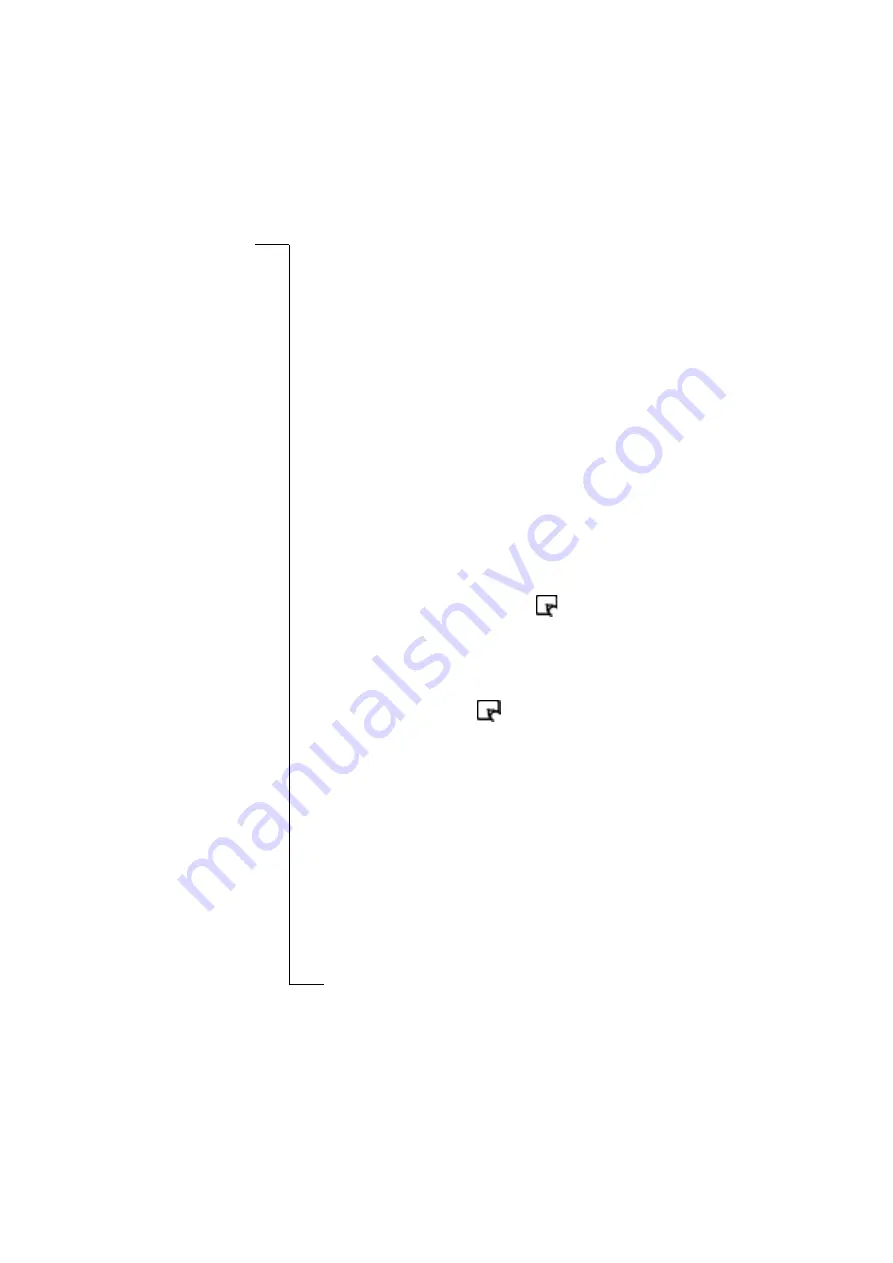
No
t f
or
C
om
m
er
ci
al
U
se
20
Additional information
•
Phone finds no Chatpen (step 2)
The cause can be one of the following:
- Something is in the way of the Chatpen and the phone. Make
sure there is no solid object between the Chatpen and the phone.
Start pairing again.
- The Bluetooth function in your phone is set to
off
. See your
phone user’s guide for instructions how to activate Bluetooth.
- If nothing is in-between, and the Bluetooth function in your
phone is activated,
restart the phone and the Chatpen (put on
the cap and take it off again), and start pairing again.
•
Old software version in phone
appears on the phone
.
Contact your phone retailer for new software. Start pairing from
the beginning.
Pen setup
•
An error message appears during setup.
Despite the error message, the setup might have been correctly
performed. Check this by sending an e-mail or text message to
yourself.
•
Receives no text message after ticking
on service provider’s
configuration paper (Setting up your Chatpen alt. C)
The cause can be one of the following:
- You have not waited long enough. It may take up to 10 minutes.
- Network signal for mobile telephony may be weak. Move to
another place and try to tick
again.
- Service provider does not answer. Try configuration by
“Alternative D: Manual setup” on page 7.
Writing
•
Chatpen vibrates and light is red when writing
The Chatpen is not registering your strokes. The cause can be
one of the following:
- Your paper does not have Anoto functionality. Make sure the
paper is marked “Digital paper enabling Anoto functionality”.
- You are writing outside the drawing area or too close to the
edges. Make sure you write on the drawing area, not too near
the edges.
- You are holding the Chatpen so that the lens does not face
the paper. See “Using your Chatpen” on page 8.







































