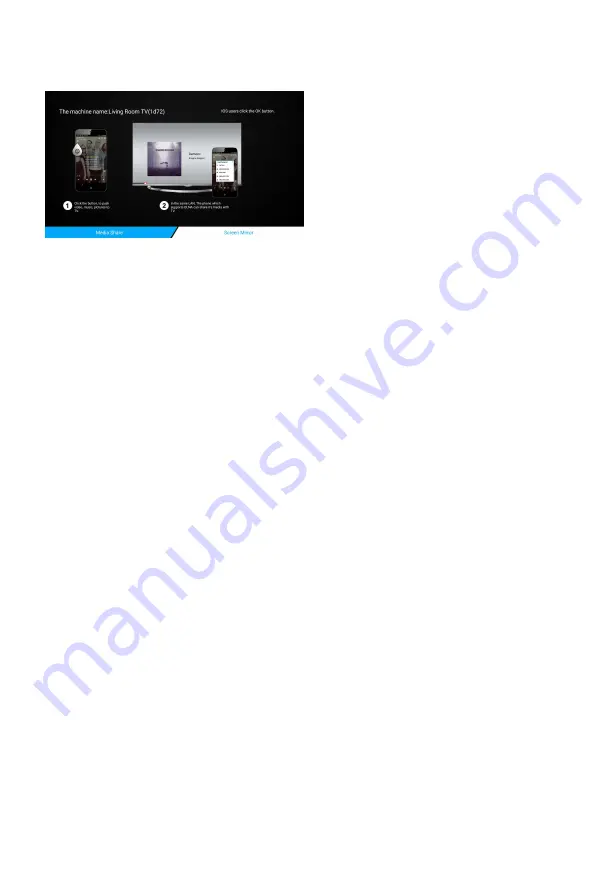
Home Page
■ Airscreen
Media Share
Media Share application realizes sharing Apple mobile devices as well as devices
supporting DLNA or media resources such as video/audio and pictures to be
demonstrated and played on smart TV set, making sharing of digital media content
easy to use.
Using Media Share applications requires TVs that have been installed with
Multi-screen sharing applications, devices providing media resources to be
shared(such as, Apple mobile devices, PC installed with Windows Media Player 11 or
other DMC applications), and mobile phones with DMC function to be connected in
the same local area network.
To start using Media Share feature, start the DLNA media server on your device.
Start Media Share application on TV from the Home page.
TV will automatically connect to share media device.
Select your preferred media device from the list and click
OK
.
Then select from Movie, Music or Photo and press
OK
to enter it. You will only see
supported media files under each category. Select the files you want to play and
press play button.
Introduction of DMR Sharing Functions
This section mainly introduces the ways to share the images, audios and videos in
devices supporting DLNA through DLNA with TVs.
1. Image Sharing
Single image sharing: open the Windows Media Player in PC, and select the
Multi-
screen sharing service name under the “Play” item by right click, then the
image will be displayed on the TV.
PowerPoint sharing: open the Windows Media Player in PC, and select multiple
images, and select the Multi-screen sharing service name under
the “Play” item
by right click, then the images will be displayed on the TV.
During image sharing, pause, play and stop can be realized by DMC terminal;
2. Audio Sharing
Open the Windows Media Player in PC, choose one audio, and select the
Multi-screen sh
aring service name under the “Play” item by right click, then the
audio will be played on the TV.
During audio playing, play control, such as pause, play, stop and volume
36
Содержание UHD55F6000
Страница 1: ...Model UHD55F6000 www changhong com...





















