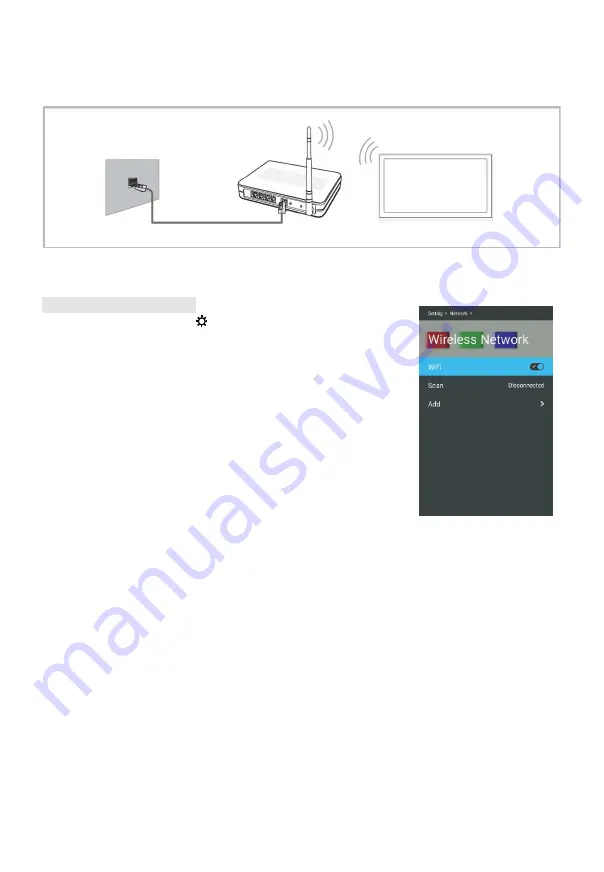
Menu Operation
Connecting to a Wireless Network
•
You can connect your TV to your LAN through a standard wireless router or modem.
•
To use a wireless network, your TV must be connected to a wireless IP sharer (either
a router or a modem). If the wireless IP sharer supports DHCP, your TV can use a
DHCP or static IP address to connect to the wireless network.
Wireless Network Setup
Step 1:
Press
SETTING
(
)
button to open “
Setting
”
interface, and press
▲/▼
button to select
Network
,
then press
OK
button to enter.
Step 2:
Press
▲/▼
buttons to select
“
Wireless Network
”,
then press
OK
button to enter
submenu.
Step 3:
When “
WiFi
” is selected, press the
OK
button
to
set
to
“On”.
Scan:
The system starts to search the wireless
network. When done, it displays a list of the available
networks.
Step4:
Press
▲/▼
buttons to select your Wi-Fi signal. Press
OK
button and password window display.
Step5:
After input right password, select “
Connect
” item and
press
OK
button to connect Wi-Fi signal.
Add
:
You can also add a Wi-Fi network manually by selecting Add others.
NOTE:
As there are many brands of routers and the performances, the network signal
reception effects of a device directly influences your experience to use a smart network
TV.
The TV with Built-in Wireless
The Modem Port on the Wall
Wireless IP sharer
(AP having DHCP server)
Modem Cable
24
Содержание UHD55F6000
Страница 1: ...Model UHD55F6000 www changhong com...






























