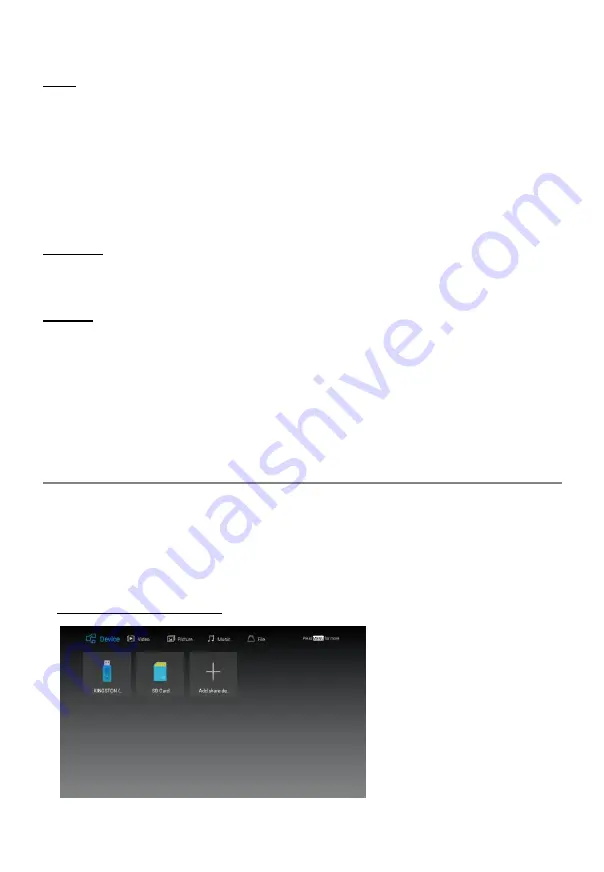
Home Page
Apps
Press the arrow buttons to select APPS, the APPS will be divided in to seven
categories.
1. You can press the arrow buttons to select apps type.
2. Use the arrow buttons to select the application icon, press the
OK
button to enter the
selected.
3. Press the arrow buttons to select
OPEN
, and then press the
OK
button to run the
app.
4. Press the arrow buttons to select
ADD TO MY APPS
, and then press the
OK
button
to add the selected application to My Apps.
My Apps:
Displays your personal applications.
In My Apps, Press the arrow buttons to select an application, and then press the
OK
button. The application service starts.
Search:
To open Search, press the arrow buttons to select
SEARCH
, and then press the
OK
button.
NOTE:
The contents, installation modes, etc. of the application program in the application
shop are subject to change from time to time without prior notice.
For any application programs downloaded and installed by you through the
application shop or any other channel, if any problem occurs during installation or use,
it is not related to the TV set.
Media playback
•
First, insert a USB memory device into the USB port.
•
Press
arrow
buttons to select “Media” and press
OK
button to enter.
•
The media function of this unit enables you to read movable USB storage devices
such as USB drive, USB mobile hard disk, and USB card reader, as well as sharing
storage devices, and you can also browse files, play pictures, play videos, and play
music in the corresponding files in the above devices.
Main Operating Interface
30
Содержание UHD55F6000
Страница 1: ...Model UHD55F6000 www changhong com...



























