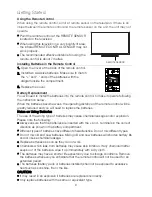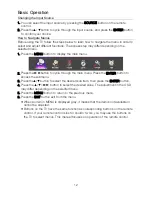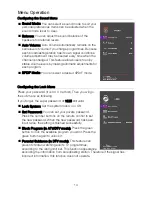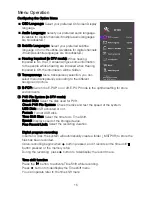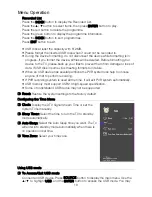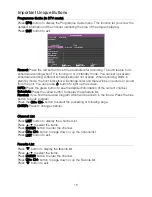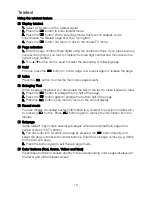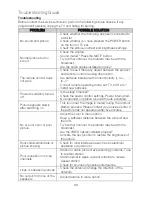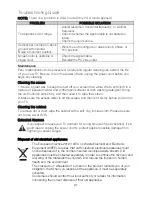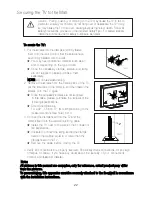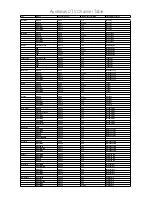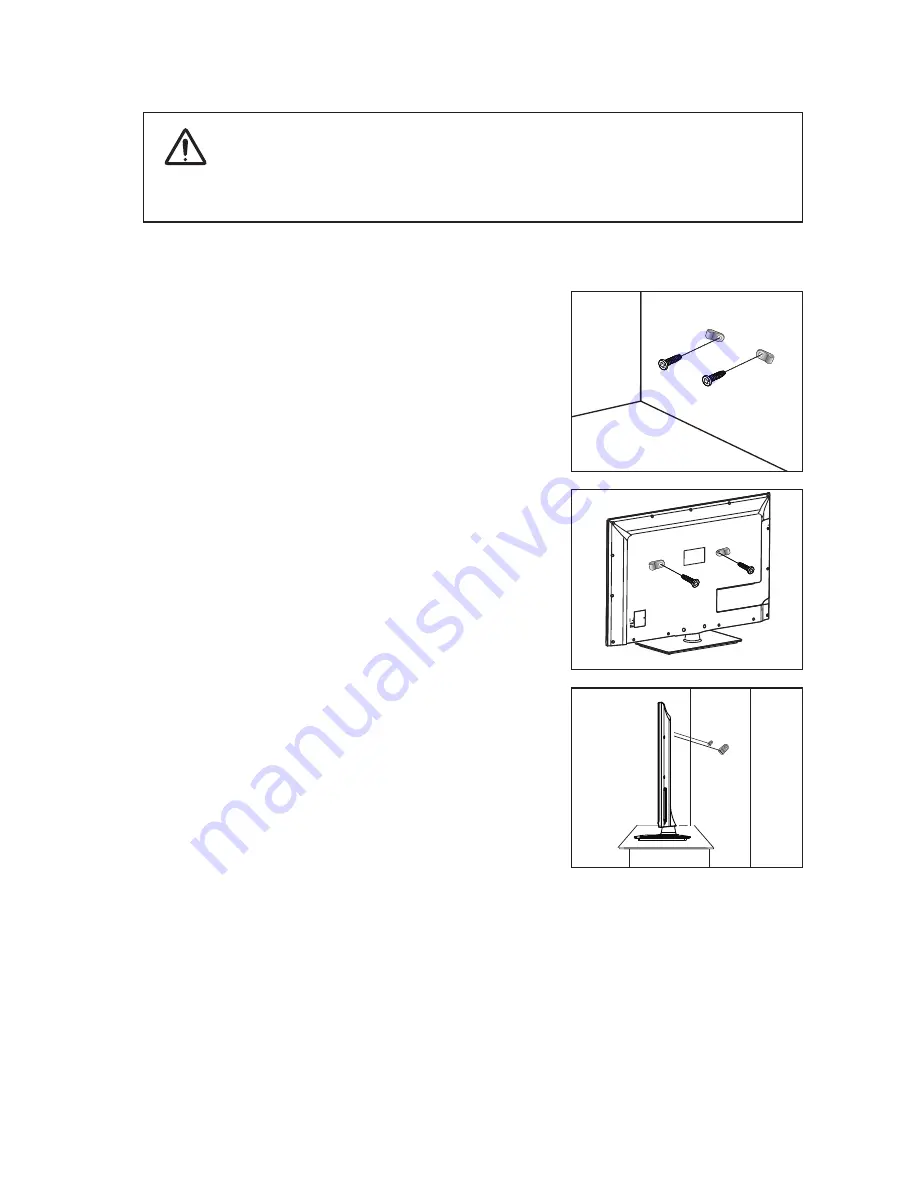
Caution
particular, ensure your children do
so may cause the TV to tip over, causing serious injuries or death. Follow all
safety precautions provided on the included Safety Flyer. For added stability,
install the anti-fall device for safety purposes, as follows.
: Pulling, pushing, or climbing on the TV may cause the TV to fall. In
not hang over or destabilize the TV; doing
To secure the TV :
1. Put the screws into the clamps and firmly fasten
them onto the wall. Confirm that the screws have
been firmly installed onto the wall.
★
You may need additional material such as an
anchor depending on the type of wall .
★
Since the necessary clamps , screws, and string
are not supplied , please purchase them
separately.
2.
Remove the screws from the centre back of the TV ,
put the screws into the clamps , and then fasten the
screws onto the TV again .
★
Since the necessary screws are not supplied.
In this case, please purchase the screws of the
following specifications.
★
Screw Specifications :
For a 32 ~ 55 Inch TV : (M4~M8)(according to the
measurement of screw hole) X L10.
3.
cable.
Install the TV near to the wall so that it does not
fall backwards .
★
It is safe to connect the string so that the clamps
fixed on the wall are equal to or
lower than the
clamps fixed on the TV.
★
Remove the cable before moving the TV.
Connect the clamps fixed onto the TV and the
clamps fixed onto the wall with a strong
4
.
Verify
all
connections
are
properly
secured
.
Periodically
check
connections
for
any
of
fatigue
for
failure
.
If
you
have
any
doubt
about the
contact
a
professional
installer
.
sign
Note:
All pictures in this manual are examples, only for reference, actual product may differ
from the pictures.
with the installation instructions.
To prevent injury, this apparatus must be securely attached to the floor/wall in accordance
Securing the TV to the Wall
★
security
of
your connections
Wall
Wall
NOTE: DO not use elastic string.
22