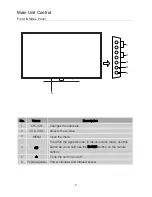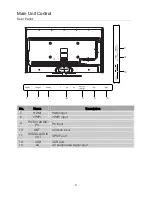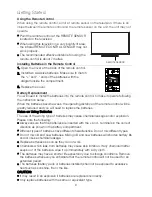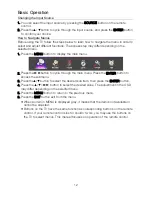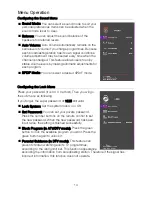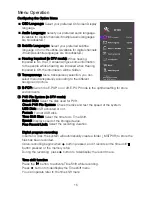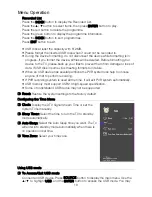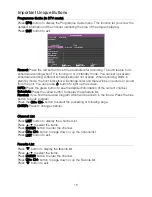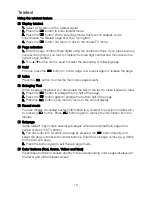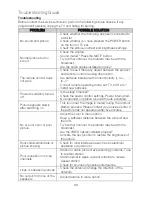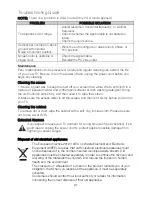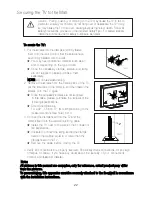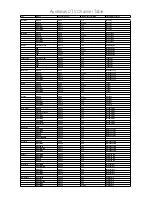Teletext
Using the teletext feature
■
Display teletext
1. Select a TV station with a teletext signal.
2. Press the
button to enter teletext mode.
3. Press the
button 2nd to enter Mix mode, this function enables you to
superimpose the teletext page over the TV program.
4. Press the
button 3rd return or exit to the normal TV mode.
■
Page selection
1. Enter the page number (three digits) using the number buttons. If you press a wrong
number during input, you must complete the three digit number and then reenter the
correct page number.
2. The
▲
/
▼
button can be used to select the preceding or following page.
■
Hold
You can press the
button to hold a page, and press it again to release the page.
■
Index
Press the
i
button to enter the main index page directly.
■
Enlarging Text
When a page is displayed, you can double the size of the text to make it easier to read.
1. Press the
button to enlarge the top half of the page.
2. Press the
button again to enlarge the bottom half of the page.
3. Press the
button once more to return to the normal display.
■
Reveal mode
You can display concealed teletext information (e.g. Answer to puzzles or riddles etc.)
by pressing
?
button. Press
?
button again to remove the information from the
display.
■
Subpage
Some teletext may contain several sub-pages which are automatically paged in a
certain cycle by the TV station.
1. Yon can enter into a certain sub page by pressing the
button directly and
select the page number with number buttons. Enter the sub page number (e.g. 0003)
for the third sub page.
2. Press the button again to exit the sub page mode.
■
Color buttons (Red, Green, Yellow and blue)
Press these buttons to access directly to the corresponding color pages displayed at
the lower part of the teletext screen.
19