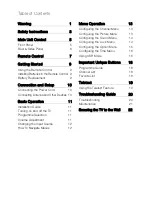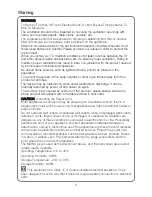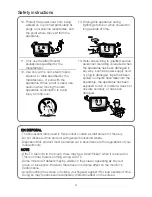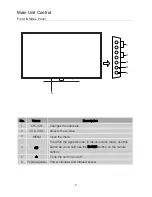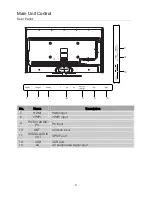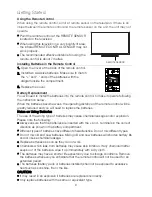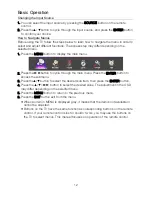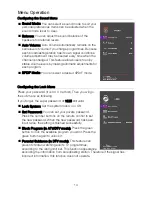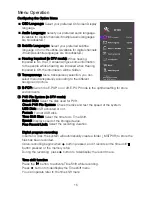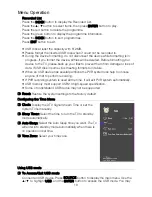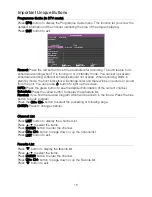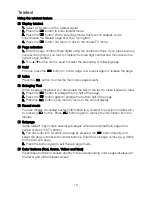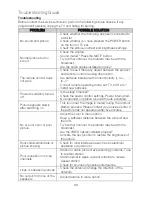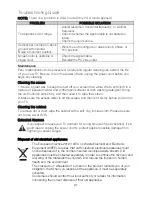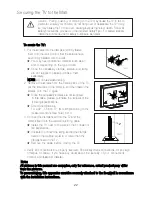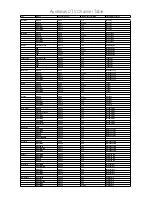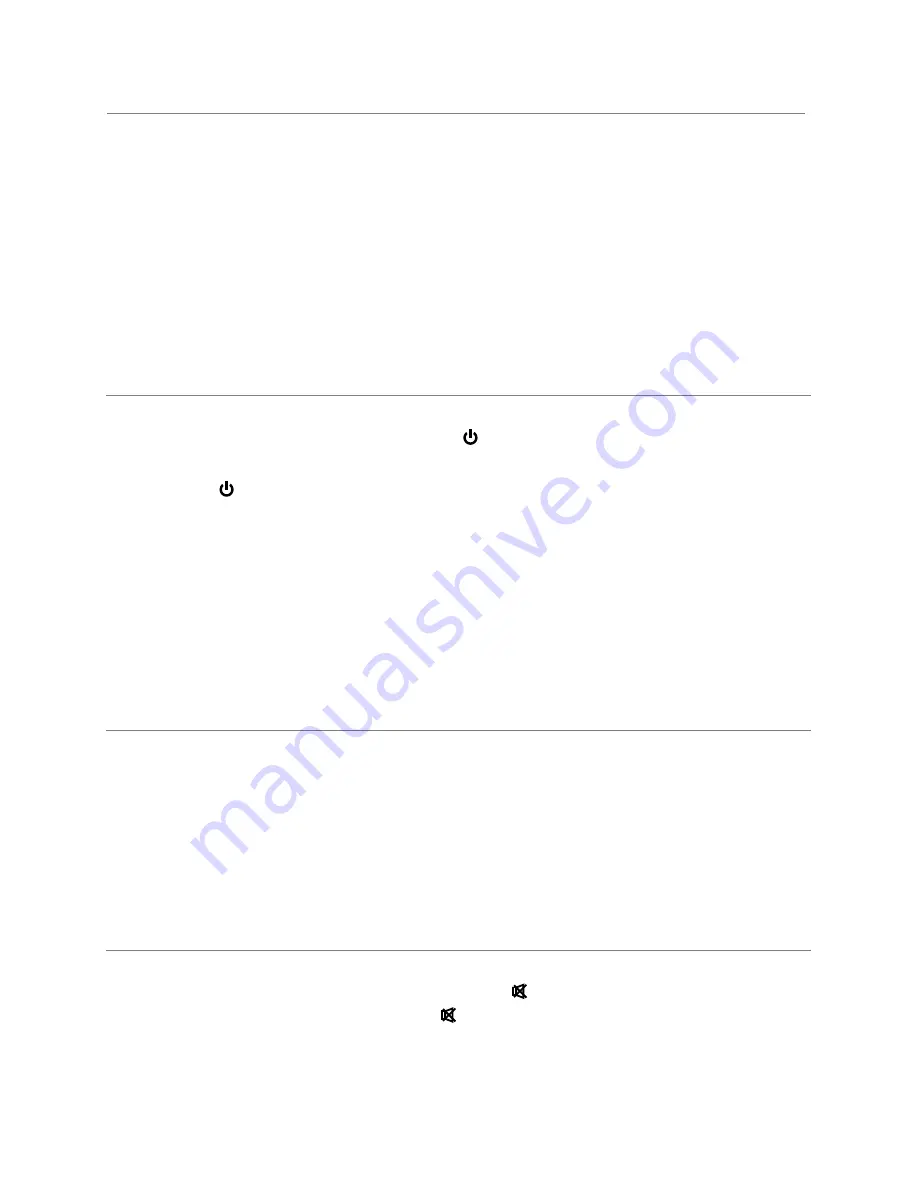
Basic Operation
Turning on and off the TV
■
Turn on the TV
Connect the power cable, and press the
button to turn on the TV.
■
Turn off the TV
Press the
button on the remote control to enter standby mode.
Do not leave your set in standby mode for long periods of time. It is best to unplug the
set from the mains and aerial.
When there is an accident power off, it is recommended to unplug the power cable
from the power socket.
■
No signal
There is No Signal menu on screen when there is no input signal. In TV mode, if there
is no signal in 5 minutes, the TV will turn off automatically. In
PC-RGB
mode, the TV set
will
automatically turn off in 1 minute if no input signal. When VGA cable is connected,
the
TV turns on automatically.
Programme Selection
■
Using the CH+/CH- on the panel of TV or on the remote control.
Press CH+ to increase channel number.
Press CH - to decrease channel number.
■
Using 0- 9 digital buttons.
You can select the channel number by pressing 0 to 9. (In ATV, DTV mode)
■
Example
To select - channel (e.g. Channel 5): Press 5.
To select -- channel (e.g. Channel 20): Press 2 and 0 in a short time.
Volume Adjustment
■
Press the VOL+/- button to adjust the volume.
■
If you want to switch the sound OFF, press the
.
■
You can release mute by pressing the
or increase the volume.
11
Installation Guide
When the TV is initially powered on, a sequence of on-screen prompts will assist in
configuring basic settings.
1. Selecting a language
Select the desired OSD language, then press the
►
button
to go to the next page.
2. Selecting a picture mode
Select the desired picture mode, then press the
►
button to go to the next page.
3. Selecting a country
Select the appropriate country, then press the
►
button to start auto tuning.
4. Auto Tuning
Scans for channels automatically and stores them in the TV’s memory.