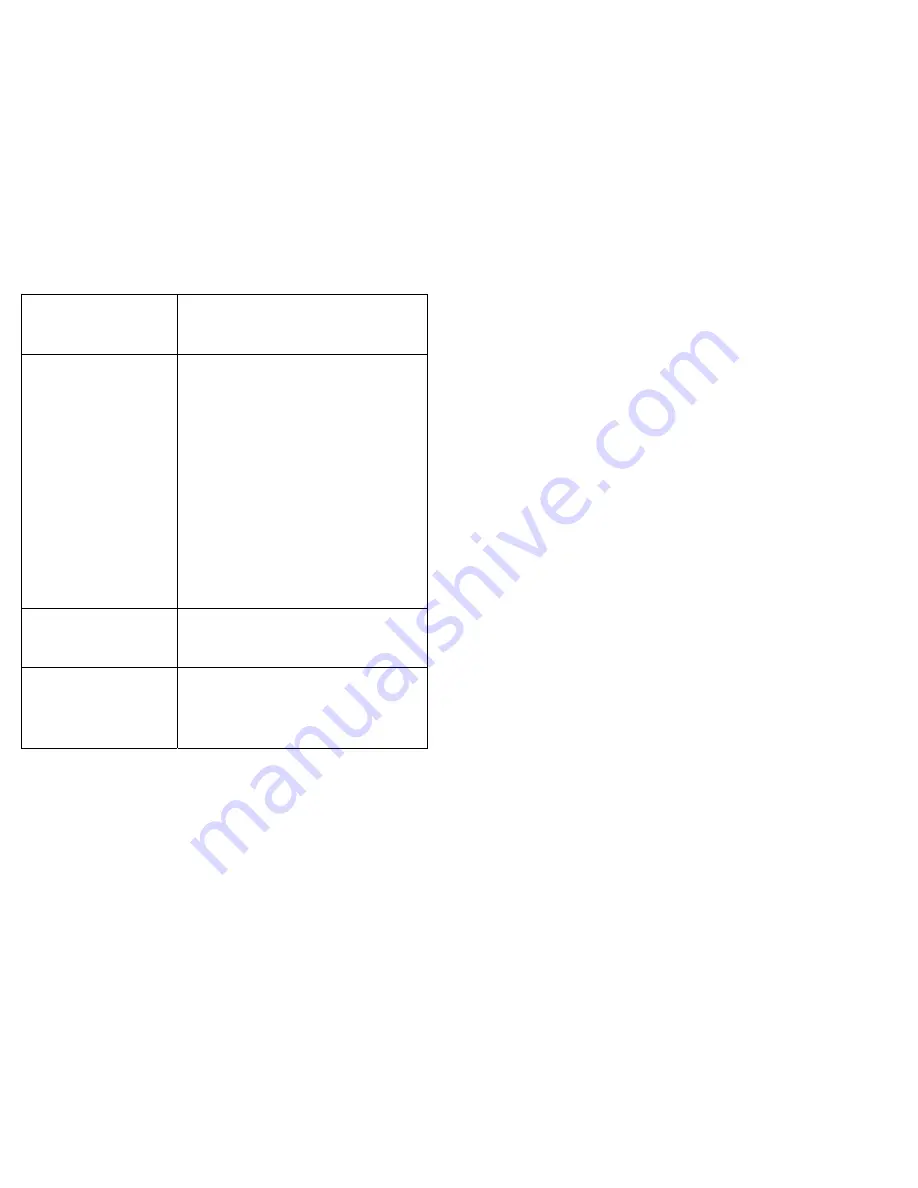
22
Change the Displayed
Site Name?
Press * for YES
Press # for NO
Allows the displayed site name to be changed. If
YES is selected, setup will proceed to the
following step. If NO is selected, setup will jump
to the last parameter.
Site Name 1st Line:
Your Storage
1=1QZqz., 0=0-#*$@
*=Left #=Right
The first line of the site name displayed on the
screen. Use the * and # keys to move left and
right. When the cursor is on a character, it can
be changed by repeatedly pressing the
corresponding number key until the desired
character appears. This is similar to text
messaging in cellular phones.
A space is the
last character on every key.
Following is a list
of the characters on each key:
1: 1QZqz.,
2: 2ABCabc
3: 3DEFdef
4: 4GHIghi
5: 5JKLjkl
6: 6MNOmno
7: 7PRSprs
8: 8TUVtuv
9: 9WXYwxy
0: 0-#*$@’
Site Name 2nd Line:
Facility
1=1QZqz., 0=0-#*$@’
*=Left #=Right
The second line of the site name that is
displayed on the screen. It is changed in the
same way as the first line.
Setup Complete
PRESS # WHEN DONE
Message displayed when exiting setup mode.
Press the # key to return the device to normal
operation. If no key is pressed, the device will
return to normal operation after a few seconds
and all information will be automatically
saved.
15
The basic operation of this function depends on having a door equipped
with both a door strike and a door alarm contact. The door strike is
connected to Relay 1 and the door alarm switch is connected to Input 1.
Relay 1 activates the door strike when a valid access command is sent
from the controller. This is the only case in which the hold time for Relay
1 is not determined by the controller. Instead it is set by the “Door Strike
Time” parameter in the Q Access Keypad Setup Function. Once the door
strike is activated, the door can be opened.
To prevent the door from being held or propped open, the “Max Door
Open Time” parameter has been provided in the Q Access Keypad
Setup function. If the door is held open for longer than the time specified
by the “Max Door Open Time”, the controller will respond with an alarm
and the “Door Held Open” message. When the door is closed, the
controller will then report “Door Closed”.
A request to exit device is typically a push button or motion detector
designed to open a door from the inside. If a request to exit device is
added to Input 2, the door strike will be activated by the controller or by
the signal from the Request to Exit device. If the door is opened without
Relay 1 being active, the controller will respond with an alarm and the
“Door Held Open” alarm message.
If an optional door holder is used, Relay 2 controls that device. When the
door is opened by the controller or by the Request To Exit device, Relay
2 activates to turn on the door holder and hold the door open. To use a
door holder, Relay 2 must be set for “Different Hold Time” in the Setup
Function. The amount of time the door is held is specified by the “Relay
#2 Hold Time” parameter. This time must be set to a value less than the
“Max Door Open Time” to avoid false alarms occurring from the door
being held open too long.
Q Access Keypad Setup Function
To enter setup mode, press the program button on the circuit board or
press the *, 0, and # keys simultaneously. You will be prompted to enter
the setup password (the default password is 8898). Then press the # key
to continue. If you change the password and the forget it, disconnect
power from the Q Access Keypad and hold the program button while
reconnecting power. This bypasses the password prompt and enters
setup mode directly. When using this method, you will also be prompted
to Restore Factory Defaults. If you select yes, all of the factory default
settings will be restored including the site name and password.




































