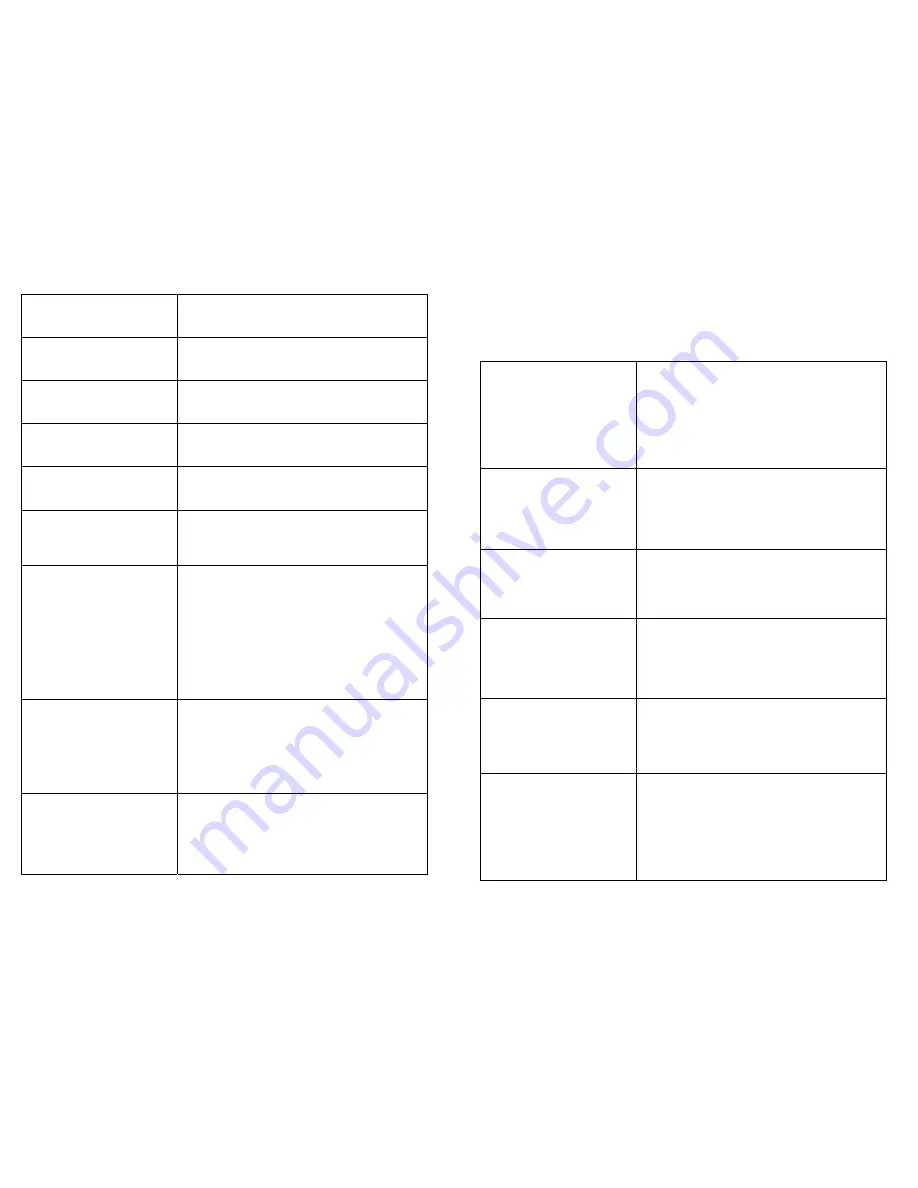
20
Enter SUNDAY
OPEN Time
PRESS # WHEN DONE
Sets the time of day on Sunday that Relay 2
will activate.
Enter SUNDAY
CLOSE Time
PRESS # WHEN DONE
Sets the time of day on Sunday that Relay 2
will deactivate.
Enter HOLIDAY
OPEN Time
PRESS # WHEN DONE
Sets the time of day on the next Holiday that
Relay 2 will activate.
Enter HOLIDAY
CLOSE Time
PRESS # WHEN DONE
Sets the time of day on the next Holiday that
Relay 2 will deactivate.
Enter the Next
Holiday Date:
PRESS # WHEN DONE
Sets the next date that will use the holiday
hours.
Slave After Hours
ENABLED
Press * to Change
PRESS # WHEN DONE
Allows Relay 2 to activate when Relay 1 is tripped
outside the hold open hours. This is useful when a
secondary gate is used.
Max. # of Attempts
Before Lock Out: 000
PRESS # WHEN DONE
Sets the maximum number of attempts within a
one minute period before the keypad will prevent
further code entry. If the number is set to three,
then after three successive attempts with invalid
codes, the user will be locked out. The lockout will
remain active for 60 seconds after the last key
press. If the user keeps pressing keys the lockout
time will continue to be reset. The maximum value
is 10. The factory default is 000, which disables the
lockout feature.
Use Custom Message?
NO
Press * to Change
PRESS # WHEN DONE
Displays a third message on the display
before any key is pressed. The keypad will
scroll through three messages instead of two
and allows communication with customers.
The custom message can only be changed
through the software. It cannot be changed
from the controller. The factory default is NO.
Trip Relay Offline?
NO
Press * to Change
PRESS # WHEN DONE
Causes Relay 1 to trip if the keypad is not
communicating with the controller.
WARNING: Improper use of this option can
make your site vulnerable.
Do not
set this
option on an entry keypad. The factory default
is NO.
17
At this point, the basic parameters required for operation have been
entered. If no other options are active or required, you can exit the setup
mode by pressing the program button on the circuit board or by pressing
the 7, 8, and 9 keys simultaneously.
Change the Setup
Password?
Press * for YES
Press # for NO
Allows you to change the setup password
from the factory default of 8898. When YES is
selected, the unit will prompt for the new
password. The new password must be entered
twice for verification before it will be changed. If
both passwords entered match, the password
will be changed. Otherwise, you will be told that
the passwords do not match.
Tamper Sensor is:
ENABLED
Press * to Change
PRESS # WHEN DONE
Controls the use of the tamper sensor. The
available options are ENABLED and
DISABLED. If enabled, the keypad will not
function and an alarm will occur from the
controller if the device is tampered with. The
factory default is ENABLED.
Secure Code Entry?
NO
Press * to Change
PRESS # WHEN DONE
Controls the characters displayed during code
entry. When set to YES, the display will show
only * for each key pressed. When set to NO,
the numbers pressed will be echoed to the
display. The factory default is NO.
Beep with Key Press?
YES
Press * to Change
PRESS # WHEN DONE
Controls the internal buzzer used to provide
audio feedback for any key press. When set
to YES, the buzzer will produce a short beep
when a key is pressed. When set to NO, the
buzzer will not sound with key presses. The
factory default is YES.
Beep with Access?
YES
Press * to Change
PRESS # WHEN DONE
Causes the internal buzzer to sound when an
access is attempted. A valid access will cause
the buzzer to sound one long beep. All other
attempts will cause the buzzer to sound four
short beeps. The factory default is ON.
Sound Buzzer w/Alarm
NO
Press * to Change
PRESS # WHEN DONE
Controls the internal buzzer used to provide
audible feedback when a system alarm
occurs. When set to YES, the internal buzzer
will sound whenever an alarm occurs and
remain on until the alarm resets from the
controller. When set to NO, the internal alarm
buzzer will not sound with an alarm event.
The factory default is NO.


































