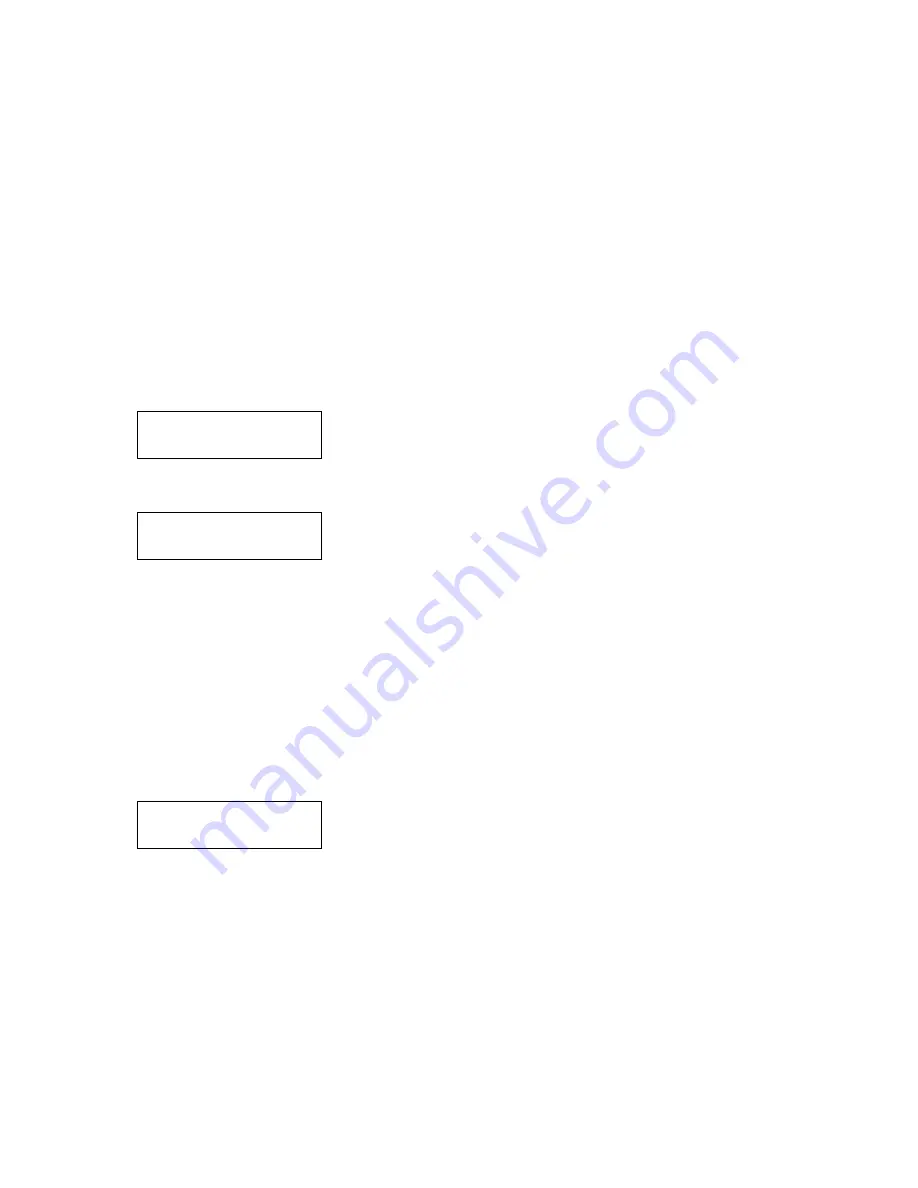
24
Optional Custom Message
The third message the keypad can display when no keys have been
pressed and no cards used. It will only be displayed if the “Use Custom
Message” option has been selected in the setup program.
The text of this
message can only be changed through the software
. It cannot be changed
through the controller. It cannot be changed through the controller. The
factory default text is shown.
Welcome!
12345678901234567890
12345678901234567890
PRESS * TO BEGIN
This message allows for personal communication with your customers. You
can promote specials or provide information about upcoming holidays, etc.
*** NOTICE ***
We will be CLOSED on
Thursday, July 4th
Enjoy your holiday!
Access Codes and Cards
Depending on how the system is configured, the user will have an
access code that can be entered or a magnetic stripe card that can be
swiped. When the user approaches the device, one of the standard
display messages will be shown on the display. The system prompts the
user with the message Use Card or Press *.
The display and keypad are backlit at a low level to conserve power
when no one is using the device. This low level is sufficient to read the
display at night. As soon as a customer enters a code or presents a card,
the display comes to full brightness.
Access Codes
To enter a code, the user presses *. The following message will be
displayed.
* PLEASE ENTER *
YOUR ACCESS CODE
•
PRESS # WHEN DONE
13
Hold Open by Time
When two gates are used, it is sometimes necessary to hold the
secondary gate open during certain hours. The “Hold Open by Time”
option allows the second relay to activate for a certain period of time
each day. For example, you may have a site where both a barrier gate
and a slide gate are installed across the main entrance. You may want
the slide gate to stay open during regular business hours and use the
barrier gate for access. After hours, both gates must activate to allow
entry and exit. In this example, select the “Hold Open by Time” option,
then set the hours for Relay 2 to be active. Every day of the week can
have different open and close hours. In addition, holiday hours can be
set and the next holiday date entered. When that date occurs, the
holiday hours will be used instead of the regular hours. The next holiday
date must be reprogrammed after each holiday. If the “Slave after Hours”
option is enabled, the secondary relay will act as a slave to Relay 1
outside of programmed hours.
Alarm Output
When the “Alarm Output” setting is selected, Relay 2 will be used to turn
on an alarm device such as a siren or strobe when an alarm occurs. Any
system alarm will trigger this relay.
The hold time for Relay 1 is determined by the Q2010 base unit and not
by the keypad except when extended door controls are used. With
extended door controls, the keypad device activates Relay 1 for the
“Door Strike Time” entered during setup programming. This allows the
keypad to activate the door from a request to exit device.
Dry Contact Inputs
The four optional inputs are designed for use with a dry contact input
device such as a unit door or office door switch or relay. The contact
must be a dry contact type device that does not source any voltage.
Each input has multiple functions depending on the options set. If no
options are set, the four inputs will operate and report to the controller as
standard door contacts. The multiplexer number will be the unit address
of the Q Access Keypad and the channel will be the input number (1-4).
When other options are selected, the door reporting functions of the
inputs used for the options are disabled and the alternative functions are
enabled.
































