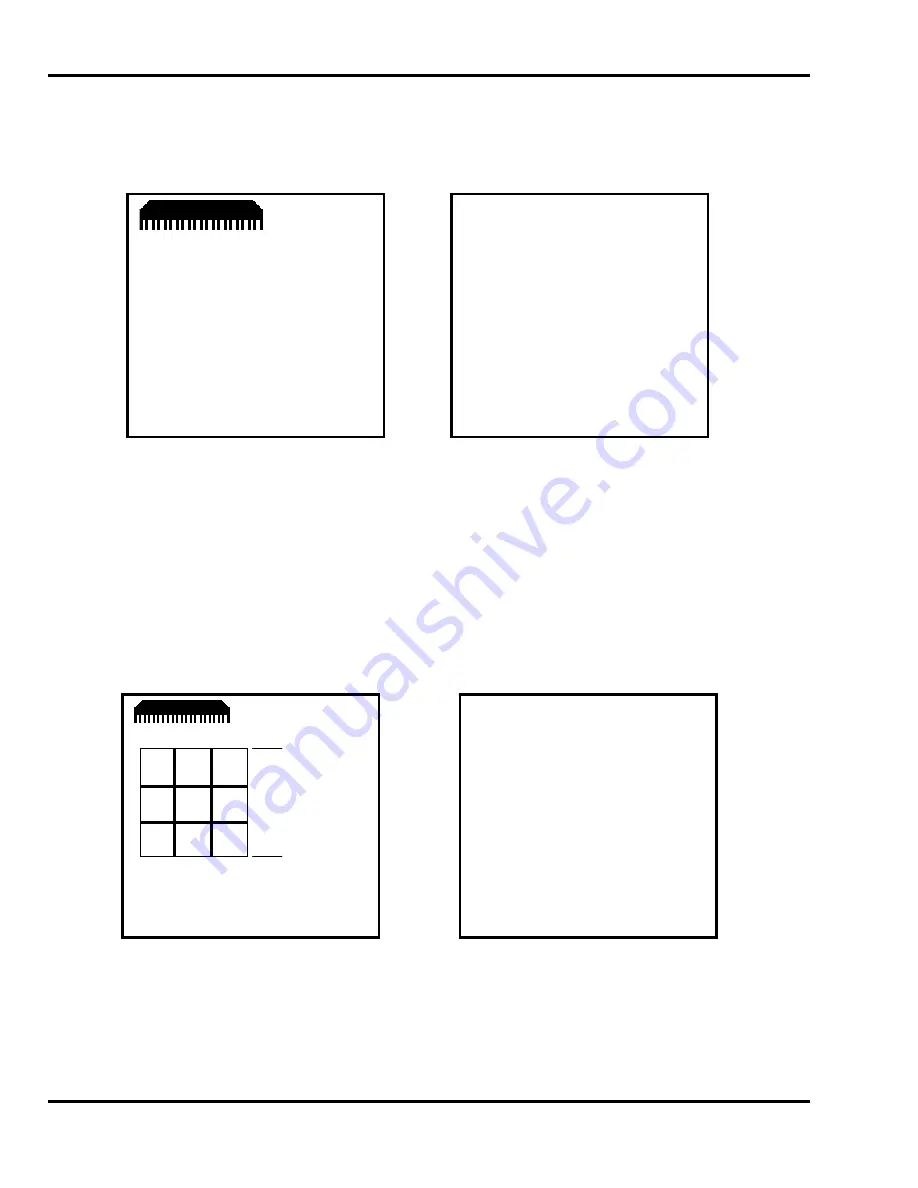
6.0 Operation
36
The program guides the operator through the steps of entering the necessary dimensions. Then the
program asks if the columns are to be cut separate (as opposed to stacking the columns and cutting
them all at once). Press “1” for Yes and “0” for No. The display will now look similar to the one
shown on the next page (it may vary based on the input).
Use the up and down arrow keys to scroll through the possible layouts. The left display will show
each choice visually. Select the desired option and press ENTER. The send values will be
automatically calculated and entered. The job will be complete and ready for use. To make changes,
edit the job as described in the “Editing a Job” section below.
6.17.4.7 Label Cutting
A label cutting feature is also provided on the Titan 265 XG. After providing the label quantity, size,
and gutter, the machine will automatically create a programmed job. Begin by entering the job mode,
select a job number and name (optional) then depress ENTER. Depress the soft-key “C” (Label)
under the left hand display. The display will be similar to the following:
-------------------------------
C)
Up
D) Down
5.070
QTY
QTY
OPT OUT CUTS
1
8
9
2
8
9
3
8
9
4
6
7
5
8
9
6
6
7
RE-ENTER
H) Exit
A
5.070
in
#1
*Label
Cutting*
QTY A>_
QTY B
DIM C
DIM D
DIM E
DIM F
Enter Quantity A.
E)
Maint
F) Job
H) Repeat
Содержание TITAN 265 XG
Страница 47: ...7 0 Knife Installation Changing 47 NOTES...
Страница 52: ...F 265XG EO January 2014...






























