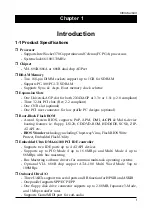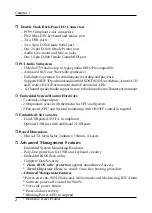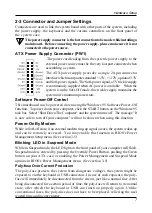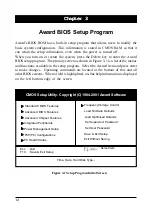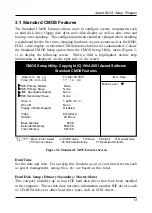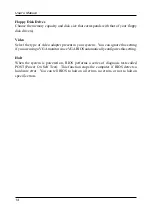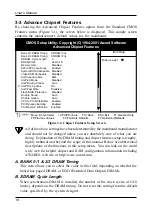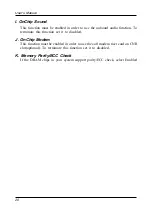Chapter 2
6
Chapter 2
Hardware Setup
If your mainboard has already been installed in your computer you may still need
to refer to this chapter if you plan to upgrade your system's hardware.
Be sure to disconnect the power cable from the power source before performing
any work on your mainboard, i. e. installing a CPU, memory module, changing
a jumper setting, etc. Not doing so may result in electrical shock!
2-1 Installing a CPU in a Socket 370
The Intel Socket 370, designed for the Celeron/Coppermine processor, has been
incorporated as a standard mainboard specification To insert your CPU into Socket
370 please do the following:
1. Locate a small dot marked on the top surface of the CPU close to one if it's corners.
The same corner will also be cut off, leaving a noticeable notch in the CPU's corner.
These markings indicate Pin 1 of the CPU.
2. Pull up the lever of Socket 370 so that it is perpendicular with the surface of the
mainboard. Gently insert the CPU with Pin 1 at the same corner of Socket 370
that contains the end of the lever. Allow the weight of the CPU to push itself
into place. Do not apply extra pressure as doing so may result in damaging your
CPU. Snap the lever back into place.
Installing a heat sink with cooling fan is necessary for proper heat dissipation
from your CPU. Failing to install these items may result in overheating and
possible burn-out of your CPU.
2-2 Setting Your CPU's Parameter
Frequency Configuration
If you install a CPU on this mainboard, you must set CPU Frequency Ratio(JP2) and
JP3/JP4 for External Clock Frequency.
* CPU Speed = Frequency ratio x External clock (System) Frequency
You do not need to make voltage settings because SeePU automatically sets
your CPU voltage.
Содержание 6VIA6
Страница 33: ...30 User s Manual M e m o ...