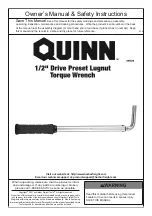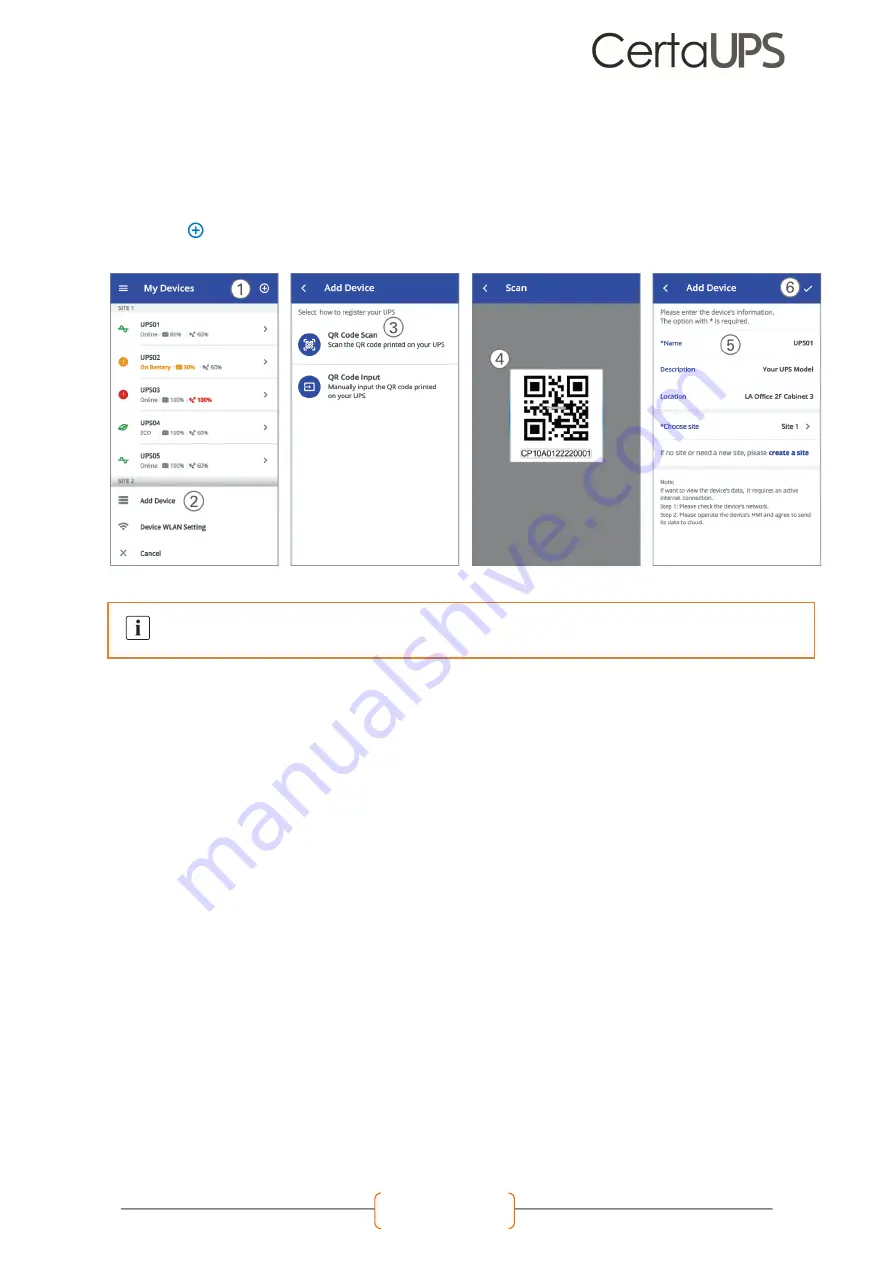
C750 & C750R User
Manual Page 50
IoT Connection
Wired connection
1.
Connect UPS and router or switch with network cable
2.
Enable the IoT function in LCD (see Settings -> IoT)
3.
Search for CertaUPS app from Google Play store or Apple APP store, download and install.
4.
Open the app, register an account, log in, follow the instructions of the app.
5.
Tap
on the upper right corner, scan the SN barcode on UPS label to add device.
Wireless connection
The wireless module is optional, please contact your local CertaUPS representative for details
6.4 MODBUS TCP
Built-in ethernet port offers Modbus TCP feature to facilitate remote monitoring of the UPS into your own software.
Please contact your local CertaUPS representative for product details.
6.5 INTELLIGENT CARD (OPTIONAL)
Intelligent Card allow the UPS to communicate with different types of devices in variety of networking environments.
The UPS could use the following connectivity cards, please contact your local distributor for details.
•
C-NMC card
- Ideal monitoring solution enables user to monitor and control the status of UPS on web browser
via internet.
•
C-Modbus card
-provides connection to Modbus protocol with standard RS485 signal.
•
C-Relay card
-
Provides voltage-free dry-contact signals for programmable controller and management
system.
For more detailed information and Q&A about the IoT and APP, please refer to the HELP menu
in the APP