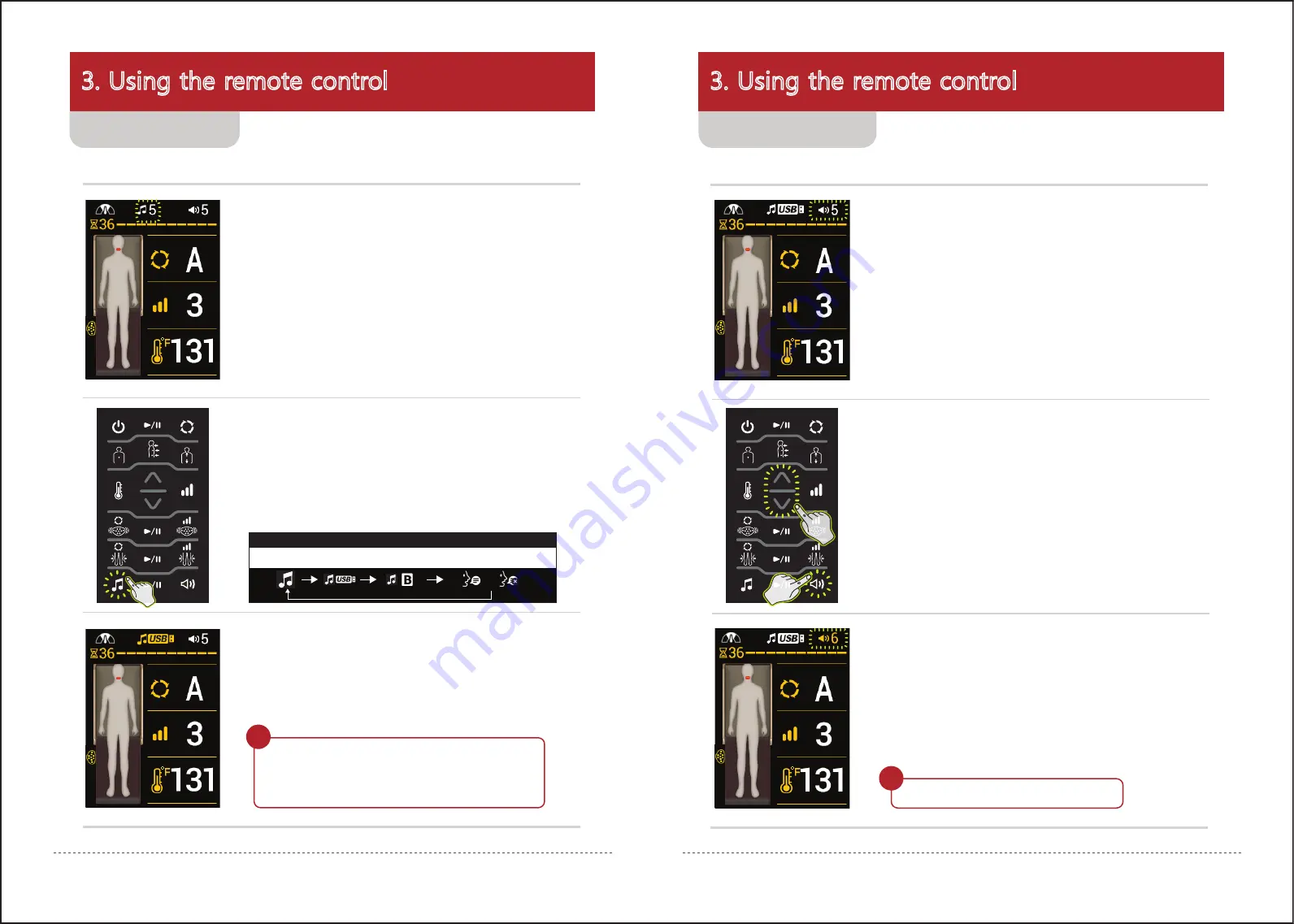
3. Using the remote control
3. Using the remote control
1. Check the current sound status.
* The user can listen to Ceragem sound stored in the product or preferred sound by connecting an external
sound source.
1. Check the current volume status.
3. Check the changed volume status on the screen of the
remote control.
- Noise may be heard as a result of electromagnetic waves.
Wait!
2
1
- A sound source will not be played while using the meditation mode.
2. To cycle through the audio input, repeatedly press the
sound select button until the desired sound source is
selected. Cycle through audio tracks by either repeatdly
pressing the Play button or the up/down button
3. Check the changed sound status on the screen of the
remote control.
- File recognition time may be delayed according to the USB specifications
or storage capacity.
27
26
( )
Ceragem sound → USB → Bluetooth →
When any external sound source is connected
Voice guidance activation
(deactivation)
- If a USB is connected but there is no sound source, the icon will not be
displayed.
- If Bluetooth or USB are connected, the corresponding icon will be displayed.
- Voice guidance will halt if the sound is paused or the volume is set to level 0.
Wait!
- When the Main mode is paused, the sound will be paused also.
The sound will play back when the Sound Start button is pressed again.
- When the sound is paused while using the product, the pause symbol
will be displayed.
- Noise may be heard as a result of electromagnetic waves.
Using the sound
Using the volume
2. To adjust the volume, repeatedly press the volume
("speaker" icon) button or toggle between the up/down
button to increase/decrease the volume.
- When setting the sound status, the symbols for the relevant item will be
highlighted in yellow, the desired sound and volume may be set at this time.
- Volume can be set at levels 0~20.
- The volume of voice guidance can be adjusted using the volume button
only when the setting is selected.





























