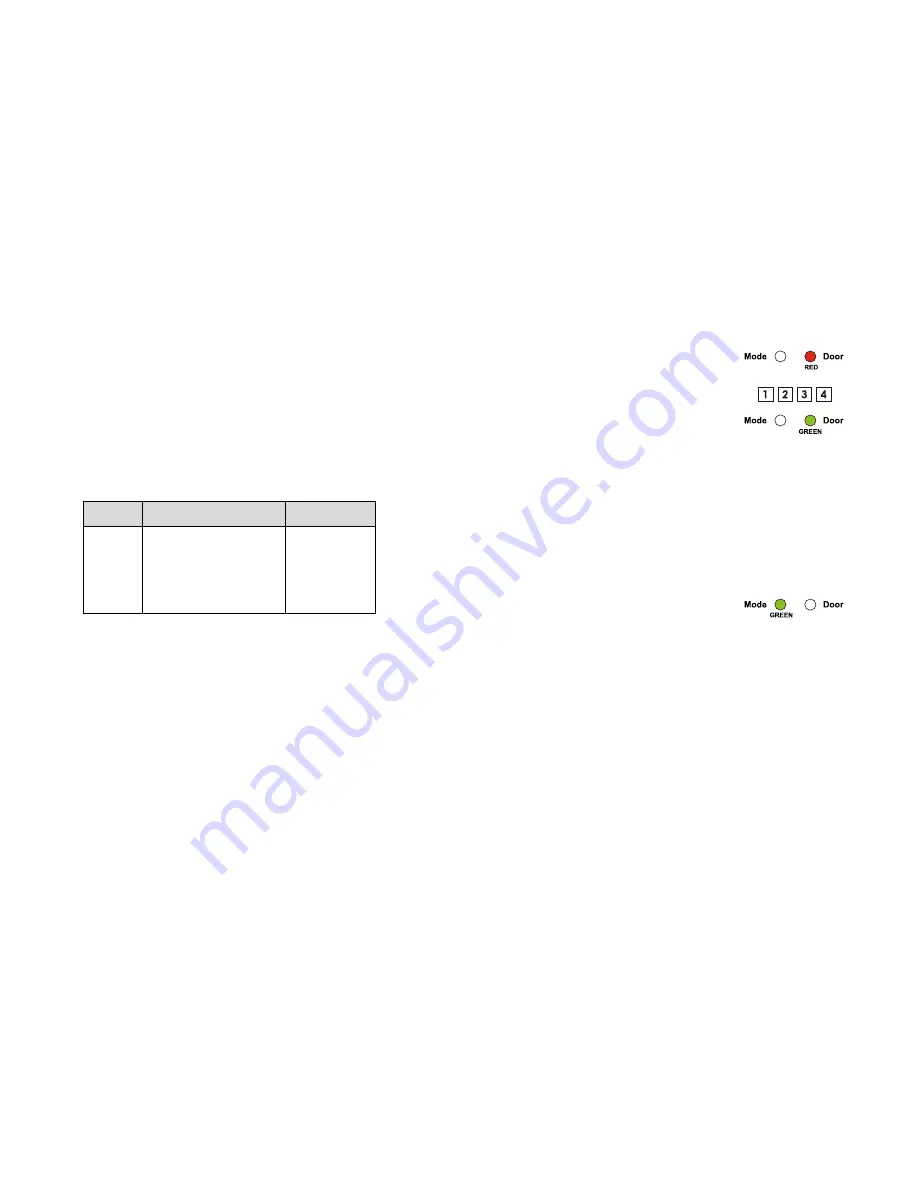
14
15
Programming the SA1DK
Entering Programming Mode
Exiting Programming Mode
Programming Menu
Programming the SA1DK is done solely via the unit’s keypad driven Programming Menu System.
To reach the Programming Menu System the SA1DK must first be placed into Programming Mode.
See “Entering Programming Mode” on Page 15 for more information.
During the SA1DK’s manufacturing process certain codes and settings are pre-programmed. These
settings are the called the “Default Factory Settings”.
The table below shows the names of all the SA1DK Menus. It also shows of all the SA1DK’s default
factory codes and settings.
1) Press the “#” key for 2 seconds
• Mode LED will turn off
• Door LED will turn red
2) Enter your 4-digit Programming Code
If the Programming Code is valid the door LED will turn green and the SA1DK will be in
Programming Mode.
Note :
- The SA1DK must be in Norma Mode to enter the Programming Mode
- The factory default Programming Code is 1234
- If a Programming Code is not entered within 5 seconds, the SA1DK will return to Normal
Mode
1) To exit the Programming Mode at any time :
Press the “#” key for 2 seconds.
• You will hear 3 beeps
• The Door LED will be off
• The Mode LED will turn green
This indicates that the SA1DK has returned to Normal Mode.
2) Wrong entries may reset the controller back to Normal Mode.
3) While in Programming Mode if no key is pressed for 1 minute the SA1DK will exit programming
mode and return to Normal Mode.
4) A Short press on “#” key may also return the system to Normal Mode in certain Programming
Modes.
You will find complete description and instructions for each of the above menu items on the
following pages.
Factory
Settings
Menu Description
2580
0852
1234
3838
N/A
0004
Change Open Code 1
Change Open Code 2
Change Program Code
Change Normal / Secure Code
Change Normal / Bypass Code
Change Door Release
T
im
e
Enroll PIN Code
Delete PIN Code
Return to Default Factory Setting
1
2
3
4
5
6
7
8
0
Menu Number
Содержание SA1DK
Страница 1: ...SA1DK Instruction Manual ...
Страница 16: ......
















