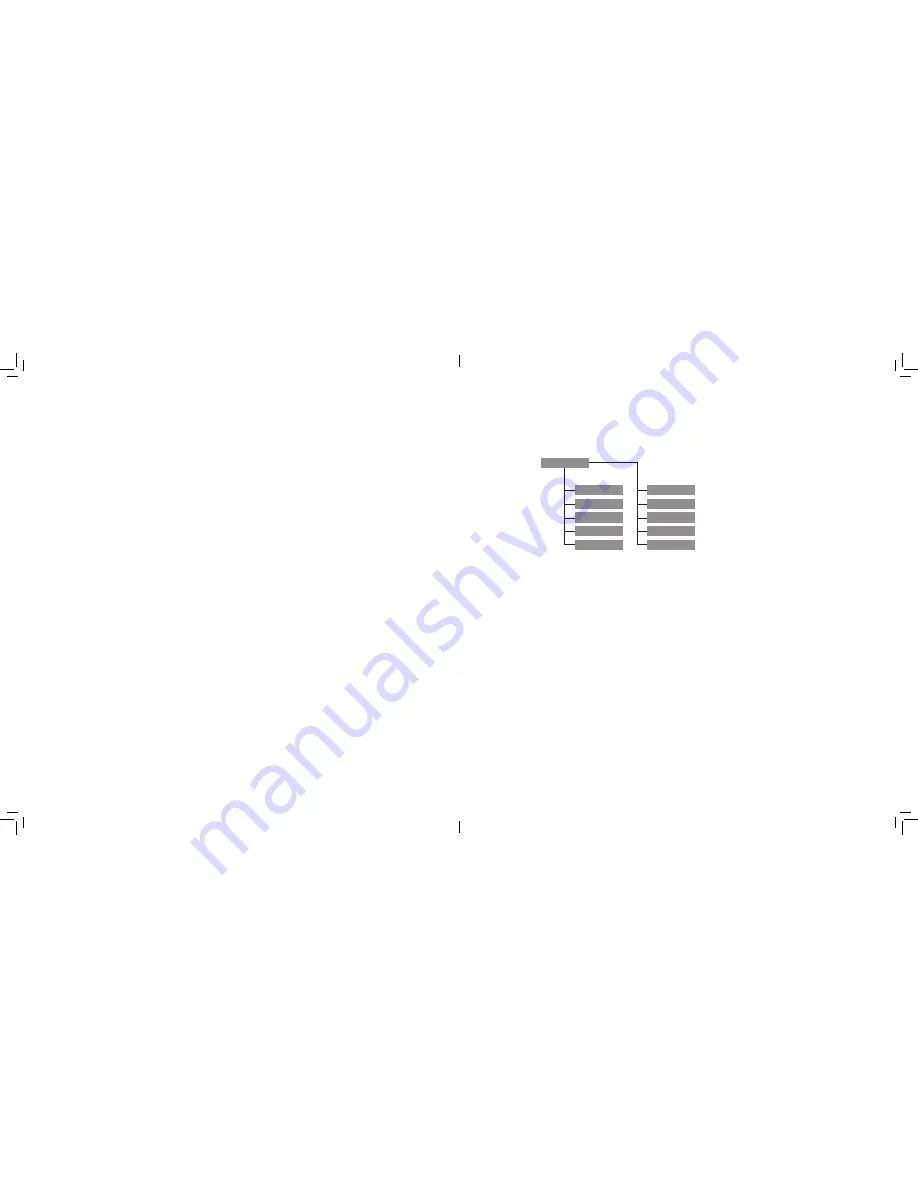
24
I
I
25
display will read Wake Up . After pressing Enter,
you have the option of scrolling through the time/
site information to confirm the current setting .
Press ENTER to wake up the telescope .
Hint: Pressing BACK at the Wake Up screen
allows you to explore many of the features of the
hand control without waking the telescope up from
hibernate mode . To wake up the telescope after
BACK has been pressed, select Hibernate from
the Telescope menu and press ENTER . Do not
use the direction buttons to move the telescope
while in hibernate mode .
TIME AND LOCATION
View / Modify Time: Allows you to view and
make changes to the date, time, time zone offset,
and Daylight Savings Time .
View / Modify Location: Allows you to view and
make changes to the longitude and latitude of your
current location . Please note that changing your
current location will result in a loss of alignment .
You will need to realign your telescope after making
location changes . Press the OPTION
button to toggle between city database and
longitude/latitude .
Time / Location Source: Choose where
StarSense retrieves its time information . This
is automatically acquired when you first start using
StarSense, but you can choose to
manually change these settings if you wish . Some
telescopes, like the Advanced VX, have a Real
Time Clock (RTC), others like the CPC/CPC DX
have a Global Positioning System (GPS), which
saves and keeps track of time . If your telescope
has neither of these, you will need to enter the time
manually when setting up your telescope .
VIEW / GOTO POSITION
To slew to a custom coordinate, Press ENTER,
input the coordinates, then press ENTER to slew
to those coordinates .
R.A./DEC: Displays the celestial coordinates (right
ascension and declination) of the
telescope’s current location in the sky .
Axis Position: Primary and Secondary
HAND CONTROL
Backlight: Set the LED backlight brightness value
between 0 and 99 . Default is 66 .
LCD Contrast: Set the value between 0 and 31 .
Default is 16 .
Get Version Info: Displays the current version
for the StarSense Hand Controller, StarSense
Camera, and the telescope’s motor control board .
Restore Defaults: This factory reset restores all
custom values like backlash, PEC, hand control
settings, and saved alignments .
Menu Tree
Align
Save/Load Align
Reset Alignment
Quick Align
Polar Align
StarSense Manual
Review Cal Refs
StarSense Auto
Add Cal Reference
Solar Sys . Align
Model Status
Содержание StarSense AutoAlign
Страница 1: ...M A N U A L...

































